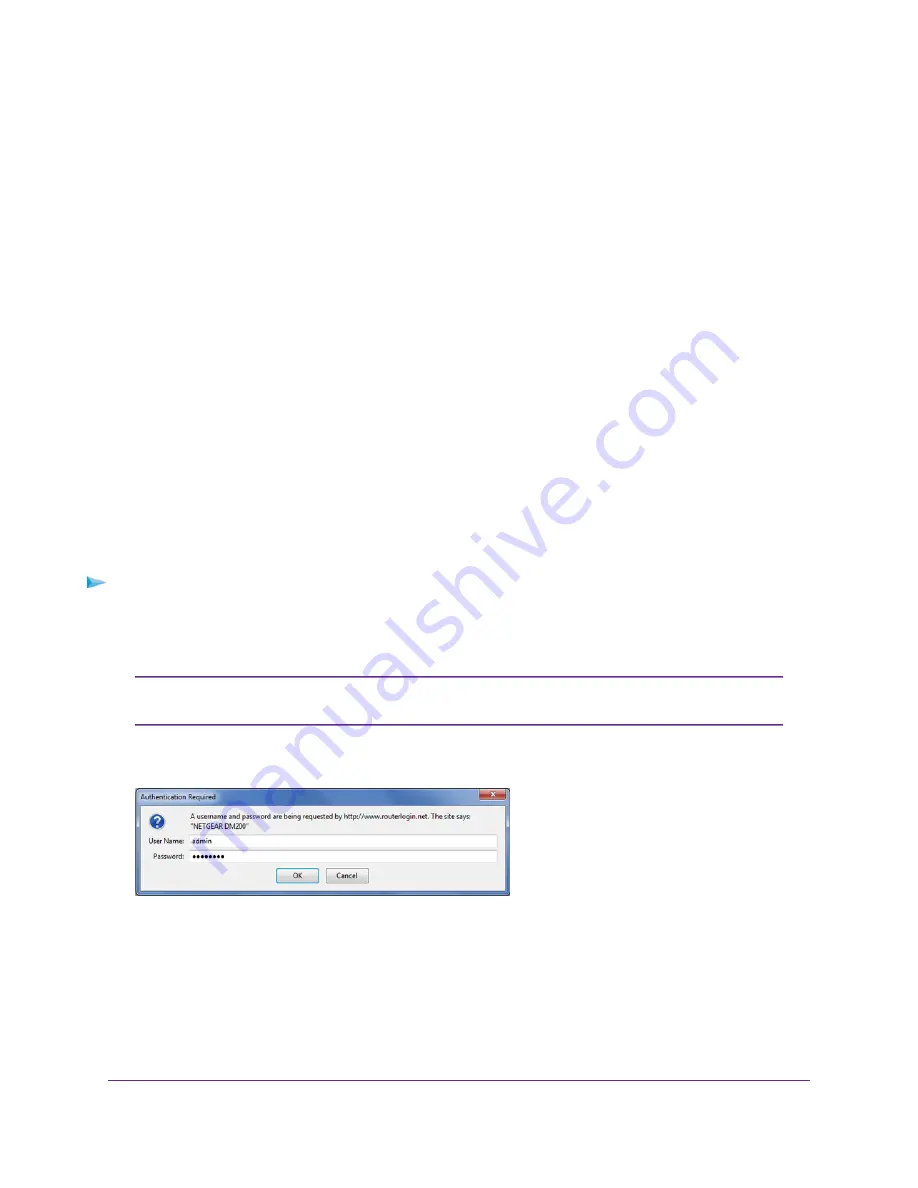
c.
Enter the MAC address of the computer or router with which you previously were able to connect
to the Internet. You might find the MAC address on the product label of your device. Enter the
MAC address in the AABBCCDDEEFF format, not in the AA:BB:CC:DD:EE:FF format.
d.
Click the Next button.
19.
If the Congratulations! page still does not display and the modem still does not connect to the Internet,
do the following:
a.
Review all your settings and make sure that you selected the correct options and entered everything
correctly.
b.
Run the NETGEAR installation assistant one more time.
c.
Contact your ISP to verify that you are using the correct configuration information.
d.
Troubleshoot the Internet Connection
e.
If problems persist, register your NETGEAR product and contact NETGEAR technical support.
Log In to the Modem After Setup to View or Change
Settings
After you set up the modem for DSL service, you can view or change the settings for the modem.
To log in to the modem:
1.
Launch a web browser from a computer that is connected to the network.
2.
Enter http://www.routerlogin.net.
You can also type http://www.routerlogin.com or http://192.168.5.1. The procedures
in this manual use http://www.routerlogin.net.
Note
The nature of the login window that opens depends on your web browser.
3.
Enter the modem user name and password.
Install and Access the Modem
20
Broadband High-Speed DSL Modem Model DM200






























