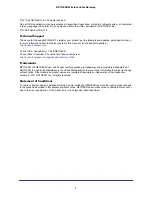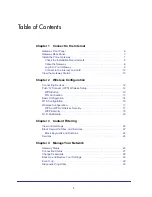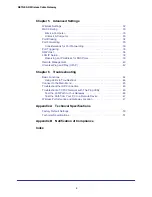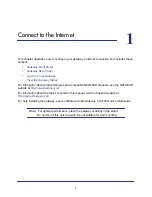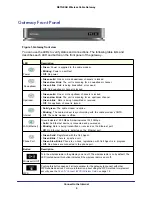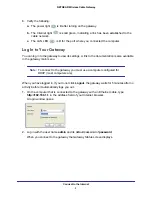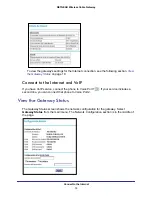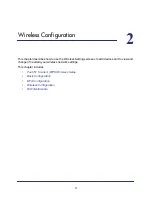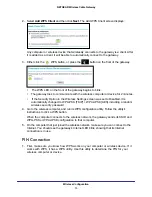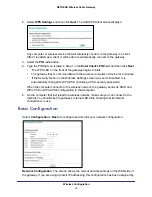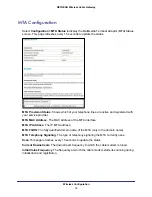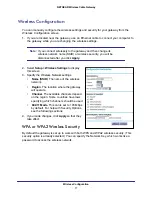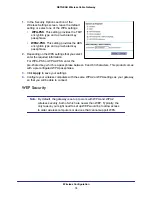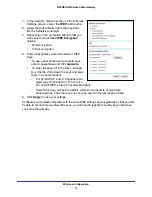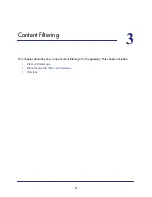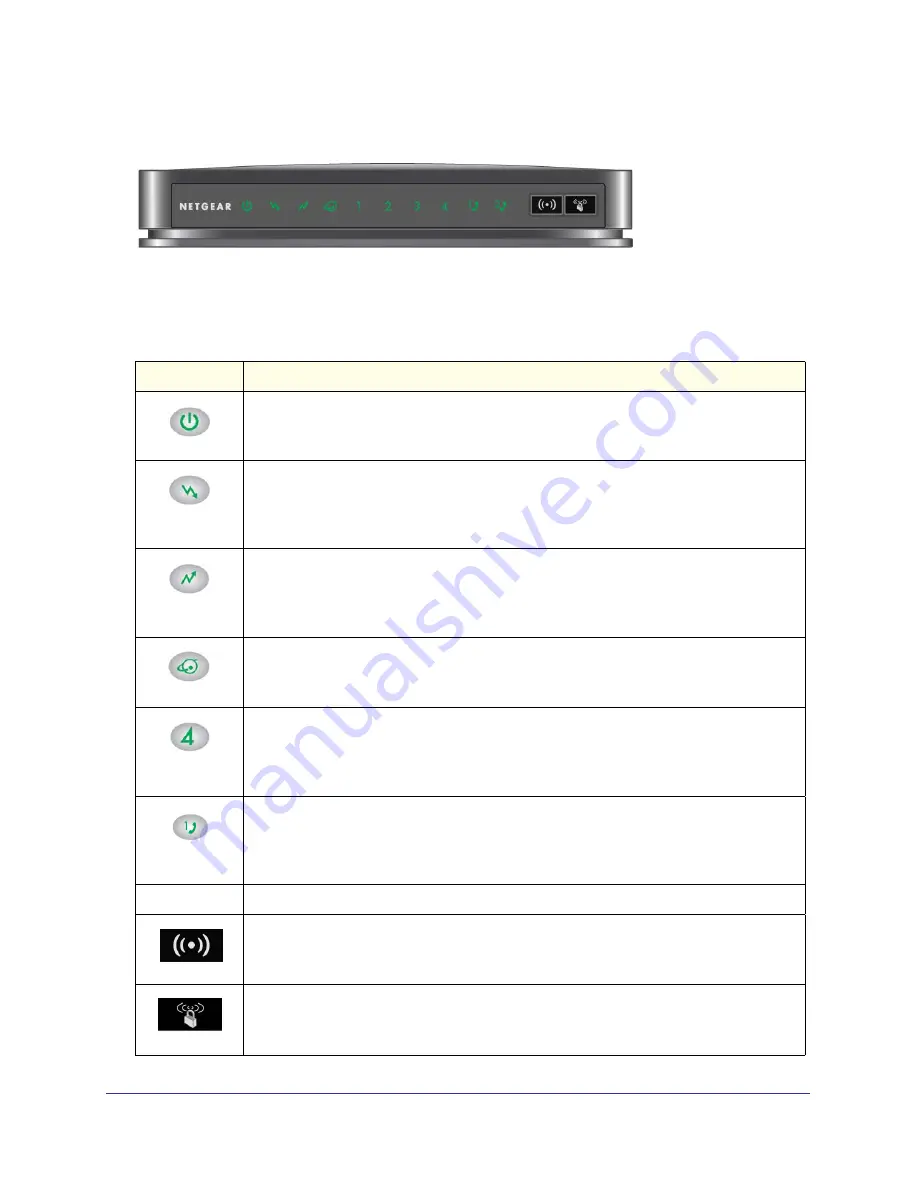
Connect to the Internet
6
NETGEAR Wireless Cable Gateway
Gateway Front Panel
Figure 1. Gateway front view
You can use the LEDs to verify status and connections. The following table lists and
describes each LED and button on the front panel of the gateway..
LED
Description
Power
•
Green
. Power is supplied to the cable modem.
•
Blinking
. Power on self-test.
•
Off
: No power.
Downstream
•
Green solid
. One or more downstream channels is locked.
•
Green slow blink
. The unit is scanning for a downstream channel.
•
Green blink
. Data is being transmitted or received.
•
Off
: No downstream channel is locked.
Upstream
•
Green solid
. One or more upstream channels is locked.
•
Green slow blink
. The unit is scanning for an upstream channel.
•
Green blink
:. Data is being transmitted or received.
•
Off
:. No upstream channel is locked.
Internet
•
Solid green
. The cable modem is online.
•
Blinking
. The cable modem is synchronizing with the cable provider’s CMTS.
•
Off
. The cable modem is offline.
LAN (Ethernet)
Green indicates 1,000 Mbps. Amber indicates 100/10 Mbps.
•
Solid
. An Ethernet device is connected and powered on.
•
Blinking
. Data is being transmitted or received on the Ethernet port.
•
Off
: No Ethernet device is detected on the Ethernet port.
Phone Port
•
Green Solid
. Registered with the Call Agent.
•
Green Blink
. There is an active call.
•
Green Slow Blink
. Phone is on-hook, registration with Call Agent is in progress.
•
Off
. No phones are connected to the phone port.
Button
Description
Wireless On/Off
Turn the wireless radio in the gateway on and off. The wireless radio is on by default. The
LED located below this button indicates if the wireless radio is on or off.
WPS
Pushing this button opens a 2-minute window for the gateway to connect with other
WPS-enabled devices. For more information, about using the WPS method to implement
security, see the
Push 'N' Connect (WPS) Wireless Setup
on page
12