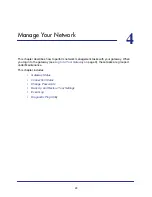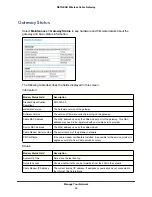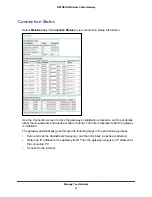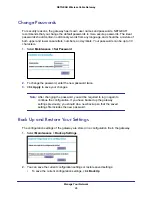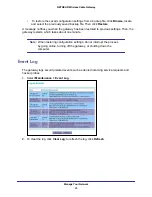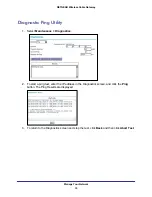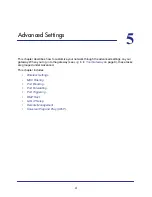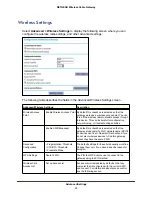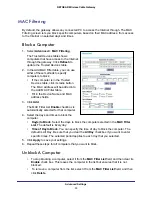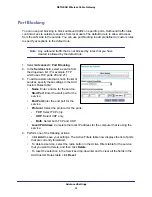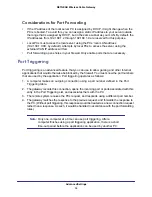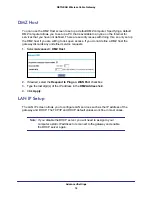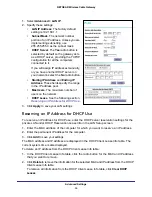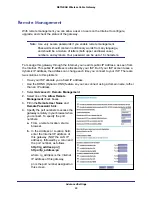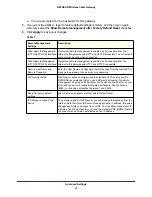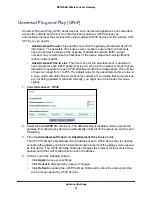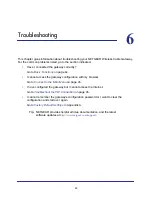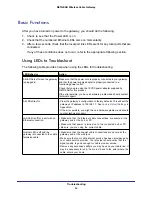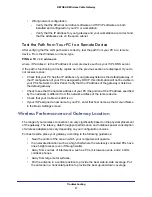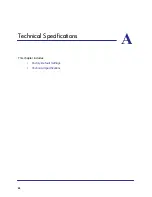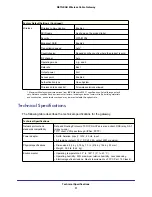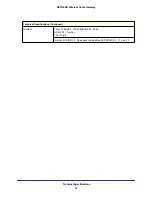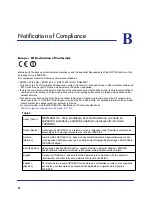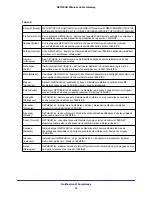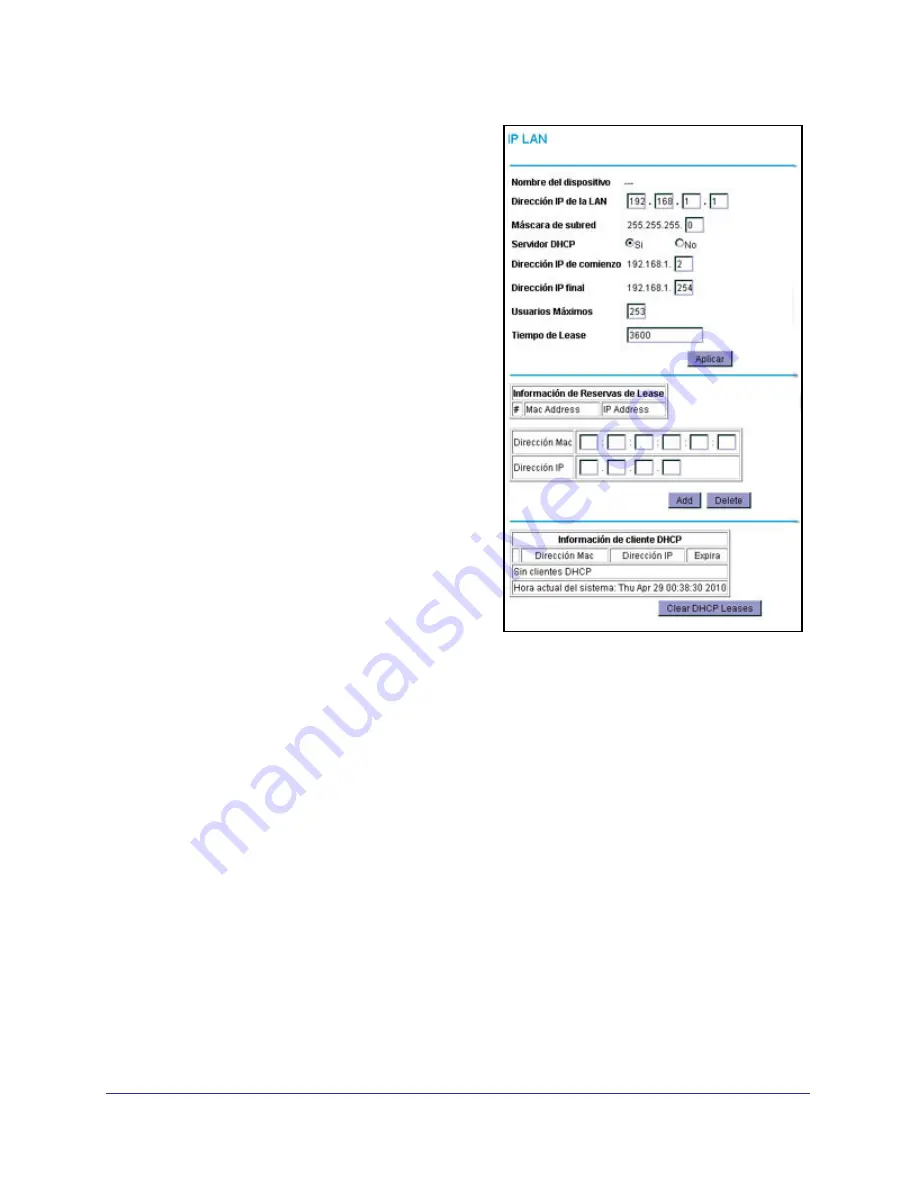
Advanced Settings
39
NETGEAR Wireless Cable Gateway
1.
Select
Advanced > LAN IP
.
2.
Specify these settings:
•
LAN IP Address
. The factory default
setting is 192.168.1.1.
•
Subnet Mask
. The network number
portion of an IP address. Unless you are
implementing subnetting, use
255.255.255.0 as the subnet mask.
•
DHCP Server
: The
Yes
radio button is
selected by default so the gateway acts
as a DHCP server, providing the TCP/IP
configuration for all the computers
connected to it.
If you will assign IP addresses manually,
or you have another DHCP server on
your network, select the
No
radio button.
•
Starting IP Address
and
Ending IP
Address
. These fields specify the range
in the IP address pool.
•
Max Users
. The maximum number of
users on the network.
•
DHCP Lease
. See the following section,
Reserving an IP Address for DHCP Use
.
3.
Click
Apply
to save your LAN settings
Reserving an IP Address for DHCP Use
To reserve an IP address for DHCP use, enter the DHCP server reservation settings for the
private LAN under DHCP Reservation Lease Info in the LAN Setup screen.
1.
Enter the MAC address of the computer for which you want to reserve an IP address.
2.
Enter the permanent IP address for the computer.
3.
Click
Add
to save your settings.
The MAC address and IP address are displayed in the DHCP Client Lease Info table. The
current system time is also displayed.
To delete an IP address from the DHCP Client Lease Info table:
1.
In the DHCP Client Lease Info table, click the radio button for the MAC and IP address
that you want to remove.
2.
Click
Delete
to remove the information for the selected MAC and IP address from the DHCP
Client Lease Info table.
To remove all information from the DHCP Client Lease Info table, click
Clear DHCP
Leases
.