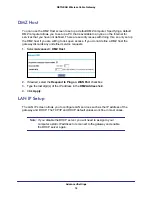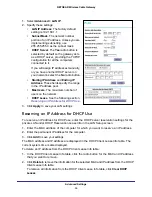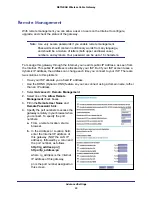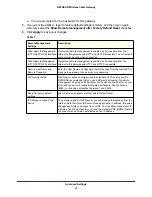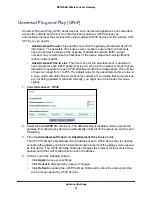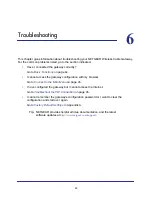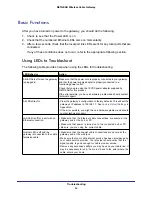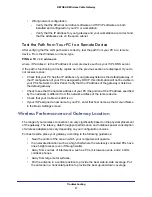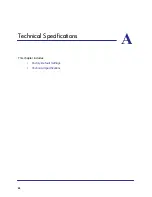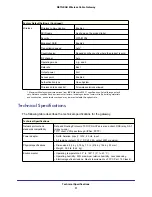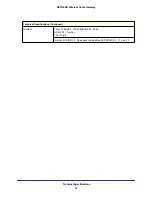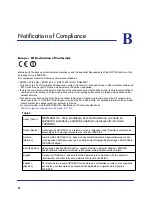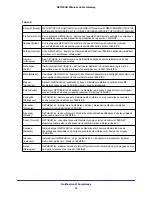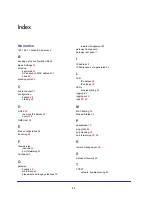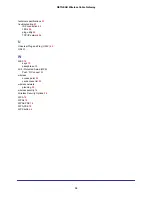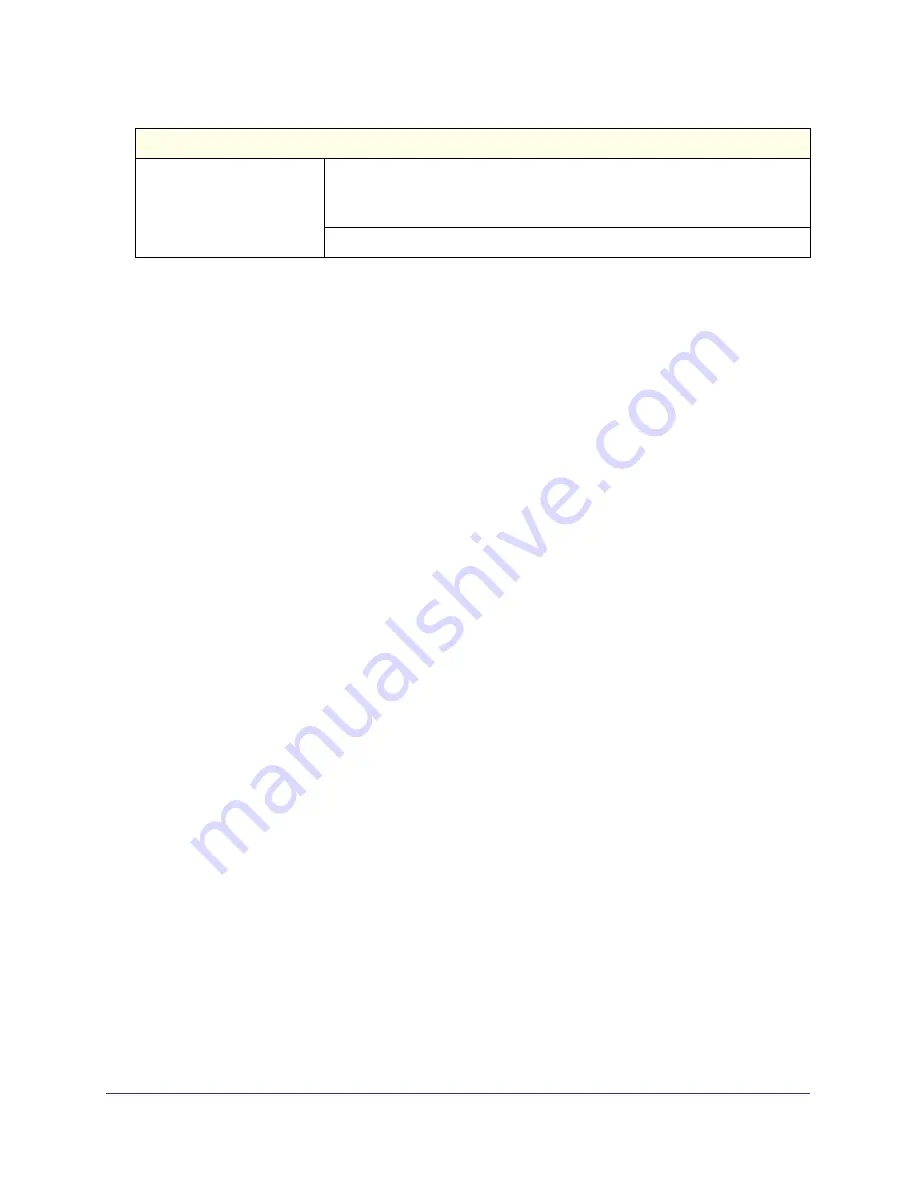Reviews:
No comments
Related manuals for CG3100

PagePro VIP-204A
Brand: Valcom Pages: 4

IOTGW-TIX01
Brand: Foxconn Pages: 14

BiGuard 10
Brand: Billion Pages: 38

CM4-505-GV1
Brand: Moeller Pages: 78

KoolKey EKA 200
Brand: Danfoss Pages: 2

Dynalite DTK622-USB
Brand: Philips Pages: 2

Dynalite DMNG232
Brand: Philips Pages: 2

Dynalite DDNI-LON
Brand: Philips Pages: 2

Dynalite DDNG485
Brand: Philips Pages: 2

Dynalite DDNG232
Brand: Philips Pages: 2

Dynalite DDNG100BT
Brand: Philips Pages: 2

Dynalite DDNG-KNX
Brand: Philips Pages: 2

Dynalite DDMIDC8
Brand: Philips Pages: 2

CPWBS054
Brand: Philips Pages: 80

BDG-256P3
Brand: NEP Pages: 6

SRX3400
Brand: Juniper Pages: 232

SRX5400
Brand: Juniper Pages: 394

Vision Unit
Brand: Wisen Pages: 12