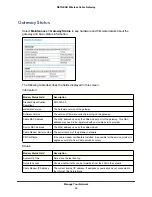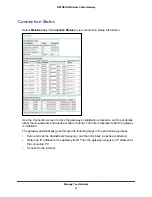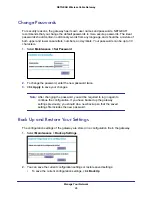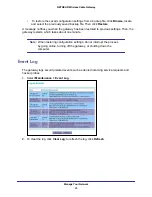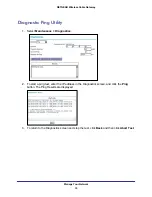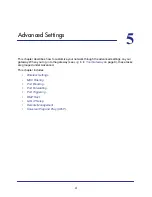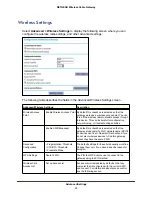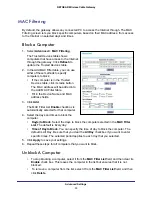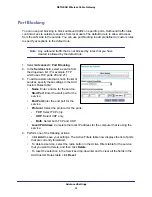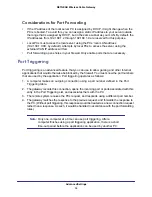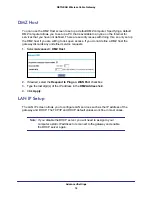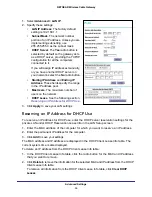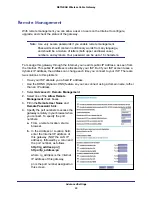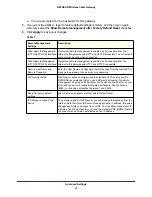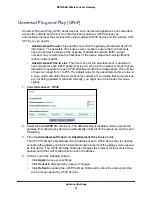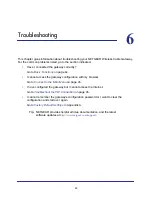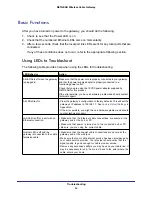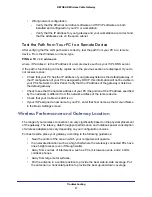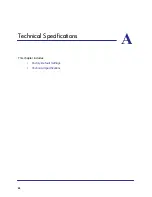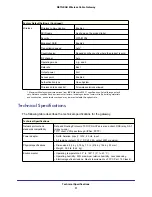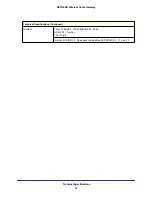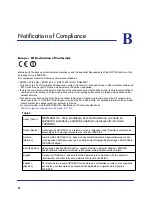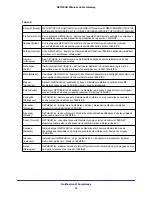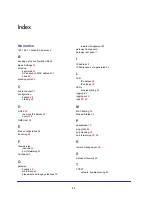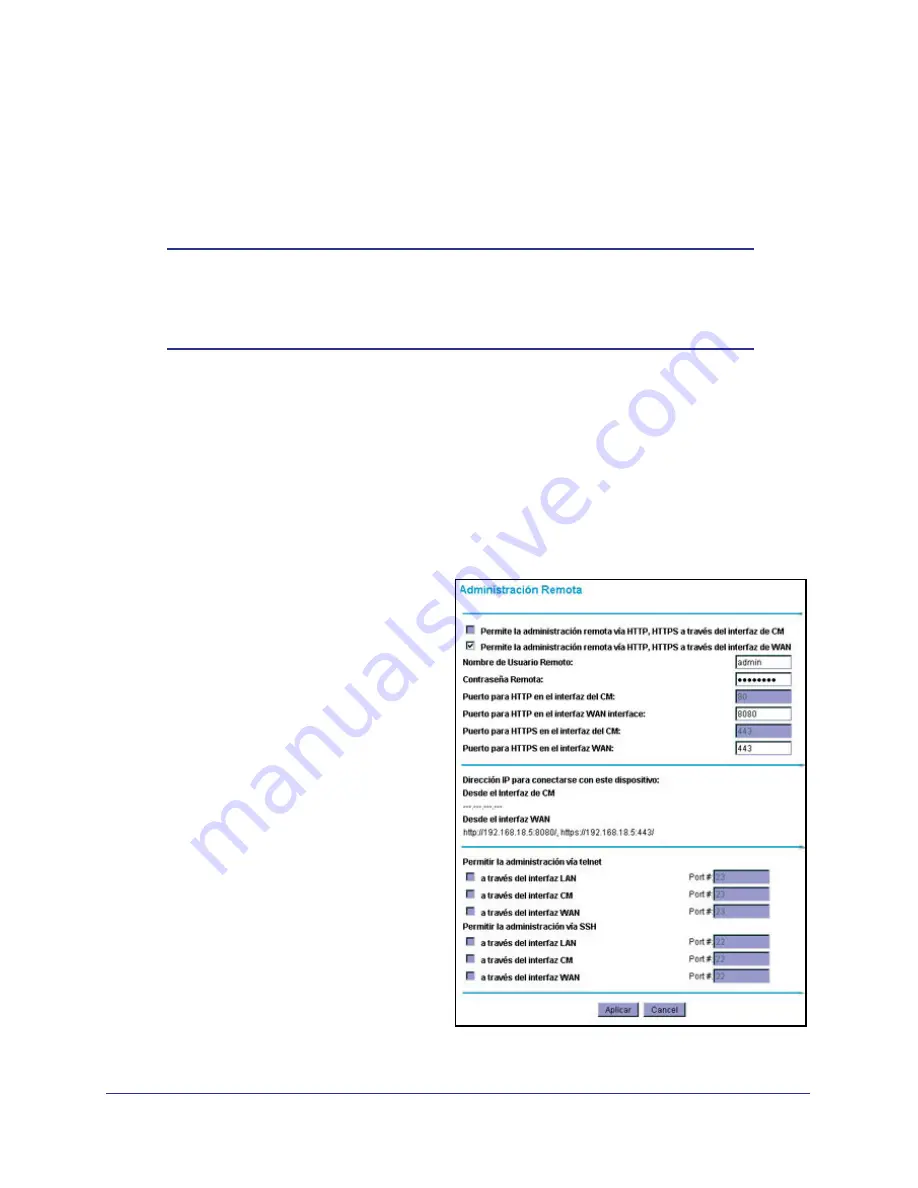
Advanced Settings
40
NETGEAR Wireless Cable Gateway
Remote Management
With remote management, you can allow a user or users on the Internet to configure,
upgrade, and check the status of the gateway.
Note:
Use very secure passwords if you enable remote management.
Passwords should contain no dictionary words from any language,
and should be a mixture of letters (both upper and lower case),
numbers, and symbols. Your password can be up to 16 characters.
To manage this gateway through the Internet, you need its public IP Address, as seen from
the Internet. This public IP address is allocated by your ISP. But if your ISP account uses a
dynamic IP address, the address can change each time you connect to your ISP. There are
two solutions to this problem:
•
Have your ISP allocate you a fixed IP address.
•
Use the DDNS (Dynamic DNS) feature so you can connect using a domain name, rather
than an IP address.
1.
Select
Advanced > Remote Management
.
2.
Select one of the
Allow Remote
Management
check boxes.
3.
Fill in the
Remote User Name
and
Remote Password
fields.
4.
Specify the port numbers to access the
gateway remotely in your browser when
you connect. To specify the port
numbers:
a.
From a remote location, start a
browser.
b.
In the Address or Location field,
enter the Internet IP address of
this gateway (NOT the LAN IP
address), followed by a colon and
the port number, as follows:
http://ip_address:pn ||
https://ip_address:pn
where: ip_address is the Internet
IP address of this gateway.
pn is the port number assigned on
this screen.