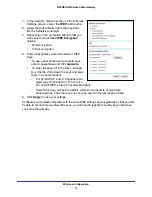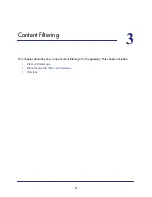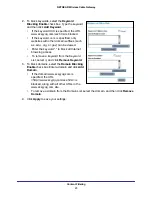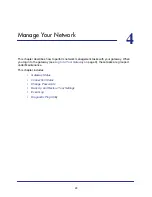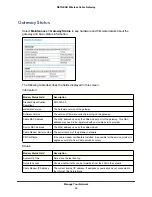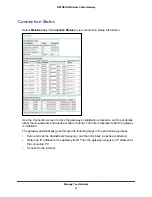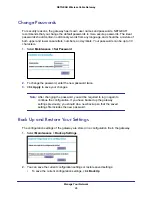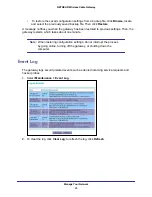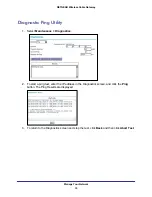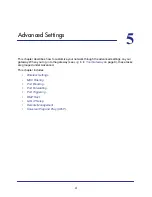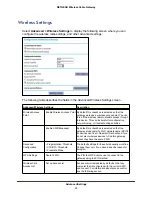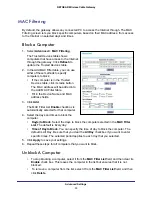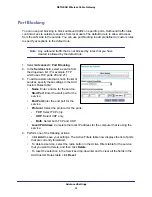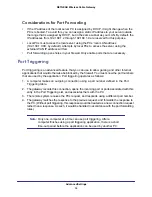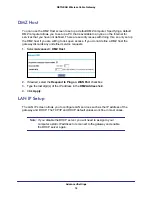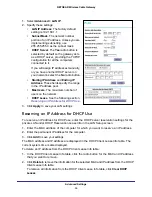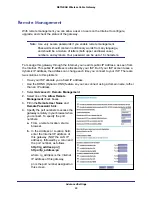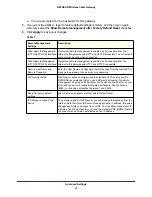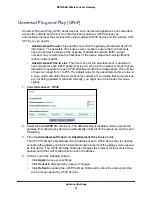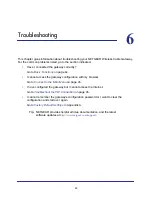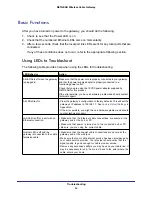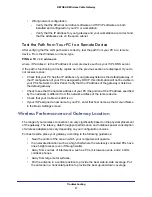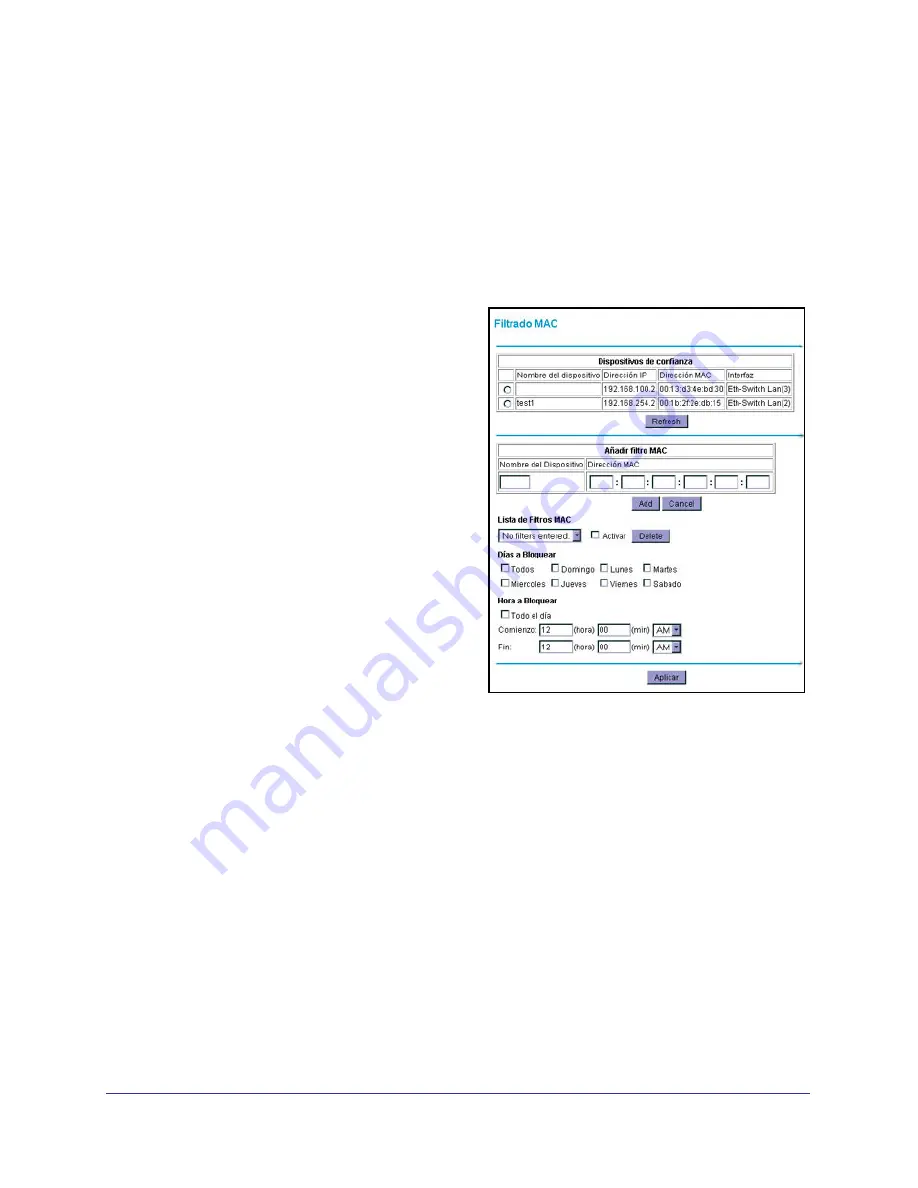
Advanced Settings
33
NETGEAR Wireless Cable Gateway
MAC Filtering
By default, the gateway allows any connected PC to access the Internet through. The MAC
Filtering screen lets you block specific computers, based on their MAC address, from access
to the Internet on selected days and times.
Block a Computer
1.
Select
Advanced > MAC Filtering
.
The Trusted Devices table shows
computers that have access to the Internet
through the gateway. Click
Refresh
to
update the Trusted Devices table.
2.
In the Add MAC Filter table, you can use
either of these methods to specify
computers to block:
•
If the computer is in the Trusted
Devices table, click its radio button.
The MAC address will be added into
the Add MAC Filter table.
•
Fill in the Device Name and MAC
address fields.
3.
Click
Add
.
The MAC Filter List
Enable
checkbox is
automatically selected for that computer.
4.
Select the days and times to block the
computer:
•
Day(s) to Block
. Select the days to block the computer selected in the
MAC Filter
List
. The default is Everyday.
•
Time of Day to Block
. You can specify the time of day to block the computer. The
default is All Day. Be sure that you clear the
All Day
checkbox if you want to enter
specific times. The selected period applies to each day that you selected.
5.
Click
Apply
to save your settings.
6.
Repeat these steps for all computers that you want to block.
Unblock A Computer
•
To stop blocking a computer, select it from the
MAC Filter List
field, and then clear its
Enable
check box. This leaves the computer in the list but ensures that it is not
blocked.
•
To remove a computer from the list, select it from the
MAC Filter List
field, and then
click
Delete
.