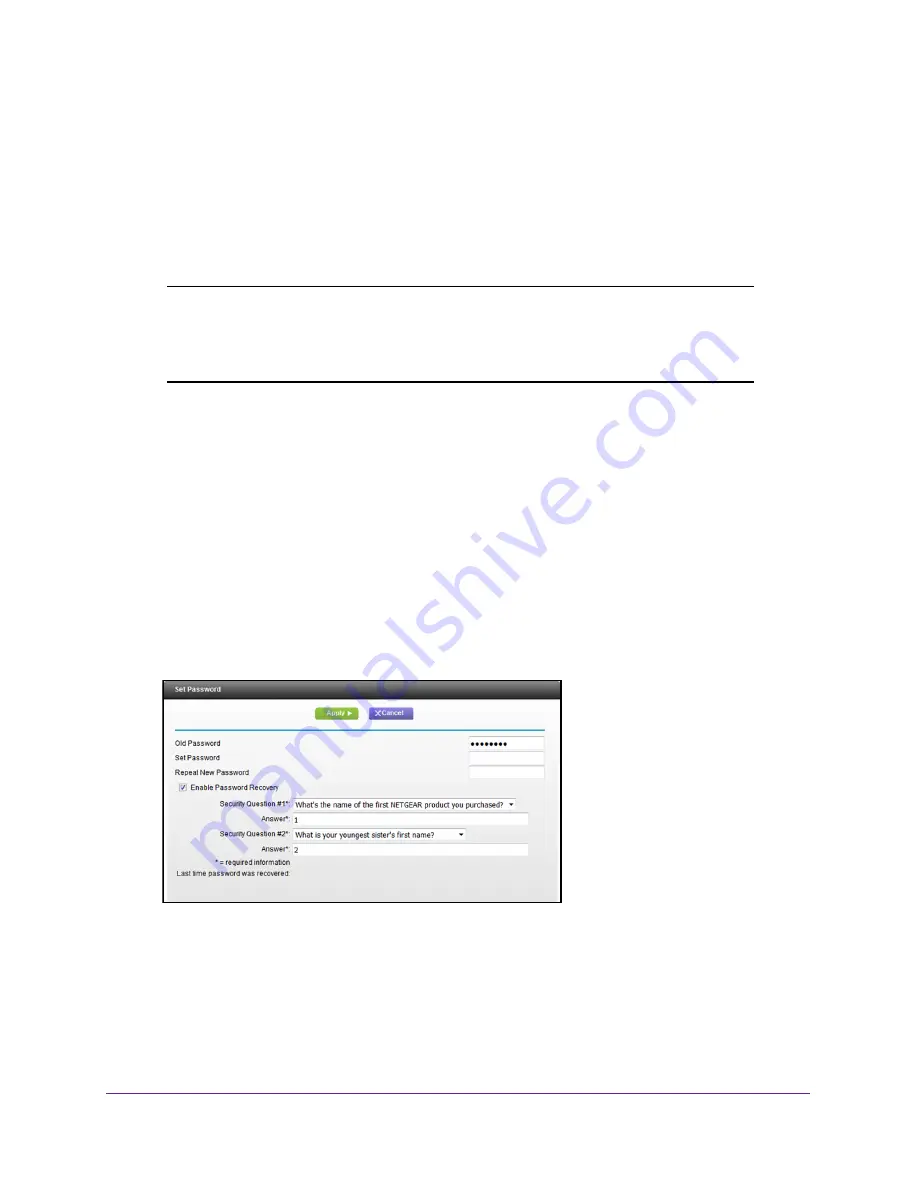
Manage Your Network
80
WiFi Cable Modem Router Model C3000v2 and C3700v2
Change the admin Password
When you first set up the modem router, you are prompted to change the password that is
used to log in to the modem router with the user name admin. You can change this password
at any time. This password is not the one that you use for WiFi access. The modem router
label shows your unique WiFi network name (SSID) and password for WiFi access.
Note:
Be sure to change the modem router login password to a secure
password. The ideal password contains no dictionary words from any
language and contains uppercase and lowercase letters, numbers,
and symbols. It can be up to 30 characters.
To set the password for the user name admin:
1.
Launch a web browser from a WiFi-enabled computer or mobile device that is
connected to the network.
2.
Type
http://routerlogin.net
or
http://192.168.0.1
.
A login window opens.
3.
Enter the modem router user name and password.
The user name is
admin
. The default password is
password
. The user name and
password are case-sensitive.
The BASIC Home page displays.
4.
Select
ADVANCED > Administration > Set Password
.
5.
Type the old password.
6.
Type the new password in the
Set Password
field.
7.
Type the new password in the
Repeat New Password
field.
8.
Select security questions and enter the answers.
9.
Click the
Apply
button.
Your settings are saved.






























