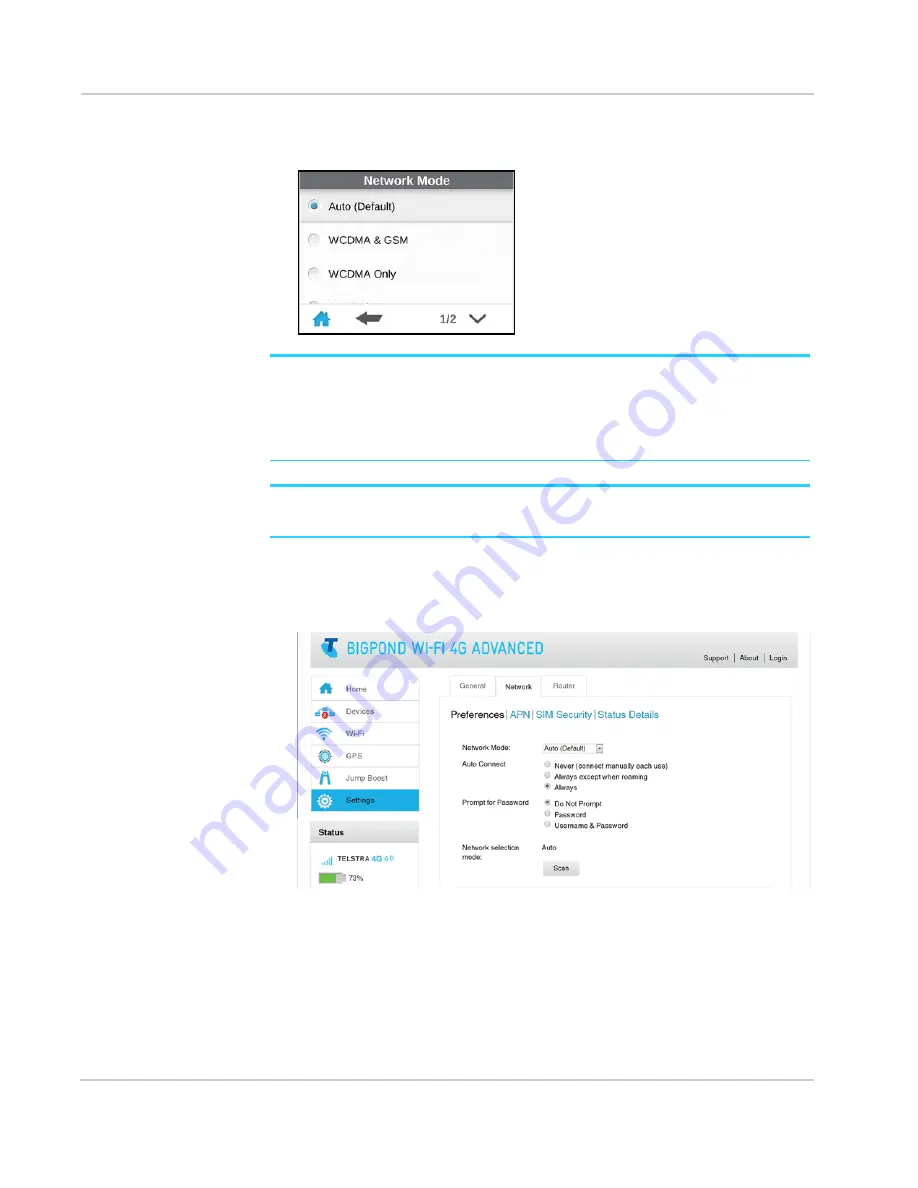
AirCard 782S Mobile Hotspot User Guide
30
2400352
3.
Tap
Network Mode
and select the type of mobile broadband network that the
device can connect to (for example, Auto, WCDMA Only, LTE only, etc.)
Note:
For most users, it’s best to leave the default setting (Auto). When this option is selected,
your mobile hotspot connects to the fastest service available. If you change this setting, the
mobile hotspot will not be able to connect if the option you choose is not available. For example, if
you select LTE only and you are in an area where there is no LTE network available, the mobile
hotspot will not be able to connect to a mobile broadband network until you change this setting.
Note:
To connect to a specific network while roaming, use the Scan option from the Homepage
below).
On the Homepage:
1.
Log in as Administrator.
2.
Select
Settings > Network > Preferences
.
3.
Select the desired Auto Connect option:
·
Never (connect manually each use) — The mobile hotspot will not attempt to
automatically connect to the mobile broadband network when powered on.
To connect to the network manually, view the Mobile Broadband Disconnected
alert and click
Connect
.
·
Always except when roaming — The mobile hotspot automatically attempts to
connect only to your network provider’s mobile broadband network when
powered on.
Summary of Contents for AirCard 782S
Page 1: ...782S Mobile Hotspot AirCard User Guide 2400352 Rev 1...
Page 2: ......
Page 44: ...AirCard 782S Mobile Hotspot User Guide 44 2400352...
Page 62: ...AirCard 782S Mobile Hotspot User Guide 62 2400352...
Page 68: ...AirCard 782S Mobile Hotspot User Guide 68 2400352...
Page 70: ...AirCard 782S Mobile Hotspot User Guide 70 2400352...
Page 75: ......
Page 76: ......
















































