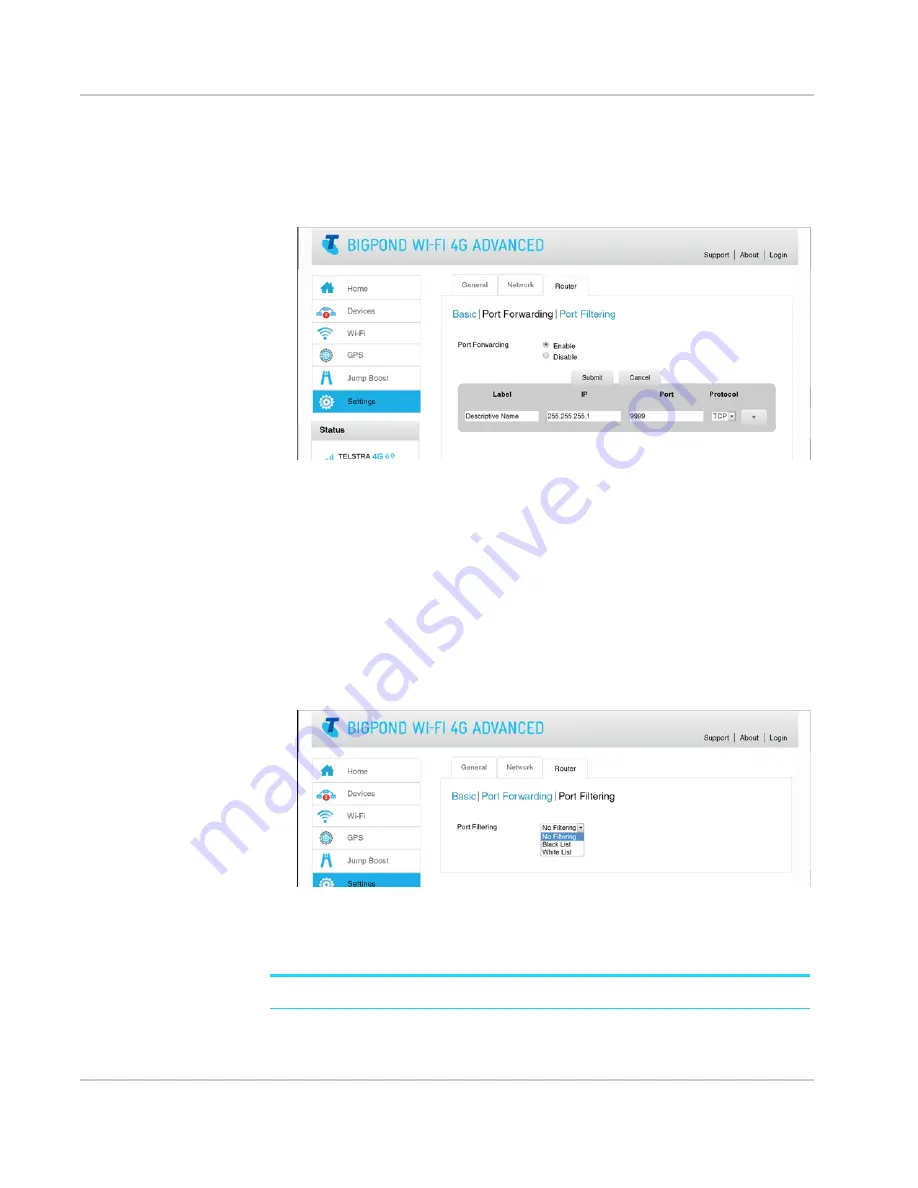
Advanced Settings
Rev 1 Oct.13
51
3.
Select
Enable
beside Port Forwarding. The Port Forwarding list will appear.
Incoming traffic is forwarded to specific ports and devices on your network (using
their local IP addresses).
Note: Port forwarding creates a security risk. When not required, port forwarding
should be disabled.
4.
Enter the port forwarding information and click
Submit
. (Submit button appears
once you make a selection.)
Enable port filtering
Port filtering enables you to select which applications (for example, http, ftp, email
servers) can access the Internet. Used in conjunction with other security measures such
as firewall, port filtering can enhance network security.
To enable port filtering:
1.
On the Homepage, log in as Administrator.
2.
Click
Settings > Router > Port Filtering
.
3.
Select the Port Filtering Mode:
·
Black List (Block list) — Specific applications not allowed to access the Internet
·
White List (Allow list) — Specific applications allowed to access the Internet
Note:
Only one list at a time can be active, either a Black List or a White List.
Summary of Contents for AirCard 782S
Page 1: ...782S Mobile Hotspot AirCard User Guide 2400352 Rev 1...
Page 2: ......
Page 44: ...AirCard 782S Mobile Hotspot User Guide 44 2400352...
Page 62: ...AirCard 782S Mobile Hotspot User Guide 62 2400352...
Page 68: ...AirCard 782S Mobile Hotspot User Guide 68 2400352...
Page 70: ...AirCard 782S Mobile Hotspot User Guide 70 2400352...
Page 75: ......
Page 76: ......






























