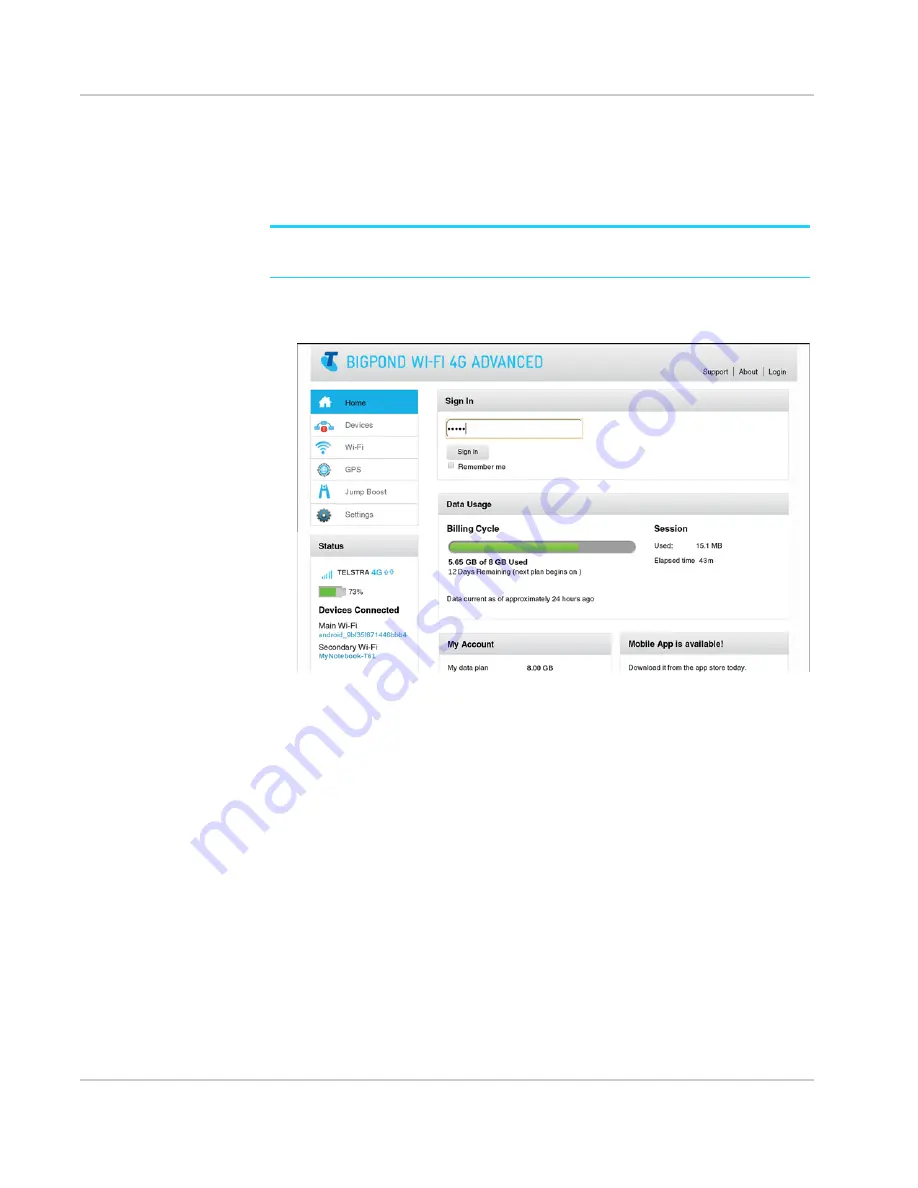
Get Started
Rev 1 Oct.13
17
Hotspot homepage
Your hotspot comes configured and ready to use, and the touchscreen lets you manage
many basic device and Wi-Fi settings. You can also go to your hotspot’s homepage to
manage additional advanced settings.
Note:
The homepage URL (
) is shown on the LCD (
Settings > About
) and in the
Quick Start Guide that came with your hotspot.
You must be logged in as Administrator to change settings and view detailed
information (default Admin Login is
admin
).
To log in as Administrator:
1.
On the homepage, place your cursor in the
Sign In
field and type
admin
(the default
Admin Login).
2.
Click
Sign In
.
Once you are logged in, you can access all of the features available on the touch screen
plus advanced features, such as:
•
Change the SSID, Wi-Fi Passwords, Admin Login, and Wi-Fi encryption
•
Select a custom Wi-Fi profile (Dual-Band Wi-Fi, Guest Wi-Fi)
•
Set auto connect options
•
View data usage
•
Change advanced settings such as security settings and router options
Security credentials
Three passwords are associated with the hotspot:
•
Wi-Fi password — Used to connect your computer or other Wi-Fi device to your
mobile hotspot network. This character string is unique to your device. It is
Summary of Contents for AirCard 782S
Page 1: ...782S Mobile Hotspot AirCard User Guide 2400352 Rev 1...
Page 2: ......
Page 44: ...AirCard 782S Mobile Hotspot User Guide 44 2400352...
Page 62: ...AirCard 782S Mobile Hotspot User Guide 62 2400352...
Page 68: ...AirCard 782S Mobile Hotspot User Guide 68 2400352...
Page 70: ...AirCard 782S Mobile Hotspot User Guide 70 2400352...
Page 75: ......
Page 76: ......






























