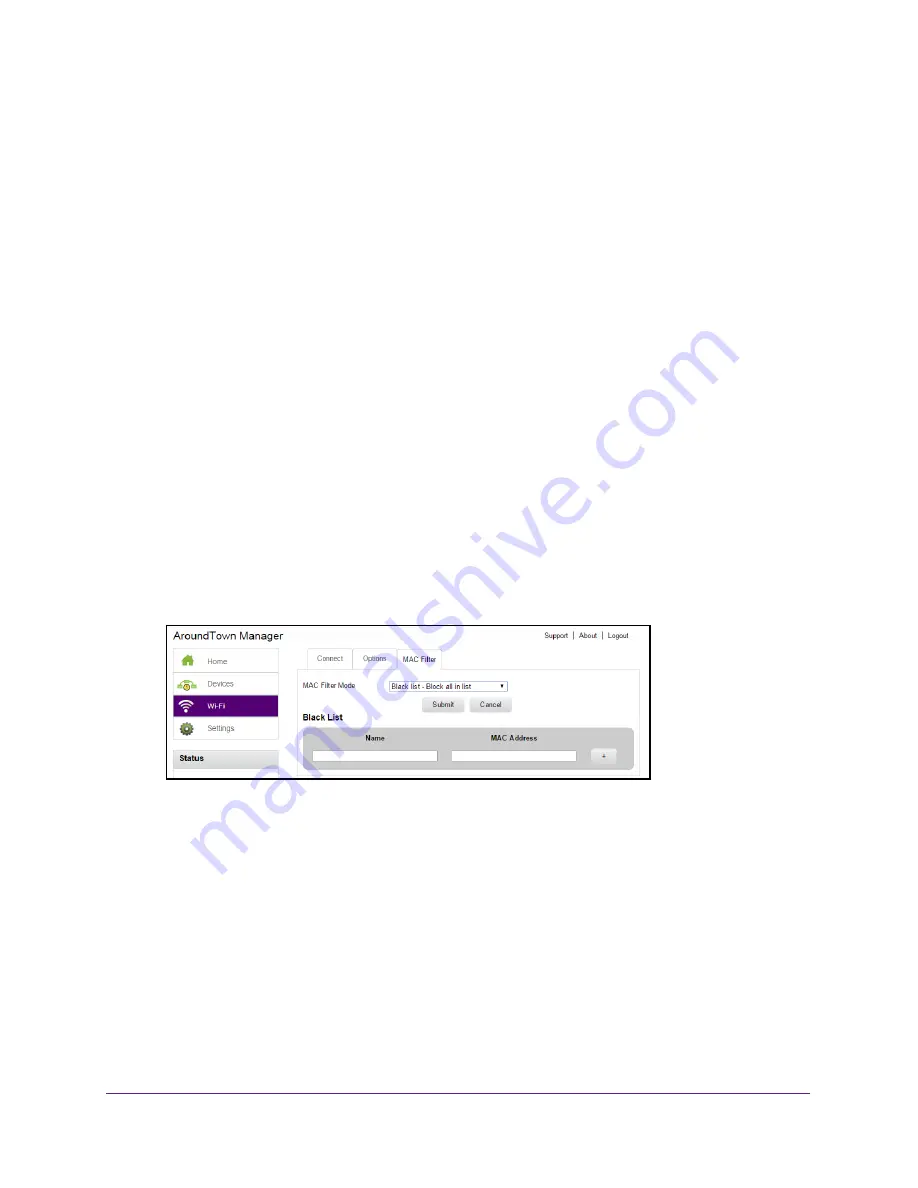
Security Settings
96
Around Town LTE Mobile Internet
The port filtering entry is added to the list.
12.
Click the
Submit
button.
Your changes are saved.
Black List an Application Using Port Filtering
You can black list specific applications to prevent those applications from accessing the
Internet.
To black list an application:
1.
Launch a web browser from a computer or WiFi device that is connected to the hotspot
network.
2.
Enter
http://netgear.aroundtown
or
http://192.168.1.1
in the address field of the web
browser.
The hotspot web page displays.
3.
Enter the admin login password in the
Sign In
field.
The default password is
password
. The password is case-sensitive.
4.
Click the
Sign In
button.
The Sign In section closes.
5.
Select
Settings > Router > Port Filtering
.
6.
Select
Black List
from the
Port Filtering
menu.
7.
Enter a meaningful label that describes the service.
8.
In the
Label
field, enter a name that describes the application being filtered (for example,
RandomEmailApp.
9.
In the
Port
field, enter the port used by the application.
10.
Select
TCP
or
UDP
from the
Protocol
menu.
This is the protocol being used for this application.
The
Submit
button displays.
11.
Click the
+
button.
The port filtering entry is added to the list.






























