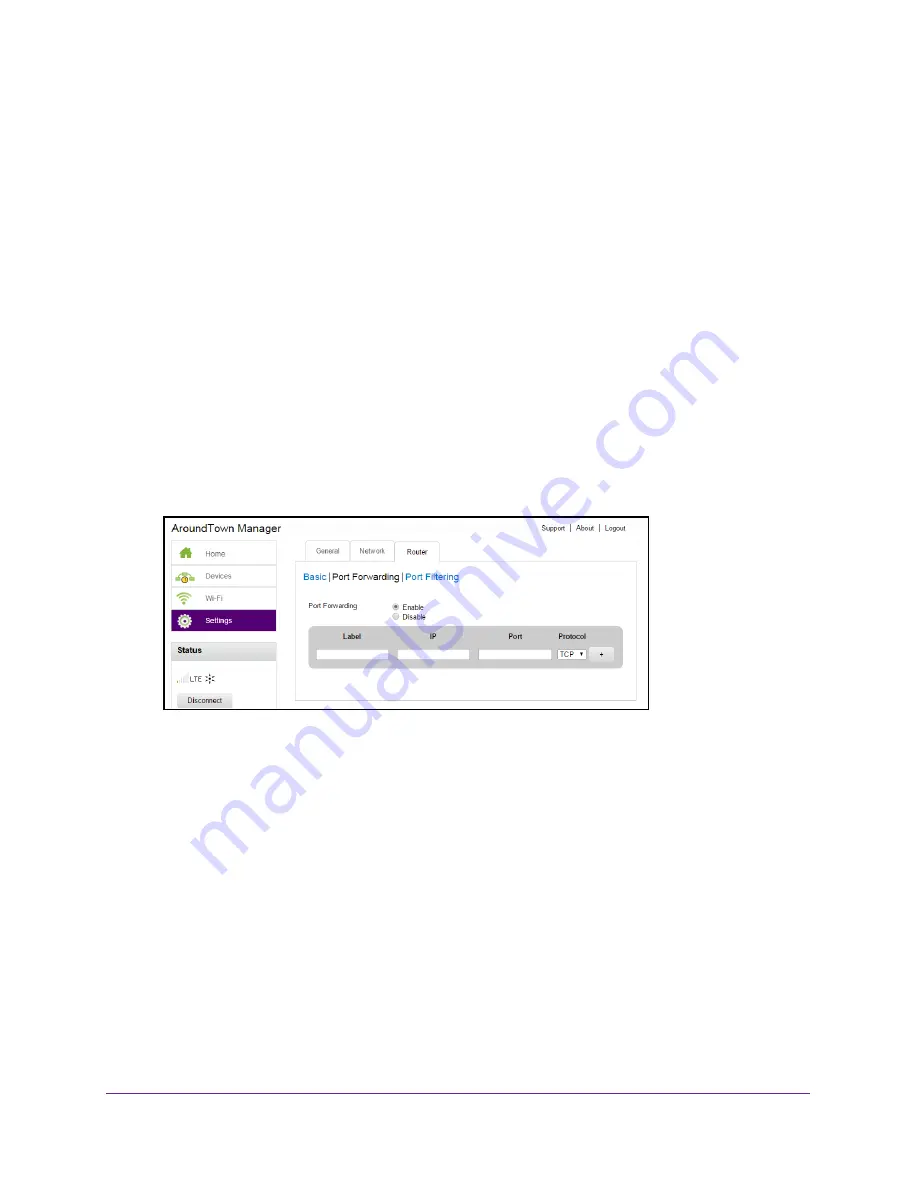
Advanced Settings
109
Around Town LTE Mobile Internet
•
You can access your remote desktop from the Internet by specifying the WAN (public) IP
address that your device is using.
•
Internet users can access a web, FTP, or email server, or gaming or Internet application
hosted by your computer.
To enable a port forwarding entry for an application:
1.
Launch a web browser from a computer or WiFi device that is connected to the hotspot
network.
2.
Enter
http://netgear.aroundtown
or
http://192.168.1.1
in the address field of the web
browser.
The hotspot web page displays.
3.
Enter the admin login password in the
Sign In
field.
The default password is
password
. The password is case-sensitive.
4.
Click the
Sign In
button.
The Sign In section closes.
5.
Select
Settings > Router > Port Forwarding
.
6.
Select the
Enable
radio button.
7.
In the
Label
field, enter a name describing the application using the port (for example,
RandomEmailApp.
8.
In the
IP
field, enter the IP address of the server being accessed.
9.
In the
Port
field, enter the port that is forwarded.
If the application uses more than one port, each port must be forwarded separately.
10.
Select
TCP
or
UDP
from the
Protocol
menu.
This is the protocol being used for this application.
The
Submit
button displays.
11.
Click the
+
button.
The port forwarding entry is added to the list.
12.
Click the
Submit
button.






























