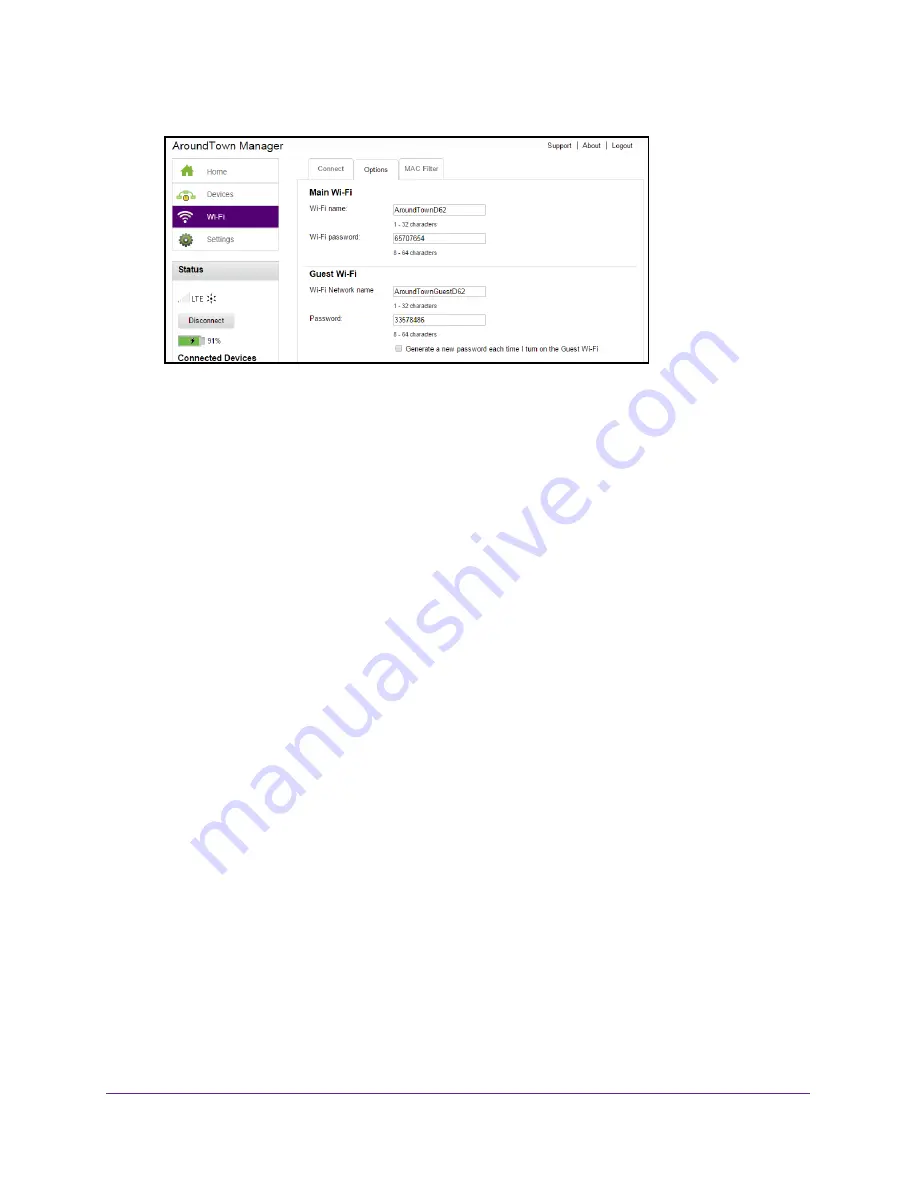
Control Access to the Network
80
Around Town LTE Mobile Internet
6.
In the Guest Wi-Fi section, enter a new WiFi network name or password in the fields.
7.
(Optional) If you want the hotspot to generate a new password each time the guest WiFi is
turned on, select the check box.
The
Submit
button displays after you make a change.
8.
Click the
Submit
button.
Your changes are saved.
Turn Off the Guest Network Using the Web Page
You can turn off the guest WiFi network from the hotspot web page or the hotspot’s LCD
screen.
To turn off the guest network using the hotspot web page:
1.
Launch a web browser from a computer or WiFi device that is connected to the hotspot
network.
2.
Enter
http://netgear.aroundtown
or
http://192.168.1.1
in the address field of the web
browser.
The hotspot web page displays.
3.
Enter the admin login password in the
Sign In
field.
The default password is
password
. The password is case-sensitive.
4.
Click the
Sign In
button.
The Sign In section closes.
5.
Select
Wi-Fi > Connect
.






























