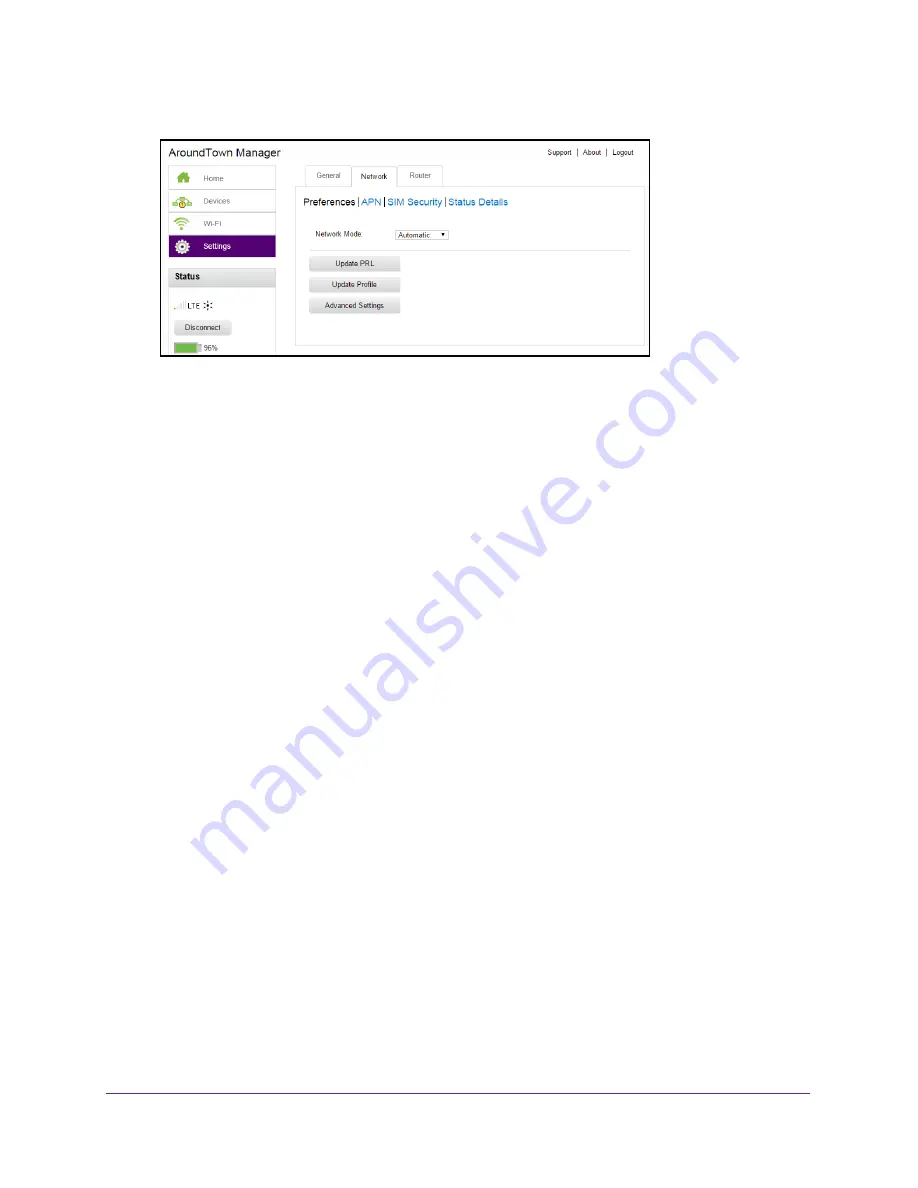
Advanced Settings
121
Around Town LTE Mobile Internet
5.
Select
Settings > Network > Preferences
.
6.
Click the
Update Profile
button.
The hotspot check’s for updates.
If an update is available, the hotspot automatically updates the network profile.
Set the Allowed Network Mode
By default, the hotspot automatically connects to your service provider’s mobile broadband
network. You can change this feature so that the hotspot automatically connects to a LTE or
CDMA service only.
To set the network mode connection type:
1.
Launch a web browser from a computer or WiFi device that is connected to the hotspot
network.
2.
Enter
http://netgear.aroundtown
or
http://192.168.1.1
in the address field of the web
browser.
The hotspot web page displays.
3.
Enter the admin login password in the
Sign In
field.
The default password is
password
. The password is case-sensitive.
4.
Click the
Sign In
button.
The Sign In section closes.
5.
Select
Settings > Network > Preferences
.






























