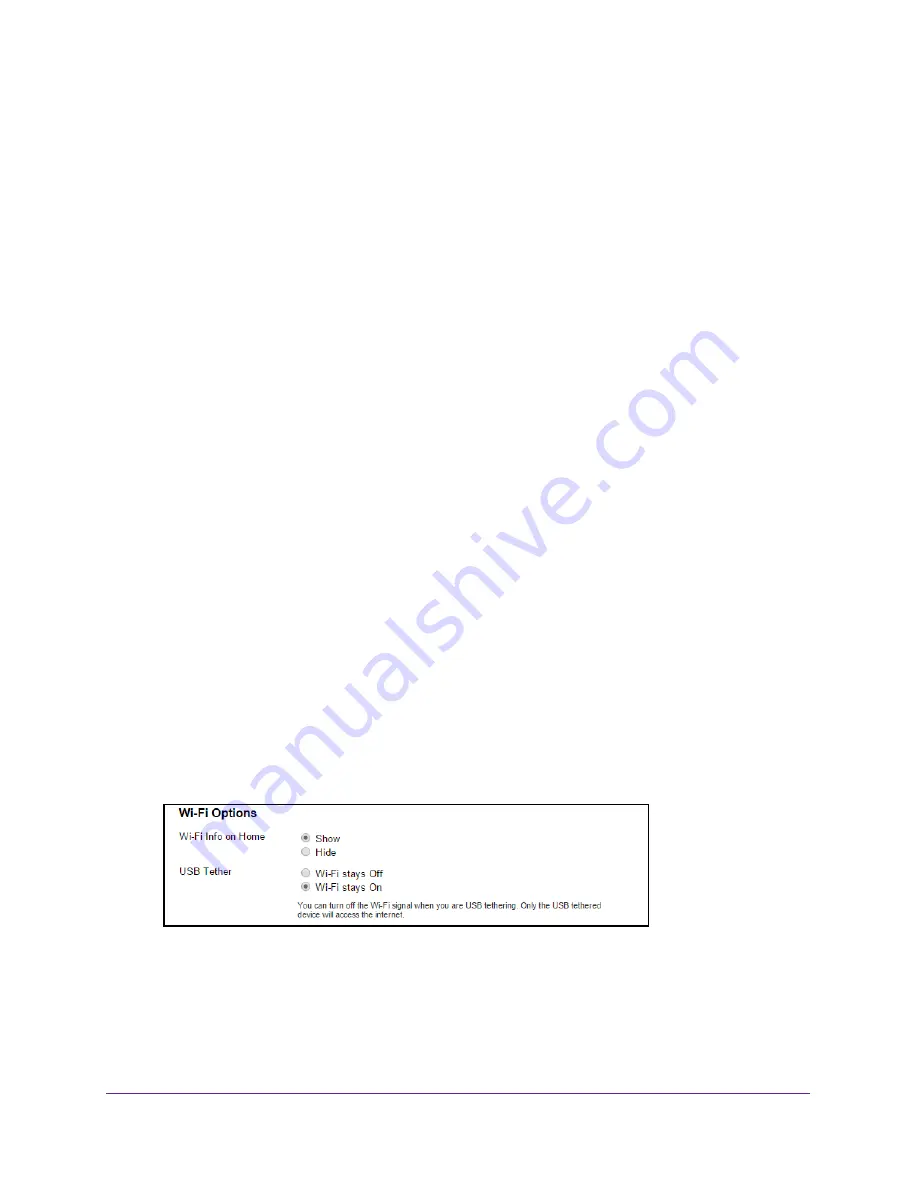
Control Access to the Network
90
Around Town LTE Mobile Internet
A warning message displays.
9.
Click the
Submit
button.
Your changes are saved.
Turn Off the WiFi Signal If a Device Is Tethered
You can turn off the hotspot’s WiFi signal if a device is tethered to the hotspot through a USB
connection. Only the device tethered to the hotspot can access the Internet.
If you turn off the WiFi signal when a device is tethered, note the following:
•
Only a computer that is tethered to your device can connect to the hotspot WiFi network
and access the Internet.
•
The hotspot’s battery life is prolonged.
•
The hotspot’s battery charges faster.
•
WPS is not available.
To turn off the WiFi signal if a device is tethered to the hotspot:
1.
Launch a web browser from a computer or WiFi device that is connected to the hotspot
network.
2.
Enter
http://netgear.aroundtown
or
http://192.168.1.1
in the address field of the web
browser.
The hotspot web page displays.
3.
Enter the admin login password in the
Sign In
field.
The default password is
password
. The password is case-sensitive.
4.
Click the
Sign In
button.
The Sign In section closes.
5.
Select
Wi-Fi > Options
.
6.
Scroll down to the Wi-Fi Options section.
7.
Select the
Wi-Fi stays Off
radio button.
The
Submit
button displays after you make a selection.
8.
Click the
Submit
button.
A warning message displays.






























