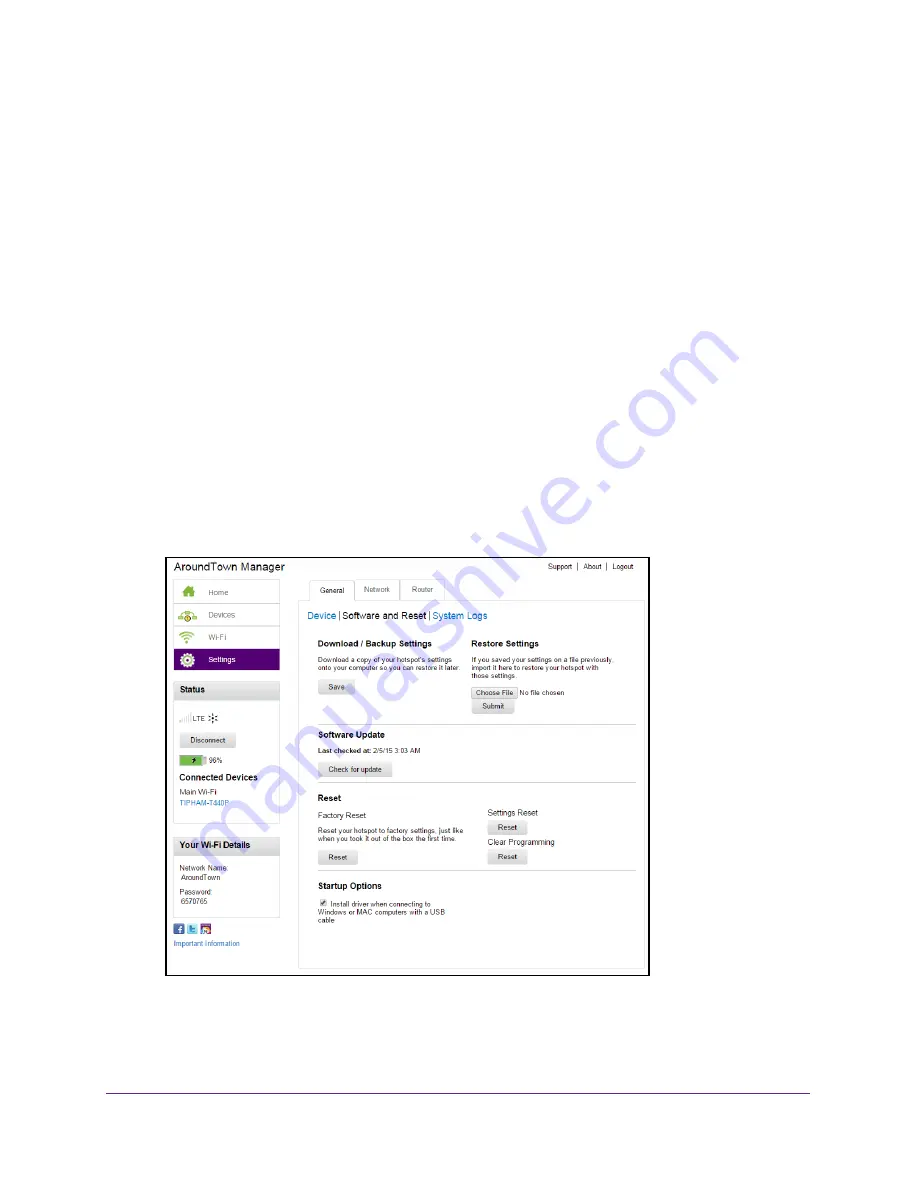
Manage Your Hotspot
65
Around Town LTE Mobile Internet
Update the Hotspot Software
The hotspot checks automatically for new software and updates once a week. If an update
becomes available, the hotspot displays an alert. You can follow the instructions on the alert
to update the software or you can manually check for software updates and update the
software manually.
To update the software and firmware manually:
1.
Launch a web browser from a computer or WiFi device that is connected to the hotspot
network.
2.
Enter
http://netgear.aroundtown
or
http://192.168.1.1
in the address field of the web
browser.
The hotspot web page displays.
3.
Enter the admin login password in the
Sign In
field.
The default password is
password
. The password is case-sensitive.
4.
Click the
Sign In
button.
The Sign In section closes.
5.
Select
Settings > General > Software and Reset
.
6.
In the Software Update section, click the
Check for update
button.
If an update is available, an
Install Now
button displays.
7.
Click the
Install Now
button.






























