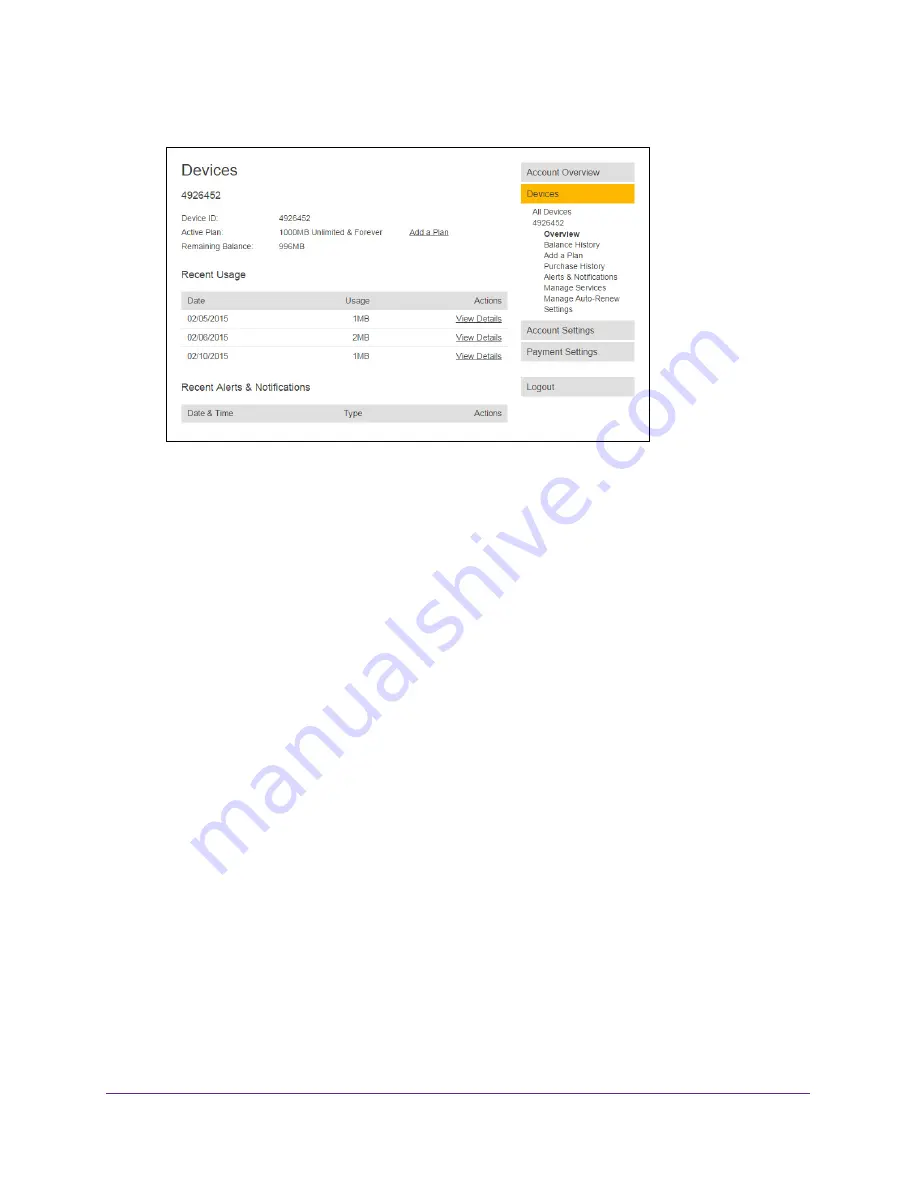
Manage Your Around Town Account
54
Around Town LTE Mobile Internet
7.
In the Devices section, click your device.
8.
On the right, click the
Manage Auto-Renew
link.
The Manage Auto-Renew screen displays.
You must save your credit card information and billing address to your account before
you can see this screen. For more information, see
Save Your Credit Card Information
on
page
52.
9.
In the
Select your Auto-Renew options
menu, select the data plan you want to renew.
10.
Click the
SUBMIT
button.
Your changes are saved.
Disable Auto-Renew
You can disable auto-renew so that your account does not automatically renew your data
plan when you run out of data.
To disable auto-renew:
1.
Launch a web browser from a computer or WiFi device.
Your computer or WiFi device does not need to be connected to the hotspot network in
order to view your account settings.
2.
Enter
http://aroundtowninternet.com
in the address field of the web browser.
The Around Town web page displays.
3.
At the top of the screen, click the
MY ACCOUNT
link.
The Login page displays.
4.
Enter your account user name in the
Username
field.
Your user name is the email address that you set up when you registered your hotspot.






























