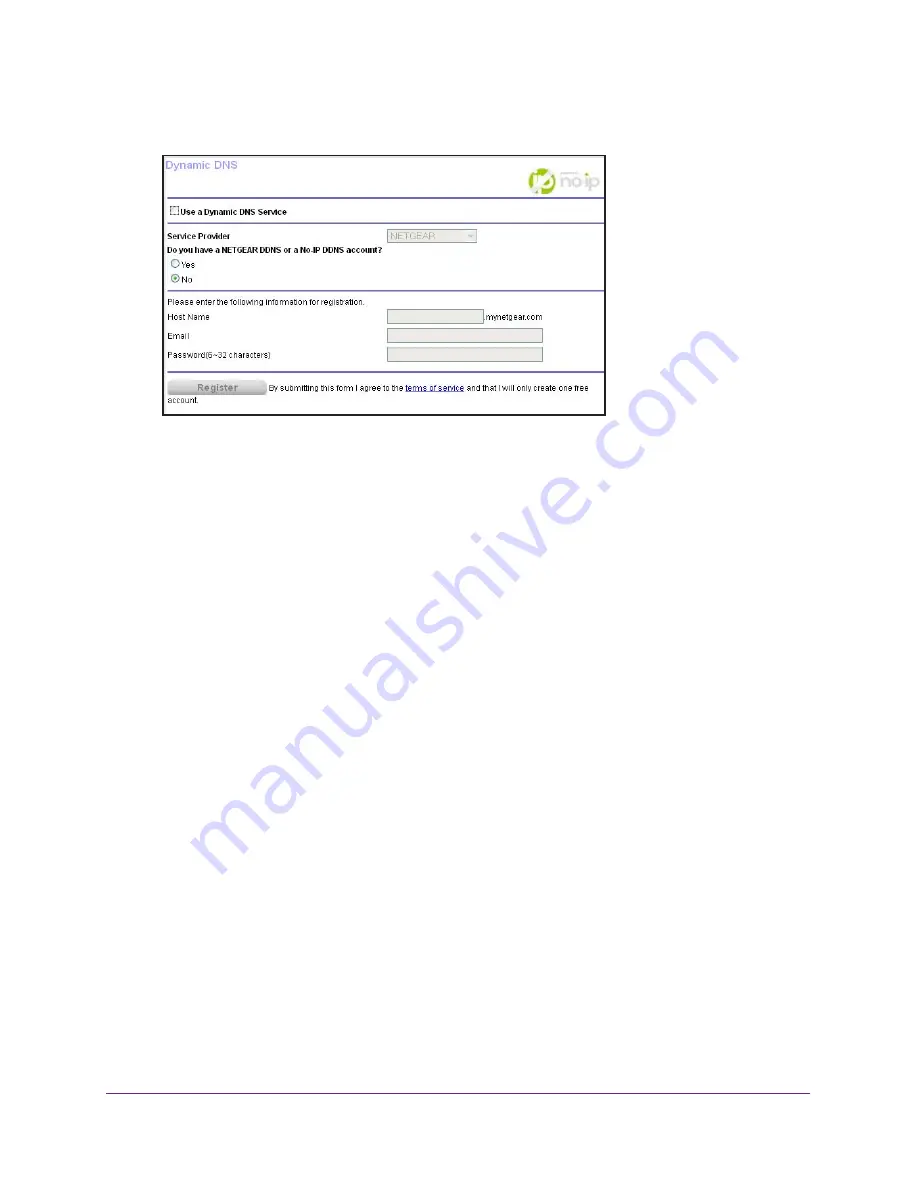
Access Storage Devices Through the Internet
80
AC1200 Smart WiFi Router with External Antennas
4.
Select
ADVANCED > Advanced Settings > Dynamic DNS
.
5.
Select the
Use a Dynamic DNS Service
check box.
6.
In the
Service Provider
list, select your provider.
7.
Select the
Yes
radio button.
The screen adjusts and displays the
Show Status
,
Cancel
, and
Apply
buttons.
8.
In the
Host Name
field, type the host name (sometimes called the domain name) for your
account.
9.
For a No-IP or Dyn account, in the
User Name
field, type the user name for your account.
10.
For a NETGEAR account at No-IP, in the
field, type the email address for your
account.
11.
In the
Password (6-32 characters)
field, type the password for your DDNS account.
12.
Click the
Apply
button.
Your changes are saved.
13.
To verify that your Dynamic DNS service is enabled in the router, click the
Show Status
button.
A message displays the Dynamic DNS status.
Change the Dynamic DNS Settings
To change your settings:
1.
Launch a web browser from a computer or wireless device that is connected to the
network.
2.
Type
http://www.routerlogin.net
or
http://www.routerlogin.com
.
A login screen displays.
3.
Enter the router user name and password.






























