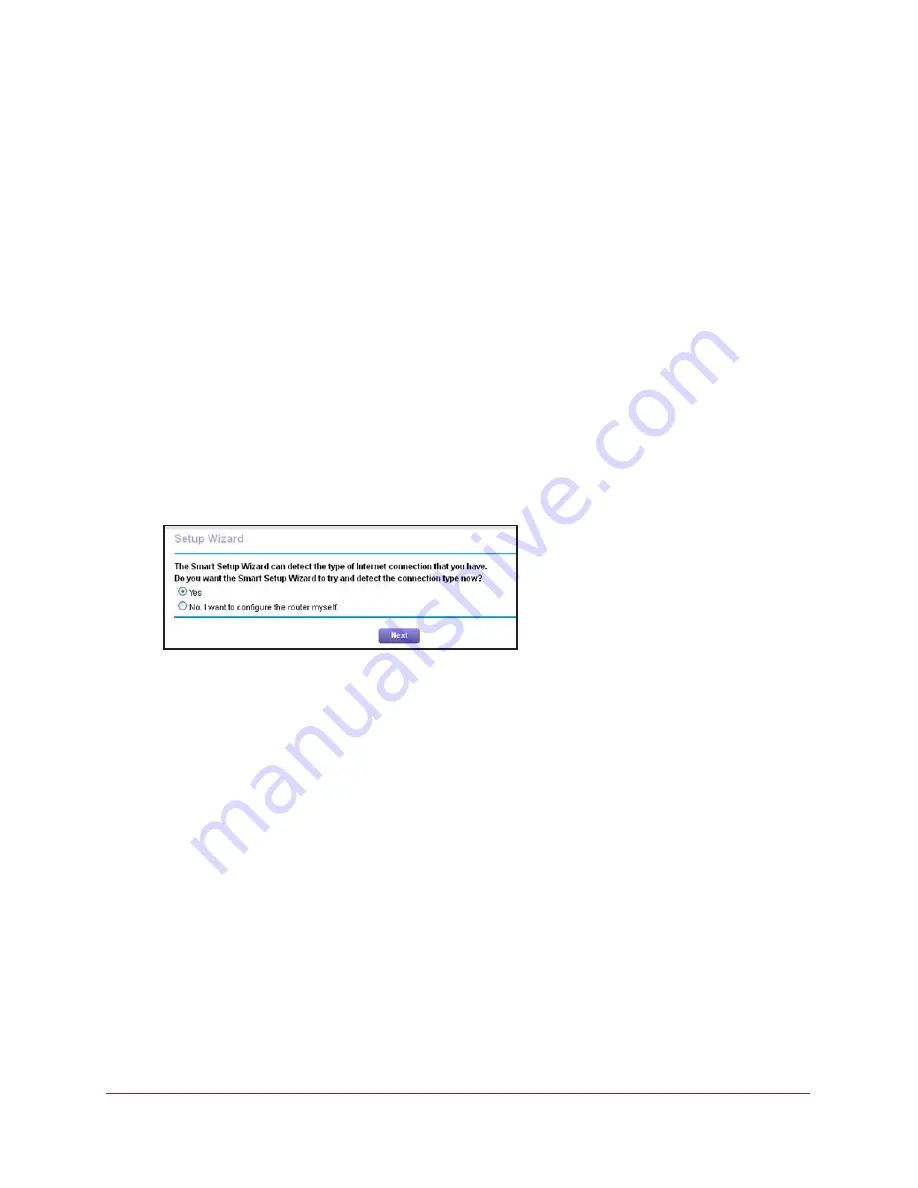
Specify Your Internet Settings
20
AC1200 Smart WiFi Router with External Antennas
Use the Internet Setup Wizard
You can use the Setup Wizard to detect your Internet settings and automatically set up your
router. The Setup Wizard is not the same as the genie screens that display the first time you
connect to your router to set it up.
To use the Setup Wizard:
1.
Launch a web browser from a computer or wireless device that is connected to the
network.
2.
Type
http://www.routerlogin.net
or
http://www.routerlogin.com
.
A login screen displays.
3.
Enter the router user name and password.
The user name is
admin
. The default password is
password
. The user name and
password are case-sensitive.
The BASIC Home screen displays.
4.
Select
ADVANCED > Setup Wizard
.
5.
Select the
Yes
radio button.
If you select the
No
radio button, you are taken to the Internet Setup screen (see
Manually Set Up the Internet Connection
on page
21).
6.
Click the
Next
button.
The Setup Wizard searches your Internet connection for servers and protocols to
determine your Internet configuration.
When the router connects to the Internet, you are prompted to download and install the
free NETGEAR Desktop genie app and the free ReadySHARE Vault app.






























