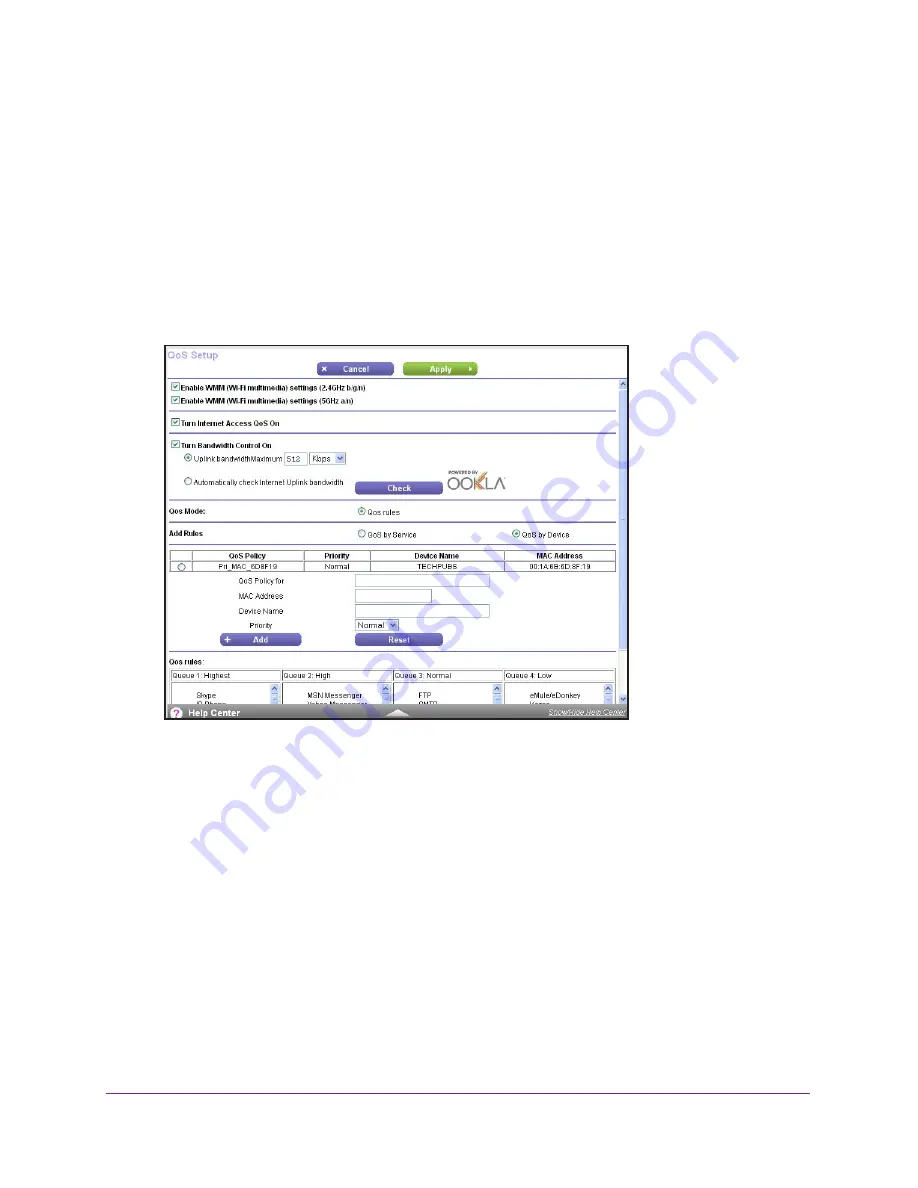
Optimize Performance
42
AC1200 Smart WiFi Router with External Antennas
3.
Enter the router user name and password.
The user name is
admin
. The default password is
password
. The user name and
password are case-sensitive.
The BASIC Home screen displays.
4.
Select
ADVANCED > Setup > QoS Setup
.
The QoS Setup screen displays.
5.
Select the
Turn Internet Access QoS On
check box.
6.
Select the Add Rules
QoS by Device
radio button.
Computers and devices that are connected to the network display in the MAC Device List.
By default, each device is assigned a normal priority.
7.
Select or specify the device:
•
To select a device in the MAC Device List, select its radio button.
•
To specify a device that is not in the MAC Device List, complete the
QoS Policy for
,
MAC Address
, and
Device Name
fields and click the
Add
button.
The device is listed in a queue in the QoS rules table with its default rule priority. The rule
priority corresponds to the queues.
Note:
To specify a device rule’s priority, edit the rule. For more information,
see
Edit a QoS Rule
on page
43.
8.
Click the
Apply
button.
Your settings are saved.






























