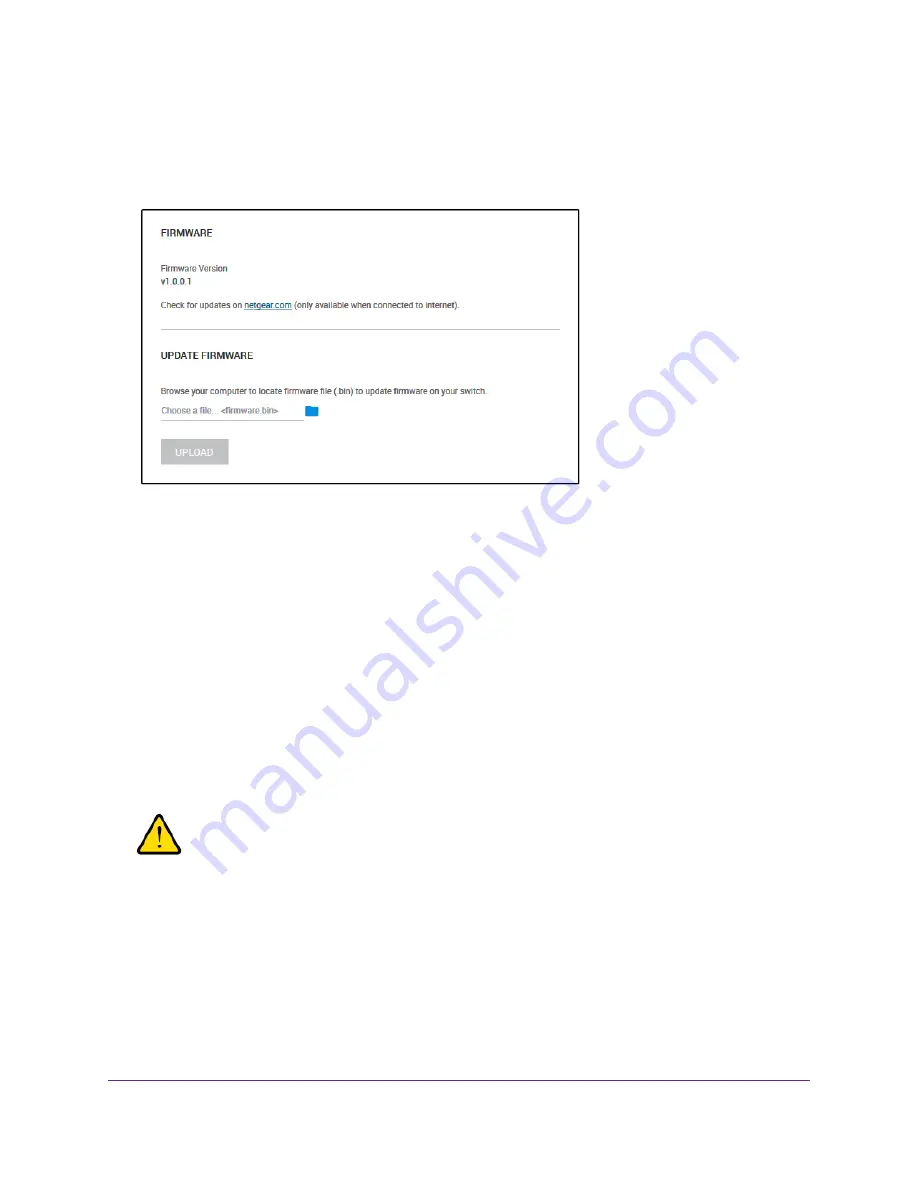
4.
From the menu at the top of the page, select ADVANCED SETTINGS.
The PRESET MODES page displays.
5.
Select Firmware.
The page displays the current firmware of the switch.
6.
To check if new firmware is available, click the link in the FIRMWARE section.
A NETGEAR web page opens.
7.
If new firmware is available, download the firmware file to your computer.
If the file does not end in
.bin
, you might need to unzip the file. For example, if the file ends in
.rar
,
you must unzip the file.
8.
In the FIRMWARE UPDATE section, click the blue file icon, navigate to the firmware file that you just
downloaded, and select the file.
An example of a firmware file name is
S8000_V1.0.0.1.bin
.
9.
Click the UPLOAD button.
A pop-up window displays a warning and the firmware upgrade process starts.
WARNING:
Do not interrupt the network connection or power to the switch during the
firmware upgrade process. Do not disconnect any Ethernet cables or power
off the switch until the firmware upgrade process and switch reboot are
complete.
Your switch web session is disconnected and you must log back in to the management interface.
Maintain and Monitor the Switch
59
Nighthawk S8000 Gaming & Streaming Advanced 8-Port Gigabit Ethernet Switch (GS808E)
















































