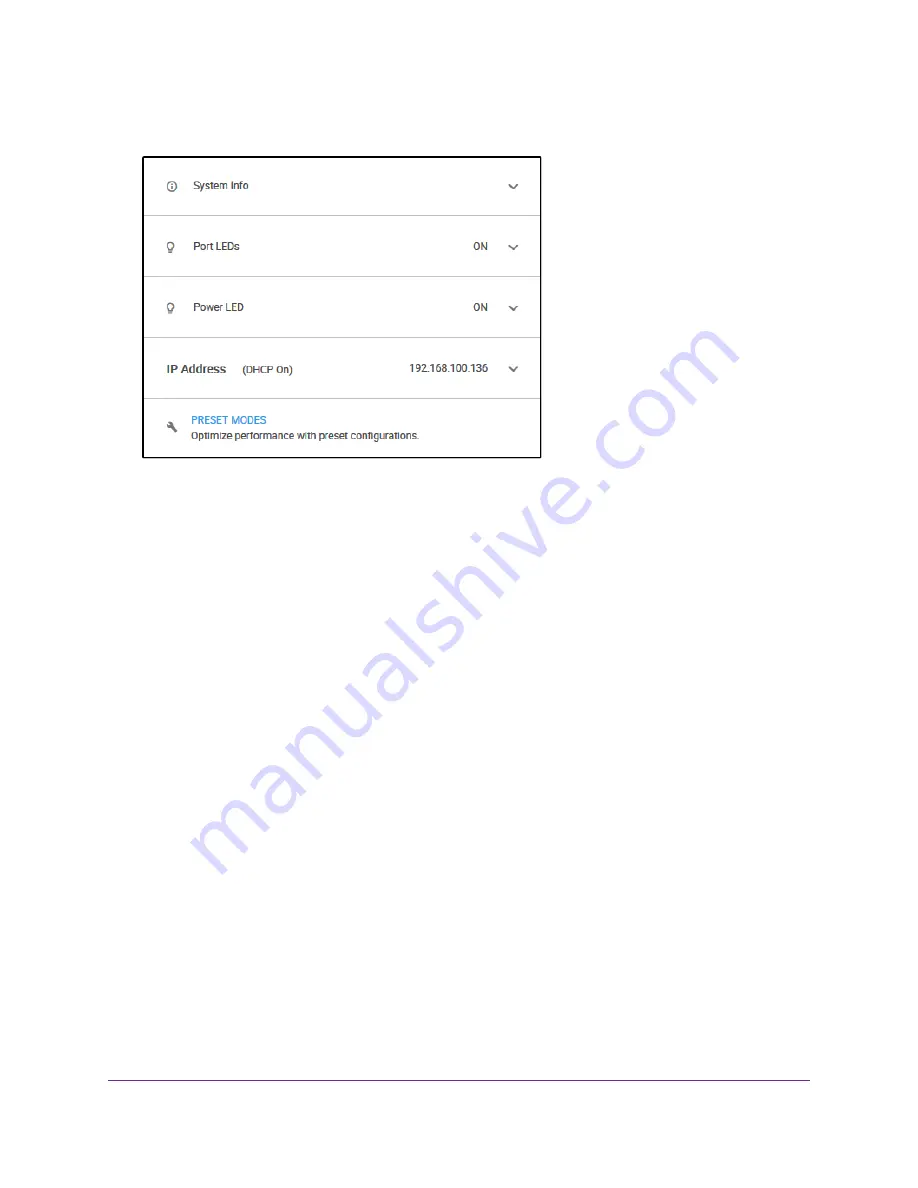
The Home page displays.
The previous figure shows the right pane (or, depending on the size of your browser page, the middle
pane) of the Home page. The pane shows the IP address that is assigned to the switch.
You can copy and paste the IP address into a new shortcut or bookmark it for quick access
on your computer or mobile device. However, if you reboot the switch, a dynamic IP
address (assigned by a DHCP server) might change and the bookmark might no longer
link to the login page for the switch. In this case, you must repeat
so that you can discover the new IP address of the switch in the network and update your
bookmark accordingly. You can also set up a fixed (static) IP address for the switch (see
Set Up a Fixed IP Address for the Switch
on page 13) to ensure that the new bookmark
always links to the login page for the switch, even after you reboot the switch.
Tip
Set Up a Fixed IP Address for the Switch
By default, the switch receives an IP address from a DHCP server (or a router that functions as a DHCP
server) in your network. However, the DHCP server might not always issue the same IP address to the
switch. For easy access to the switch management interface, you can set up a fixed (static) IP address on
the switch. This allows you to manage the switch anytime from a mobile device because the switch IP
address remains the same.
To change the IP address of the switch, you can connect to the switch by one of the following methods:
•
Through a network connection. If the switch and your computer are connected to the same network
(which is the most likely situation), you can change the IP address of the switch through a network
connection (see
Set Up a Fixed IP Address for the Switch Through a Network Connection
on page 14).
•
Through a direct connection. If the unlikely situation that the switch is not connected to a network, or
for some reason you cannot connect to the switch over a network connection, you can change the IP
address of the switch by using an Ethernet cable and making a direct connection to the switch (see
Up a Fixed IP Address for the Switch By Connecting Directly to the Switch Off-Network
on page 16).
Install and Access the Switch in Your Network
13
Nighthawk S8000 Gaming & Streaming Advanced 8-Port Gigabit Ethernet Switch (GS808E)














































