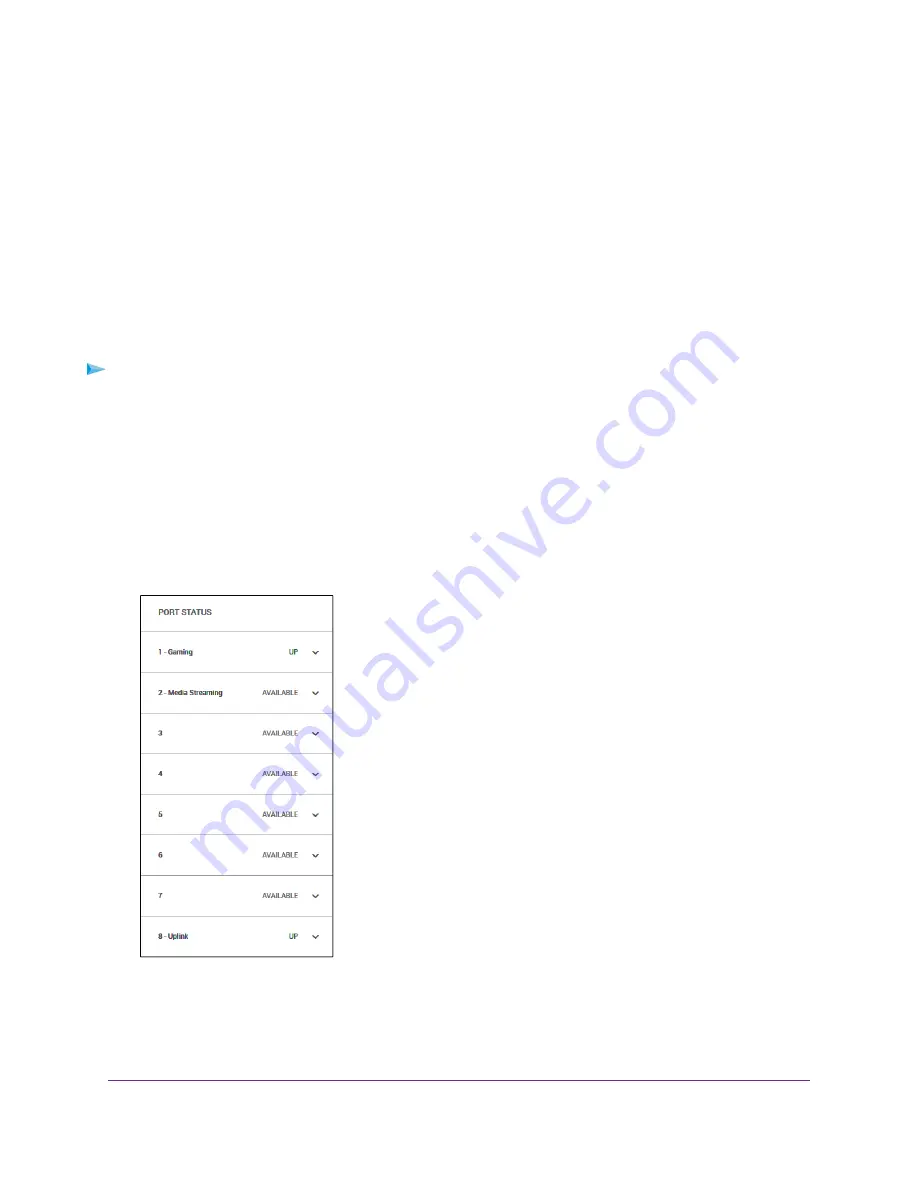
When flow control is enabled, the button displays blue. When flow control is disabled, the button displays
white
7.
Click the APPLY button.
Your settings are saved.
Change the Speed for a Port
By default, the port speed on all ports is set automatically (that is, the setting is Auto) after the switch
determines the speed using autonegotiation with the linked device. We recommend that you leave the Auto
setting for the ports. However, you can select a specific port speed setting for each port or disable a port
by shutting it down manually.
To change the speed for a port or disable a port:
1.
Open a web browser from a computer that is connected to the same network as the switch or to the
switch directly through an Ethernet cable.
2.
Enter the IP address that is assigned to the switch.
The login page opens.
3.
Enter the switch password.
The default password is password. The password is case-sensitive.
The Home page displays.
The PORT STATUS pane displays on the right or the bottom of the Home Page, depending on the size
of your browser page.
A port that is in use shows as UP. A port that is not in use shows as AVAILABLE.
4.
Select a port.
Optimize the Switch Performance
41
Nighthawk S8000 Gaming & Streaming Advanced 8-Port Gigabit Ethernet Switch (GS808E)






























