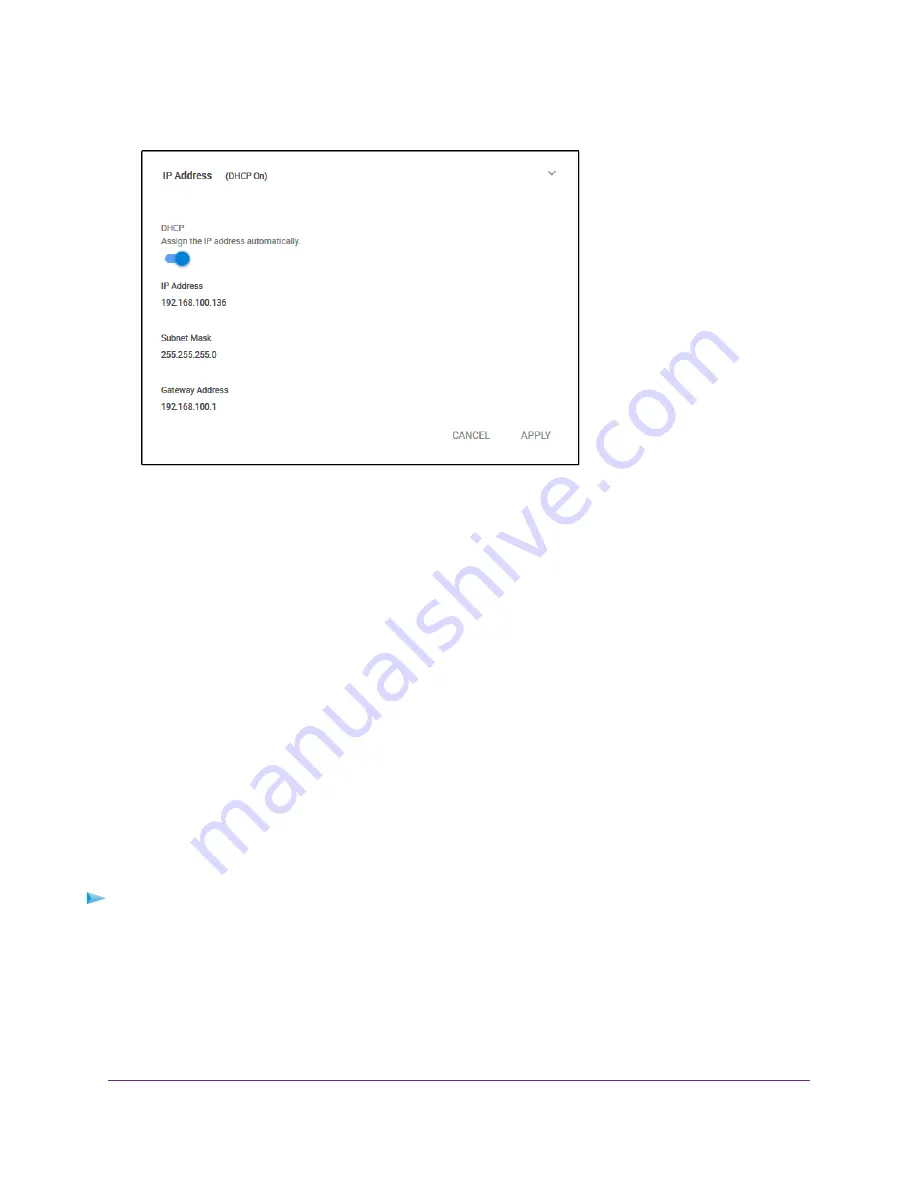
4.
Select IP Address.
The button in the DHCP section displays blue because the DHCP client of the switch is enabled.
5.
Click the button in the DHCP section.
The button displays white, indicating that the DHCP client of the switch is disabled, and the IP address
fields become editable.
6.
Enter the fixed (static) IP address that you want to assign to the switch and the associated subnet mask
and gateway IP address.
7.
Click the APPLY button.
A pop-up window displays a message.
8.
Click the X in the pop-up window.
Your settings are saved. Your switch web session might be disconnected when you change the IP
address.
Reenable the DHCP Client of the Switch
If you disabled the DHCP client of the switch and changed the IP address of the switch to a fixed (static) IP
address, you can reverse the situation.
To reenable the DHCP client on the switch:
1.
Open a web browser from a computer that is connected to the same network as the switch or to the
switch directly through an Ethernet cable.
2.
Enter the IP address that is assigned to the switch.
The login page opens.
3.
Enter the switch password.
The default password is password. The password is case-sensitive.
Manage the Switch in Your Network
55
Nighthawk S8000 Gaming & Streaming Advanced 8-Port Gigabit Ethernet Switch (GS808E)






























