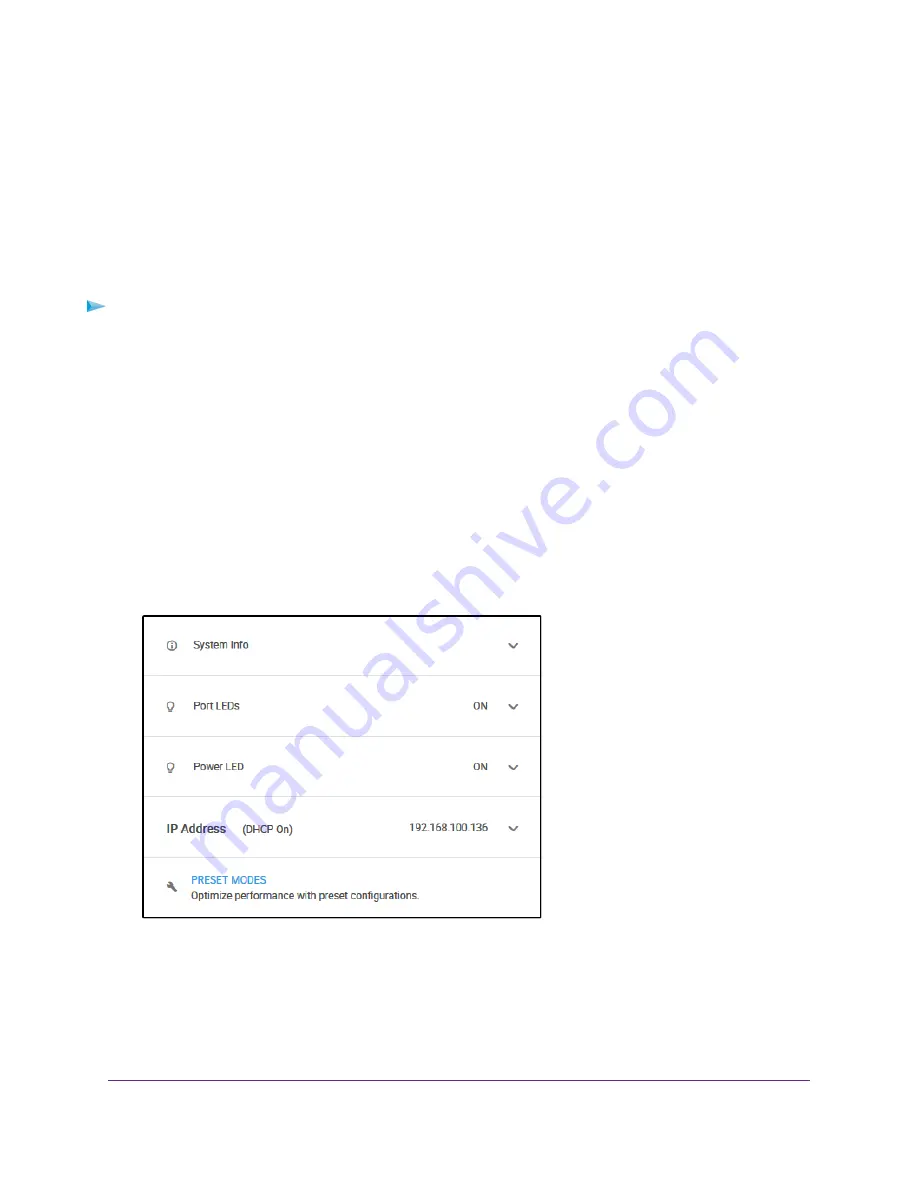
Access the Switch and Discover the IP Address of the
Switch
By default, the switch receives an IP address from a DHCP server (or a router that functions as a DHCP
server) in your network.
Access the Switch From a Windows-Based Computer
To access the switch from a Windows-based computer and discover the switch IP address:
1.
Open Windows Explorer.
2.
Click the Network link.
3.
If prompted, enable the Network Discovery feature.
4.
Under Network Infrastructure, locate the Nighthawk S8000.
5.
Double-click Nighthawk S8000 (xx:xx:xx:xx:xx:xx), in which xx:xx:xx:xx:xx:xx is the MAC address of
the switch.
The login page of the management interface opens.
6.
Enter the switch password.
The default password is password. The password is case-sensitive.
The Home page displays.
The previous figure shows the right pane (or, depending on the size of your browser page, the middle
pane) of the Home page. The pane shows the IP address that is assigned to the switch.
Install and Access the Switch in Your Network
11
Nighthawk S8000 Gaming & Streaming Advanced 8-Port Gigabit Ethernet Switch (GS808E)


























