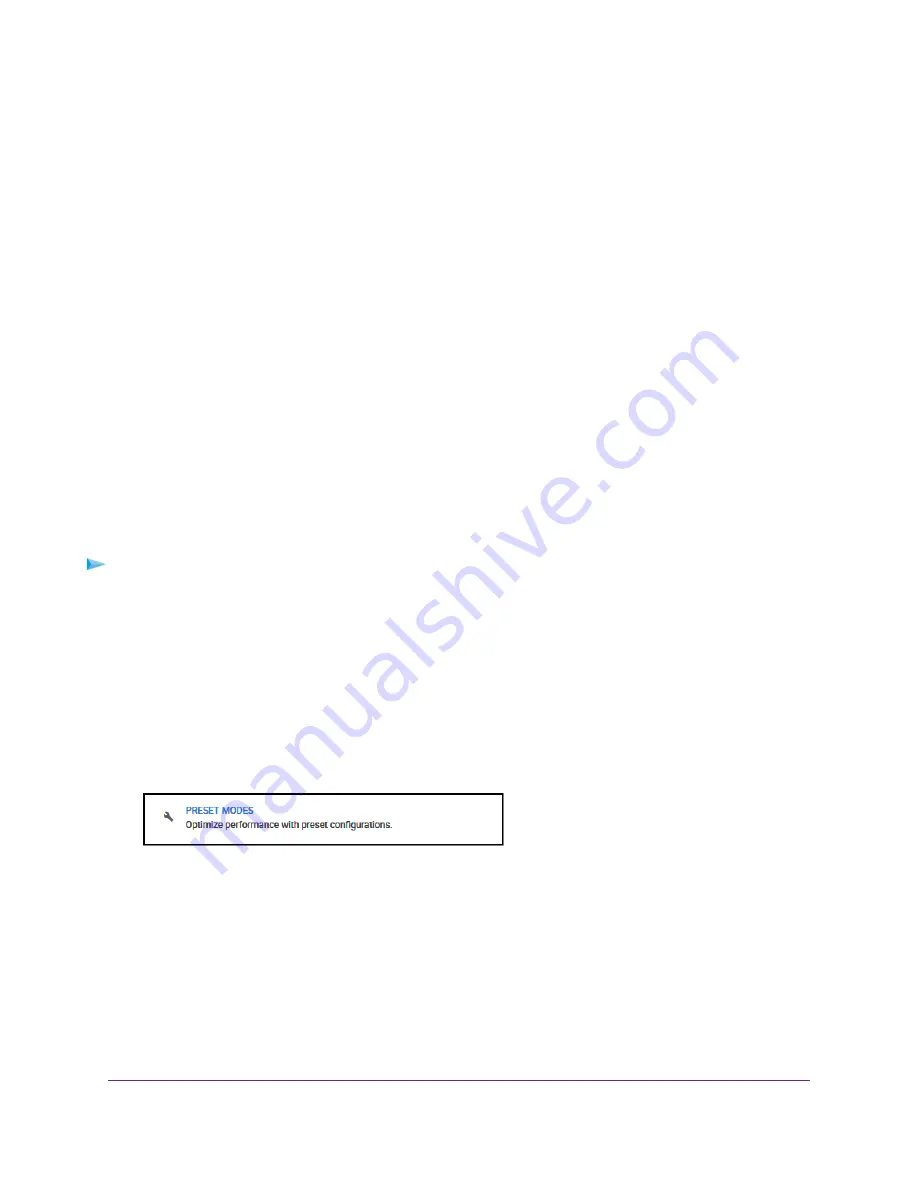
Apply the Media Streaming Preset Mode
The Media Streaming Preset mode maximizes the throughput of traffic that the switch manages so that
streaming media such as music, videos, and movies can be processed very quickly. If you use the Media
Streaming mode, be sure that you connect your media streaming device to port 2 and the uplink to your
router to port 8.
Applying the Media Streaming Preset mode does the following:
•
Sets the QoS port priority for ports 2 and 8 to High.
•
Sets the QoS port priority for ports 1 and 3 through 7 to Low.
•
Enables IGMP snooping for the switch (for more information, see
on page 50).
•
Disables flow control for all ports (for more information,
Manage Flow Control for a Port
on page 39).
•
Disables power saving for the switch (for more information, see
on
page 63).
•
Sets the QoS mode to port-based (for more information, see
Use Port-Based Quality of Service and
on page 30).
Before you apply the Media Streaming Preset mode, you can save your current QoS, port prioritization, rate
limiting, multicast, flow control, and IGMP snooping settings and other settings as a custom preset mode
(see
Save Your Quality of Service Settings as a Custom Preset Mode
on page 26) so that you can easily
revert to your current QoS configuration.
To apply the Media Streaming Preset mode:
1.
Open a web browser from a computer that is connected to the same network as the switch or to the
switch directly through an Ethernet cable.
2.
Enter the IP address that is assigned to the switch.
The login page opens.
3.
Enter the switch password.
The default password is password. The password is case-sensitive.
The Home page displays.
Optimize the Switch Performance
22
Nighthawk S8000 Gaming & Streaming Advanced 8-Port Gigabit Ethernet Switch (GS808E)






























