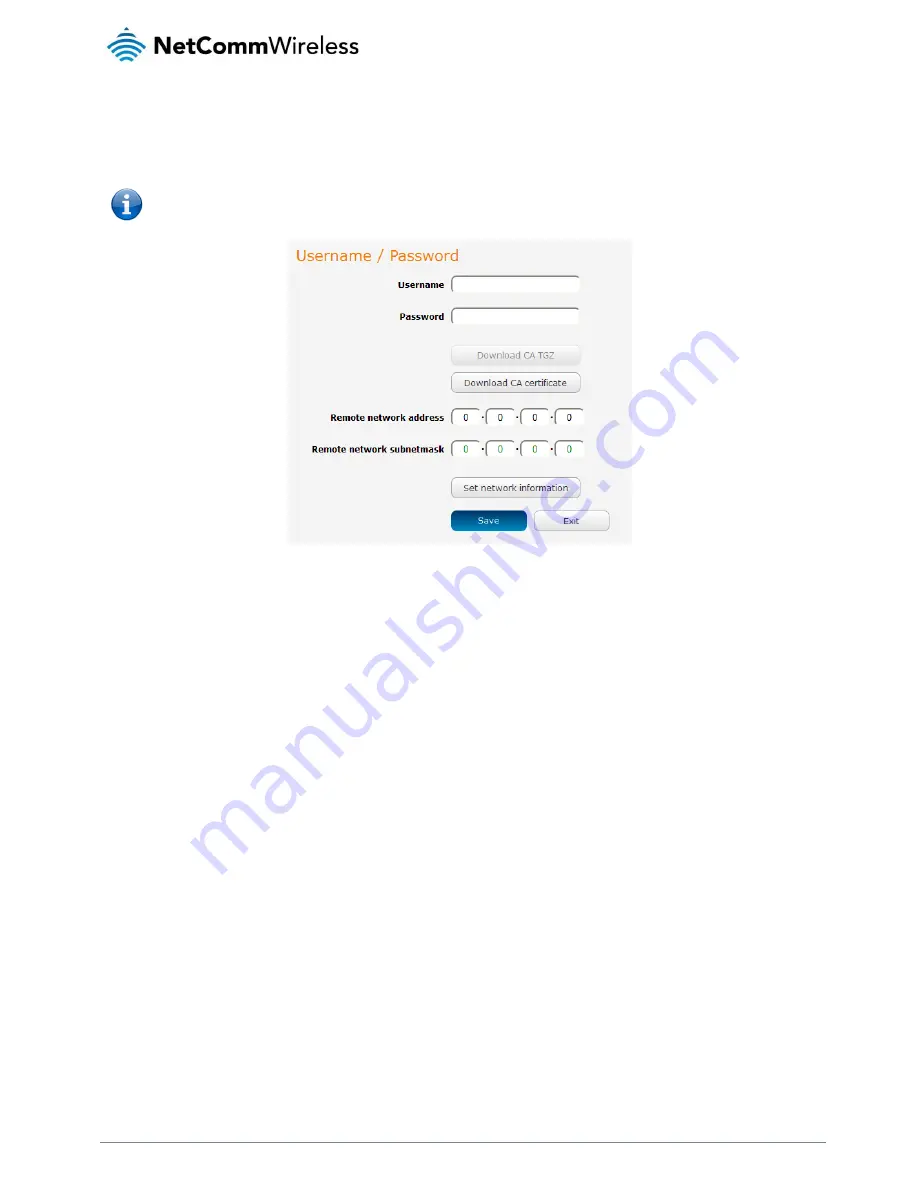
58
NetComm Wireless 3G Light Industrial M2M Router
www.netcommwireless.com
Username / Password Authentication
In the Username/Password section, enter the username and password you would like to use for authentication on the OpenVPN
Server. Click the Download CA certificate or Download CA TGZ depending on file format button to save the ca.crt file. This file will
need to be provided to the client.
Note: If you wish to have more than one client connect to this OpenVPN server, you must use Certificate authentication
mode as Username/Password only allows for a single client connection.
Figure 64 - OpenVPN Server – Username / Password section
Optional: To inform the OpenVPN server of the network address scheme of the currently selected certificate, enter the network
address and network subnet mask in the respective fields and click the Set Network Information button. If you do not enter the
remote subnet here, any packet requests from the server to the client will not be received by the client network because it is not
aware of the remote client’s subnet.
When you have finished entering all the required information, click Save to finish configuring the OpenVPN server.
Configuring an OpenVPN Client
1.
Click the OpenVPN profile toggle key to switch it to the ON position.
2.
In the Profile name field, type a name for the OpenVPN client profile you are creating.
3.
In the Server IP address field, type the WAN IP address/host domain name of the OpenVPN server.
4.
Select OpenVPN connection type (TUN/TAP). Default is TUN.
5.
Use the Server port field to select a port number and then use the drop down list to select a packet type to use for the
OpenVPN server. The default OpenVPN port is 1194 and default packet type is UDP.
6.
If the Default gateway option is applied on the OpenVPN client page, the OpenVPN server will enable connections to be
made to other client networks connected to it. If it is not selected, the OpenVPN connection allows for secure
communication links between this router and the remote OpenVPN server only.
7.
Use the Authentication type options to select the Authentication type that you would like to use for the OpenVPN client.






























