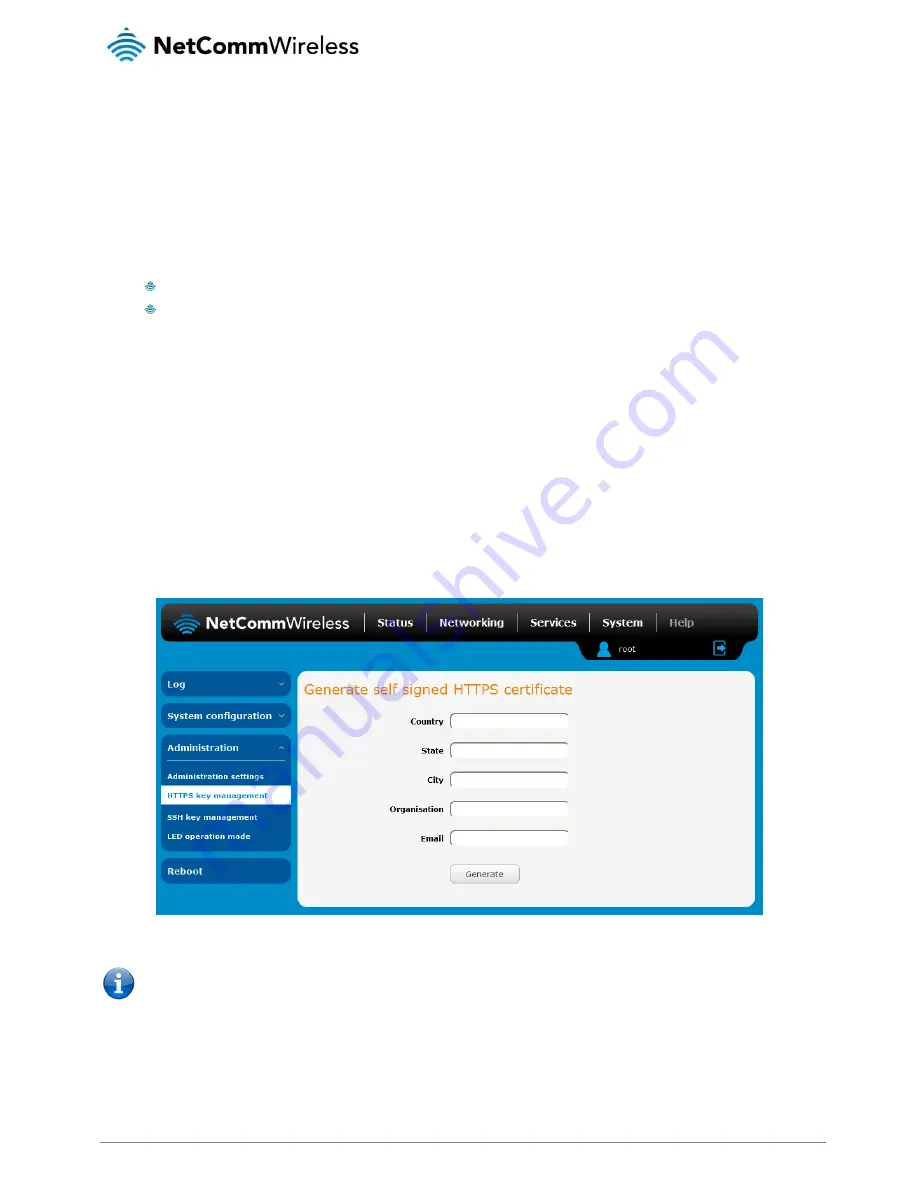
112
NetComm Wireless 3G Light Industrial M2M Router
www.netcommwireless.com
HTTPS key management
What is HTTP Secure?
HTTP Secure or HTTPS is the use of the HTTP protocol over an SSL/TLS protocol. It is used primarily to protect against
eavesdropping of communication between a web browser and the web site to which it is connected. This is especially important
when you wish to have a secure connection over a public network such as the internet. HTTPS connections are secured through
the use of certificates issued by trusted certificate authorities such as VeriSign. When a web browser makes a connection attempt
to a secured web site, a digital certificate is sent to the browser so that it can verify the authenticity of the site using a built-in list of
trusted certificate authorities.
There are two main differences between how HTTPS and HTTP connections work:
HTTPS uses port 443 while HTTP uses port 80 by default.
Over an HTTPS connection, all data sent and received is encrypted with SSL while over an HTTP connection, all data
is sent unencrypted.
The encryption is achieved through the use of a pair of public and private keys on both sides of the connection. In cryptography, a
key refers to a numerical value used by an algorithm to alter information (encrypt it), making the information secure and visible only
to those who have the corresponding key to recover (decrypt) the information. The public key is used to encrypt information and
can be distributed freely. The private key is used to decrypt information and must be secret by its owner.
Each NWL-12 Series Router contains a self-signed digital certificate which is identical on all NWL-12 Series Routers. For a greater
level of security, the router also supports generating your own unique key. Additionally, you may use third party software to generate
your own self-signed digital certificate or purchase a signed certificate from a trusted certificate authority and then upload those
certificates to the router.
Generating your own self-signed certificate
To generate your own self-signed certificate:
1.
Click the System item from the top menu bar, then Administration from the side menu bar and then HTTPS key
management.
2.
Enter the certificate details using the appropriate fields. Each field must be completed in order to generate a certificate.
Figure 115 - Generate self signed HTTPS certificate
Note: The Country field must contain a code for the desired country from the list below.






























