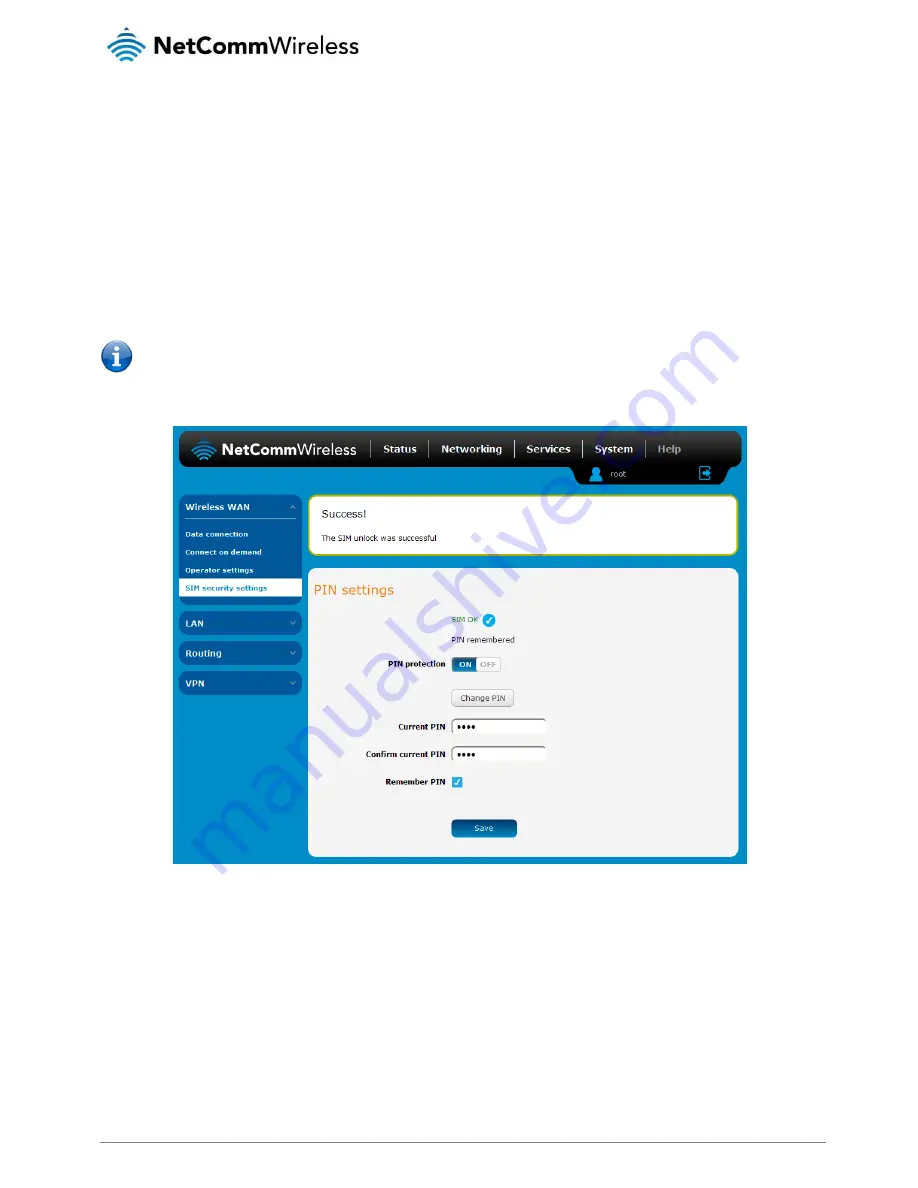
34
NetComm Wireless 3G Light Industrial M2M Router
www.netcommwireless.com
2.
Enter the PIN in the Current PIN field and then enter it again in the Confirm current PIN field to confirm the PIN.
3.
If you are placing the router in a remote, unattended location, you may wish to check the Remember PIN option. This
feature allows the router to automatically send the PIN to the SIM each time the SIM asks for it (usually at power up). This
enables the SIM to be PIN locked (to prevent unauthorised re-use of the SIM elsewhere), while still allowing the router to
connect to the cellular service.
When this feature is enabled, the PIN you enter when setting the Remember PIN feature is encrypted and stored locally on
the router. The next time the SIM asks the router for the PIN, the router decrypts the PIN and automatically sends it to the
SIM without user intervention.
When this feature is disabled and the SIM is PIN locked and the PIN must be manually entered via the router‘s
configuration interface. In situations where the router will be unattended, this is not desirable.
Note: Select Remember PIN if you do not want to enter the PIN code each time the SIM is inserted.
4.
Click the Save button. If successful, the router displays the following screen:
Figure 35 - SIM security settings - SIM unlock successful






























