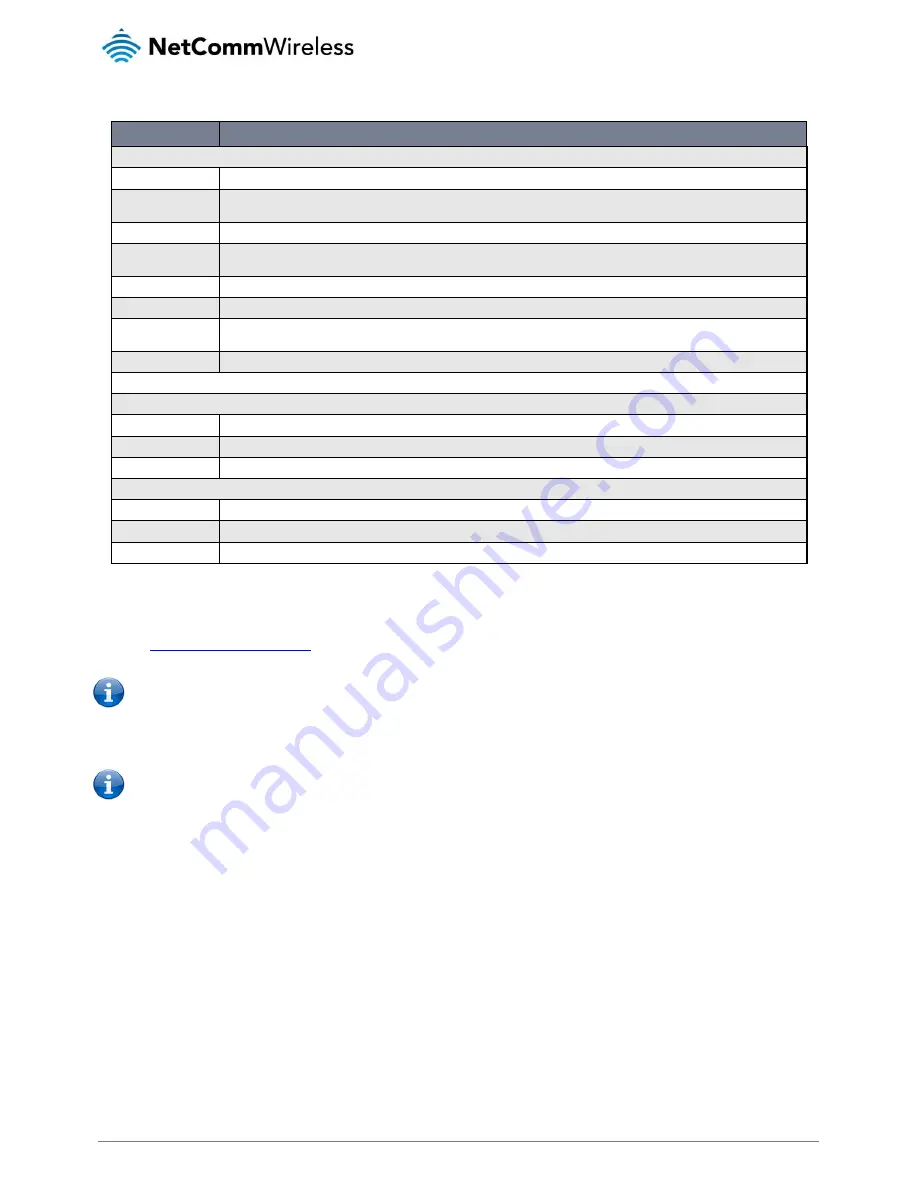
www.netcommwireless.com
NetComm Wireless 3G Light Industrial M2M Router
111
Table 31 - Administration configuration options
To access the router’s configuration pages remotely:
1.
Open a new browser window and navigate to the WAN IP address and assigned port number of the router, for example
http://123.209.130.249:8080
Note: You can find the router’s WAN IP address by clicking on the “Status” menu. The WWAN IP field in the WWAN
Connection Status section shows the router’s WAN IP address.
2.
Enter the username and password to login to the router and click Log in.
Note: To perform functions like Firmware upgrade, device configuration backup and to restore and reset the router to factory
defaults, you must be logged in with the root manager account.
OPTION
DEFINITION
Remote router access control
Enable HTTP
Enable or disable remote HTTP access to the router. You can also set the port you would like remote HTTP access to be available on.
HTTP management
port
Enter a port number between 1 and 65534 to use when accessing the router remotely.
Enable HTTPS
Enable or disable remote HTTPS access to the router using a secure connection.
Remote HTTPS
access port
Enter a port number between 1 and 65534 to use when accessing the router remotely over a secure HTTPS connection.
Enable Telnet
Enable or disable remote telnet (command line) access to the router.
Enable SSH
Enable or disable Secure Shell on the router.
Remote SSH Access
Port
Enter the port number for remote SSH access. Must be a port number between 1 and 65534.
Enable Ping
Enable or disable remote ping responses on the WWAN connection.
Local router access control (Telnet/SSH)
Web User Interface account
Username
Use the drop down list to select the root or admin account to change its web user interface password.
Password
Enter the desired web user interface password.
Confirm password
Re-enter the desired web user interface password.
Telnet/SSH account
Username
Displays the Telnet/SSH.username. This may not be changed.
Password
Enter the desired Telnet/SSH password.
Confirm password
Re-enter the desired Telnet/SSH password.






























