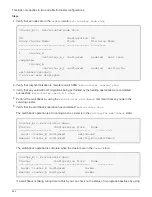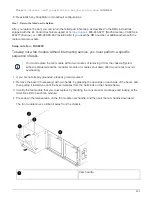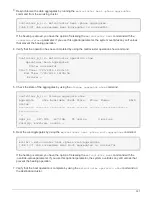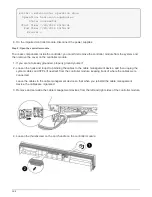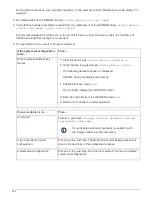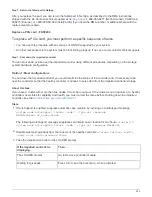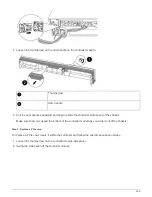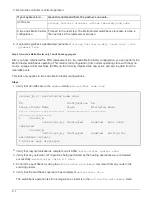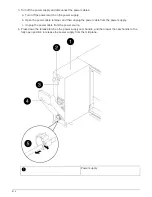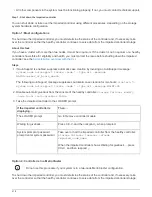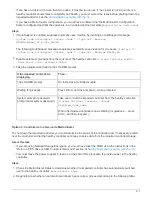If your controller is in…
Then…
Resulted in some test failures
Determine the cause of the problem:
a. Exit Maintenance mode:
halt
After you issue the command, wait until the system stops at the
LOADER prompt.
b. Turn off or leave on the power supplies, depending on how many
controller modules are in the chassis:
◦
If you have two controller modules in the chassis, leave the
power supplies turned on to provide power to the other
controller module.
◦
If you have one controller module in the chassis, turn off the
power supplies and unplug them from the power sources.
c. Verify that you have observed all the considerations identified for
running system-level diagnostics, that cables are securely
connected, and that hardware components are properly installed
in the storage system.
d. Boot the controller module you are servicing, interrupting the boot
by pressing
Ctrl-C
when prompted to get to the Boot menu:
◦
If you have two controller modules in the chassis, fully seat
the controller module you are servicing in the chassis.
The controller module boots up when fully seated.
◦
If you have one controller module in the chassis, connect the
power supplies, and then turn them on.
e. Select Boot to maintenance mode from the menu.
f. Exit Maintenance mode by entering the following command:
halt
After you issue the command, wait until the system stops at the
LOADER prompt.
g. Rerun the system-level diagnostic test.
Step 6: Switch back aggregates in a two-node MetroCluster configuration
After you have completed the FRU replacement in a two-node MetroCluster configuration, you can perform the
MetroCluster switchback operation. This returns the configuration to its normal operating state, with the sync-
source storage virtual machines (SVMs) on the formerly impaired site now active and serving data from the
local disk pools.
This task only applies to two-node MetroCluster configurations.
Steps
1. Verify that all nodes are in the
enabled
state:
metrocluster node show
403