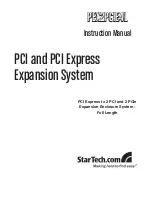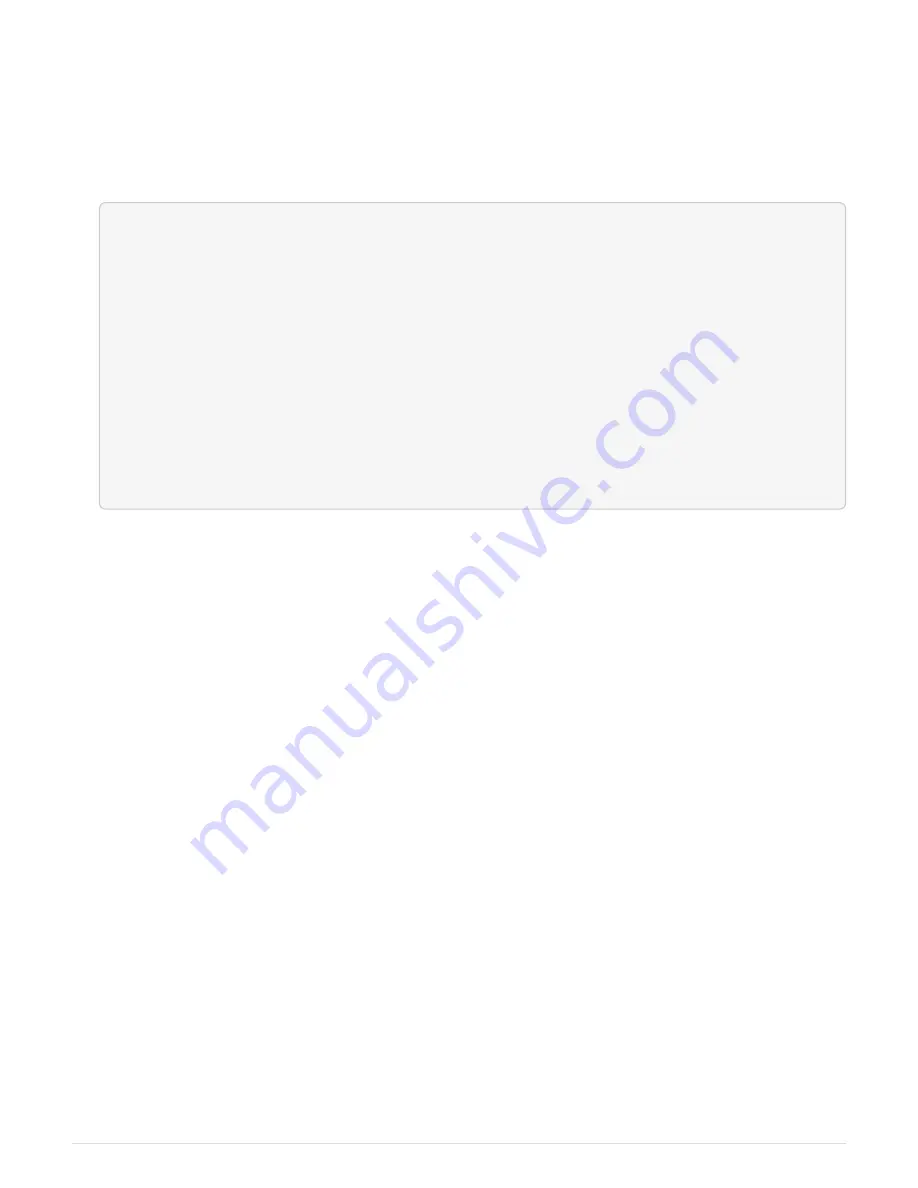
5. Reassign disk ownership by using the system ID information obtained from the disk show command:
disk
reassign -s old system ID disk reassign -s 118073209
6. Verify that the disks were assigned correctly:
disk show -a
The disks belonging to the replacement node should show the new system ID. The following example now
show the disks owned by system-1 the new system ID, 118065481:
*> disk show -a
Local System ID: 118065481
DISK OWNER POOL SERIAL NUMBER HOME
-------- ------------- ----- ------------- -------------
disk_name system-1 (118065481) Pool0 J8Y0TDZC system-1
(118065481)
disk_name system-1 (118065481) Pool0 J8Y0TDZC system-1
(118065481)
.
.
.
7. Boot the node:
boot_ontap
Option 3: Manually reassign the system ID on systems in a two-node MetroCluster configuration
In a two-node MetroCluster configuration running ONTAP, you must manually reassign disks to the new
controller’s system ID before you return the system to normal operating condition.
About this task
This procedure applies only to systems in a two-node MetroCluster configuration running ONTAP.
You must be sure to issue the commands in this procedure on the correct node:
• The
impaired
node is the node on which you are performing maintenance.
• The
replacement
node is the new node that replaced the impaired node as part of this procedure.
• The
healthy
node is the DR partner of the impaired node.
Steps
1. If you have not already done so, reboot the
replacement
node, interrupt the boot process by entering
Ctrl-C
, and then select the option to boot to Maintenance mode from the displayed menu.
You must enter
Y
when prompted to override the system ID due to a system ID mismatch.
2. View the old system IDs from the healthy node:
`metrocluster node show -fields node-
systemid
,dr-partner-systemid`
In this example, the Node_B_1 is the old node, with the old system ID of 118073209:
262