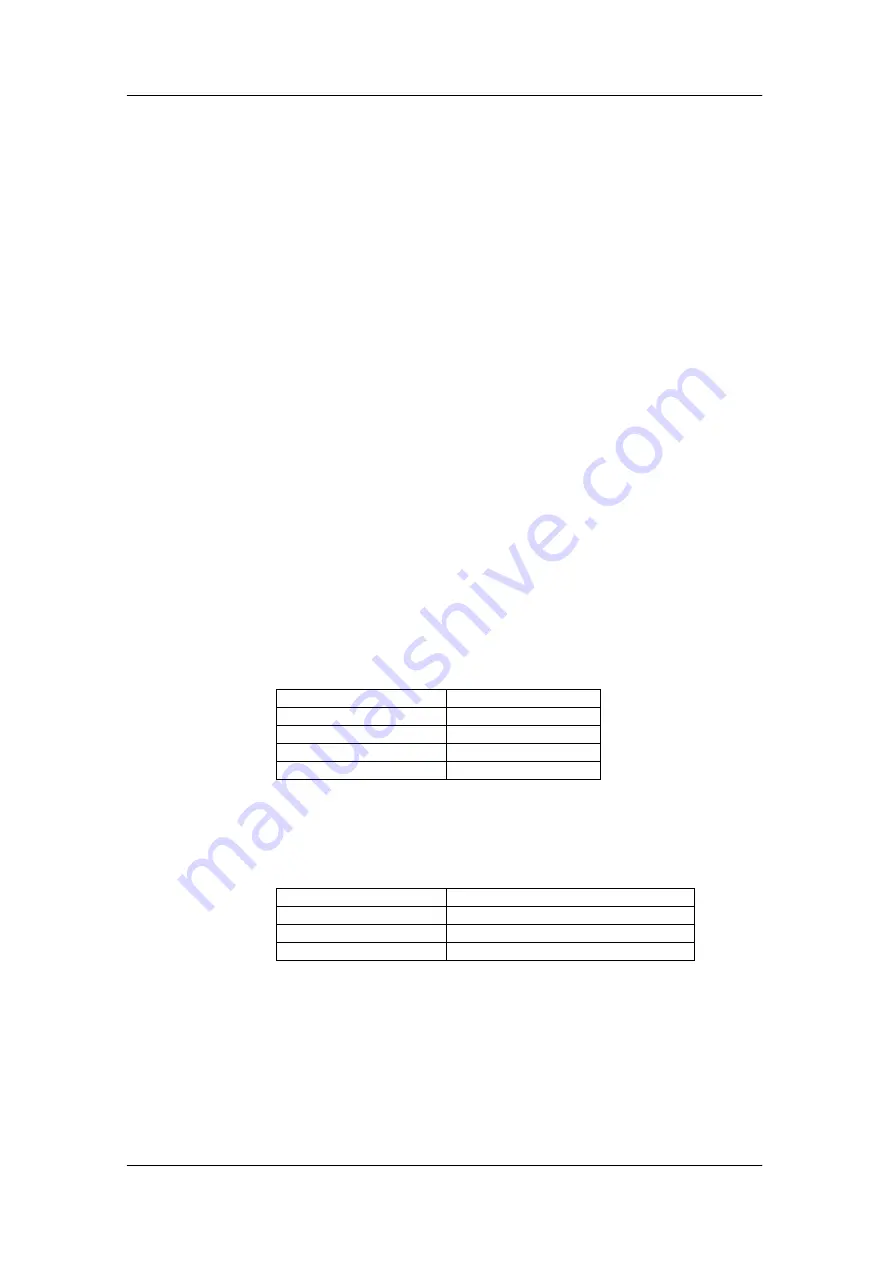
User Guide
Setting Up IP Address
2
2.
Setting Up IP Address
If your network has a DHCP(Dynamic Host Configuration Protocol) server, then there is no need
for manual IP address setting. The Net2Phone MAX system automatically configures IP related
parameter settings itself using the DHCP protocol.
The IP related parameter settings are displayed on console when system boots up. For
connecting console to Net2Phone MAX, refer to section 2.1.
If your network does not have a DHCP server, then you can manually configure IP address
settings through the console port. (Refer to section 2.2)
2.1. Connecting Console to Net2Phone MAX
①
Prepare a serial communication cable. (D-sub 9-pin, male-to-female, straight-through
connection)
②
Connect the cable from a computer to the Net2Phone MAX.
③
Start HyperTerminal (in windows95/98/NT)or equivalent terminal emulator application
program.
④
Set serial communication parameters as following table
Baud rate
19200
Parity
None
Character size
8
Stop Bit
1
Flow Control
None
⑤
Execute disconnect command and then execute connect command again.
⑥
Power on the Net2Phone MAX, then wait while the booting messages of Net2Phone MAX
are displayed.
⑦
If login prompt is displayed, login by using one of the following user ID’s.
user ID
Password [factory default]
root
n2p
manager
n2p
sysadm
n2p
⑧
Net2Phone MAX supports only 3 management users. You can change each user’s
password, but you cannot add or delete new user for management.
2.2. Setting up the IP address of your Net2Phone MAX with console
This section describes changing the IP related parameters for Net2Phone MAX.




















