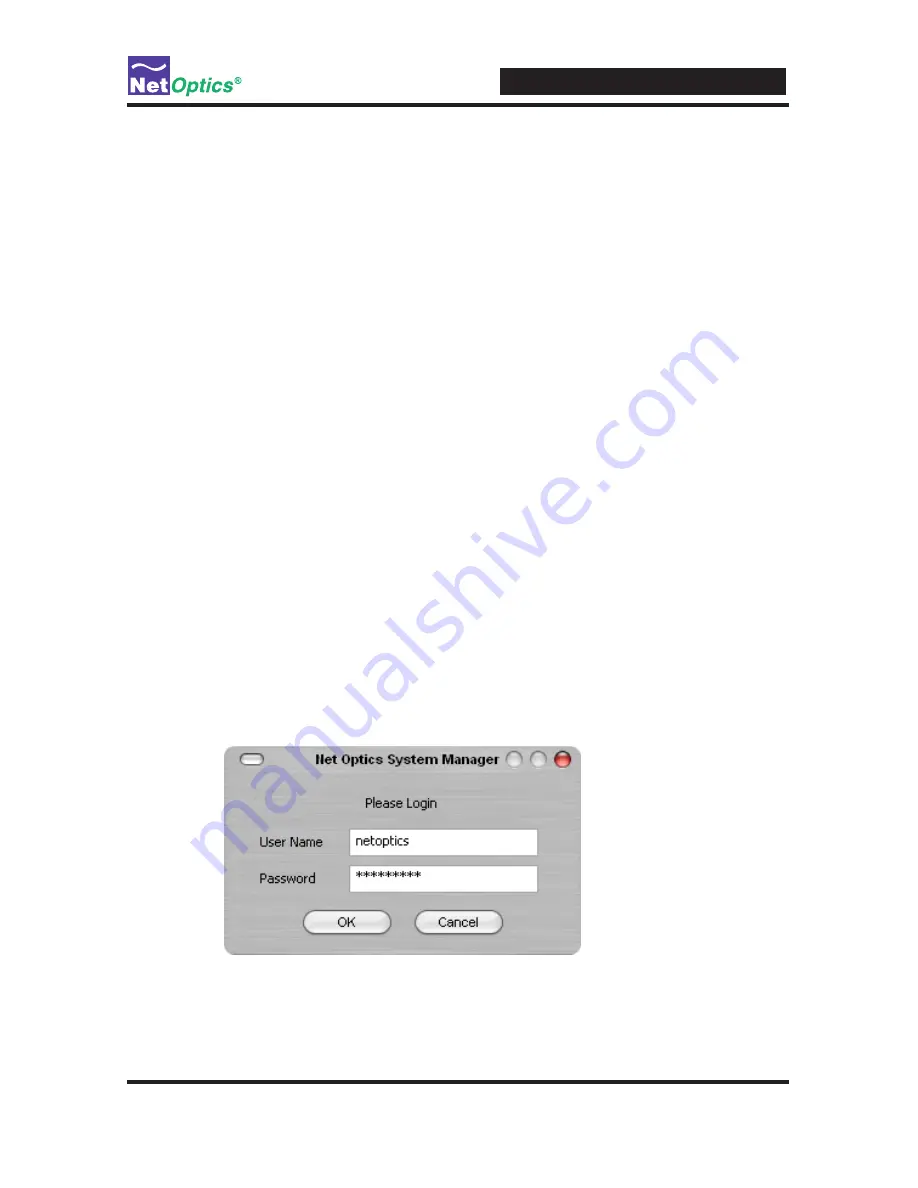
iBypass Switches with Heartbeat
31
8. Click Next to continue with the installation. The Progress dialog displays.
To stop the installation, click Cancel. When the installation is complete, the
Installation Complete dialog box appears.
9. Click Close. System Manager is now installed on your computer and a
Net Optics shortcut icon has been placed onto your desktop.
Explore System Manager
This section explains the features and functions of System Manager. With System
Manager you can:
• Create iBypass Switch groups
• Add and delete iBypass Switches from the system
• Remotely configure iBypass Switches
• View traffic utilization and peaks
• View traffic statistics
NOTE ___________________________________________________________________
In order to access an iBypass Switch with System Manager, the Display option
must be set to ON in the CLI. For more information, see Using the Command Line
Interface in Chapter 2.
__________________________________________________________________________
To access System Manager:
1. Double-click the System Manager icon on your PC desktop. The login box appears.






























