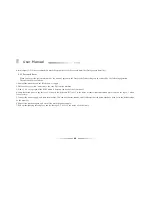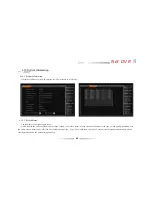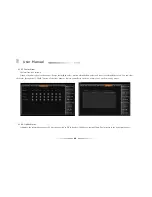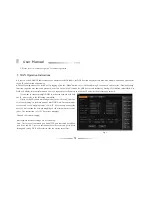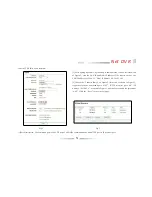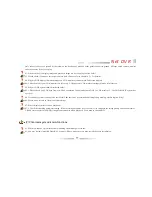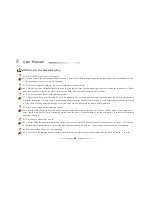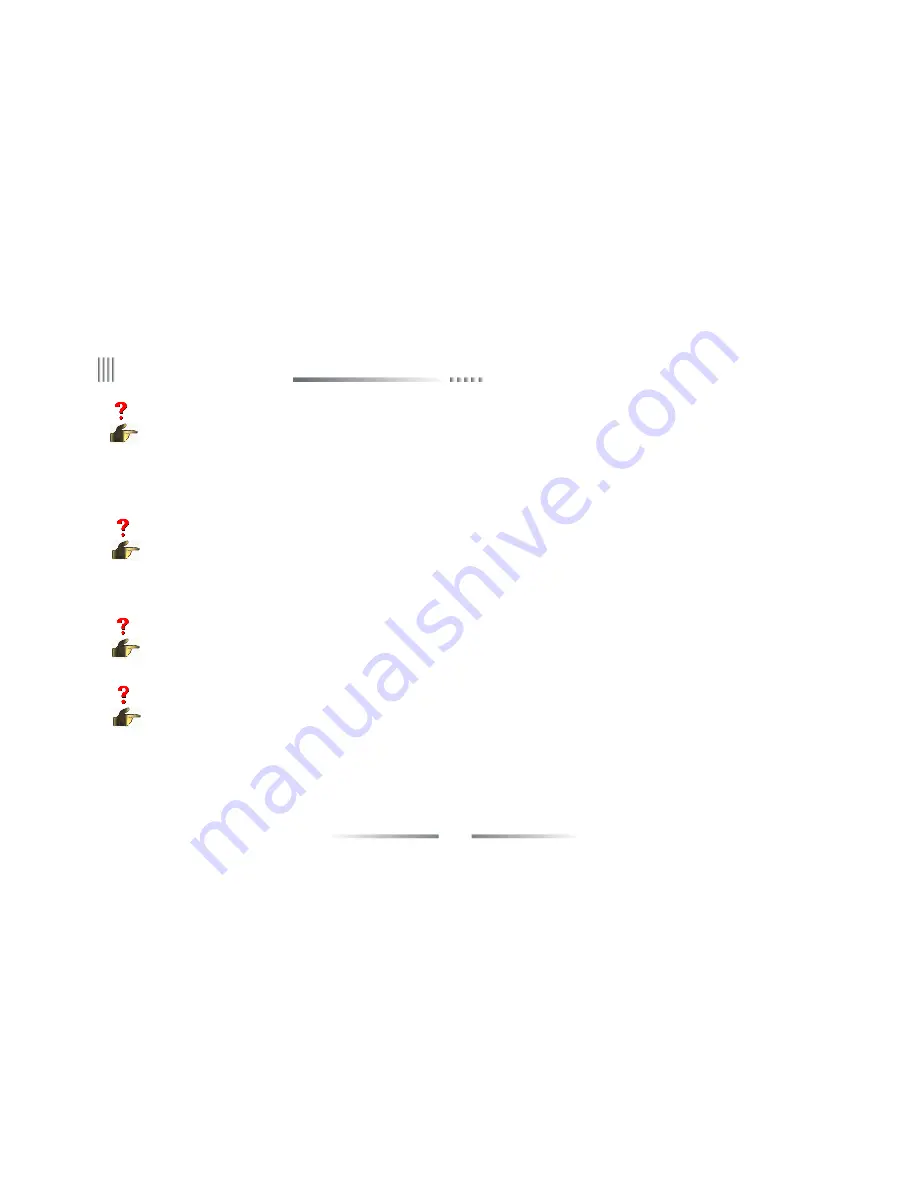
78
User Manual
04: I have well connected the DVR with network cable (network cable indicator light flashes), but I fail to Ping the DVR from remote
computers. Why?
04: Please input
“
arp-d *
”
command on
“
Run Interface of Computer
”
to delete items set by inet_addr.
05: How to use client software to access DVR server?
05: A. Make sure whether the DVR server is turned on. B. Make sure the IP of DVR server is unique. C. Make sure the client software is installed
correctly on the client side. D. Use command ping to check whether the computer connected to DVR host. If not, Please input
“
arp-d*
”
command to delete items set by inet_addr.
For example:
03: When I connect to remote DVR, but I can get only picture with mosaics, and sometimes pictures are still. Why?
03: 1.Please check the network conditions. It
’
s probably blocked or very busy, so some video data may lose in transmission, which will cause
mosaics. 2. Check the DVR server side, if the original images have mosaics. 3. On win2003 operating system, after the successfully sign, if
DVR client cannot open image or images have mosaics, please set as the following: On the desktop space, click the right button of mouse, and
select Attribute - > Settings - > High - > FAQ - > hardware acceleration option completely.
02: How to make remote surveillance?
02: 1.Install the client manager software, and connect the computer to the network, e.g. LAN, ADSL.2. Set a fixed IP for the DVR:a.In LAN,
manually give the DVR an IP, like 192.168.1.188.b.In Internet, you should apply for the fixed IP from Internet services suppliers.3. Client
PC should also get an IP. If it
’
s in the same LAN as DVR, then set manually an IP like 192.168.1.23 for the PC.4. Test the connection between
client PC and DVR by PING the DVR IP address on the PC.5. Input DVR IP address and port number in the client manager software, as well
as the user name and password that is preset on DVR.
Summary of Contents for DVR7004
Page 17: ...17 Net DVR 3 3 The Back Panel Instructions of DVR 3 3 1 The Back Panel Chart DVR7008M DVR7016 ...
Page 25: ...25 Net DVR 3 4 Front Panel Description 3 4 1 Front Panel and Layout Description ...
Page 30: ...30 User Manual 3 6 IR Remote Control ...
Page 32: ...32 User Manual 3 7 Menu Operation Description 3 7 1 Menu Structure Chart ...