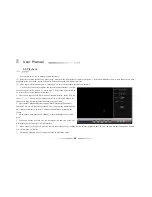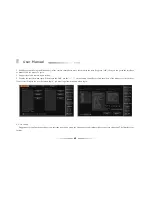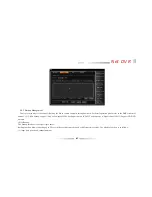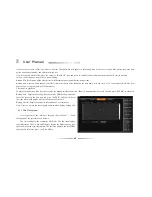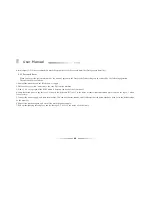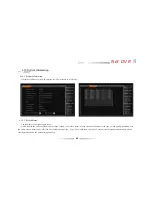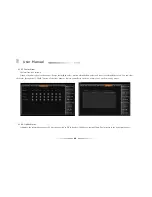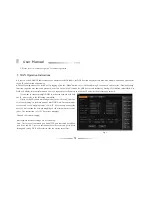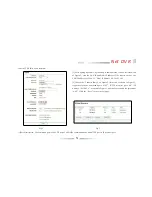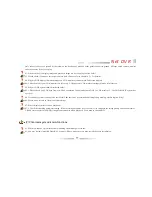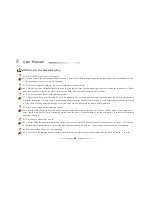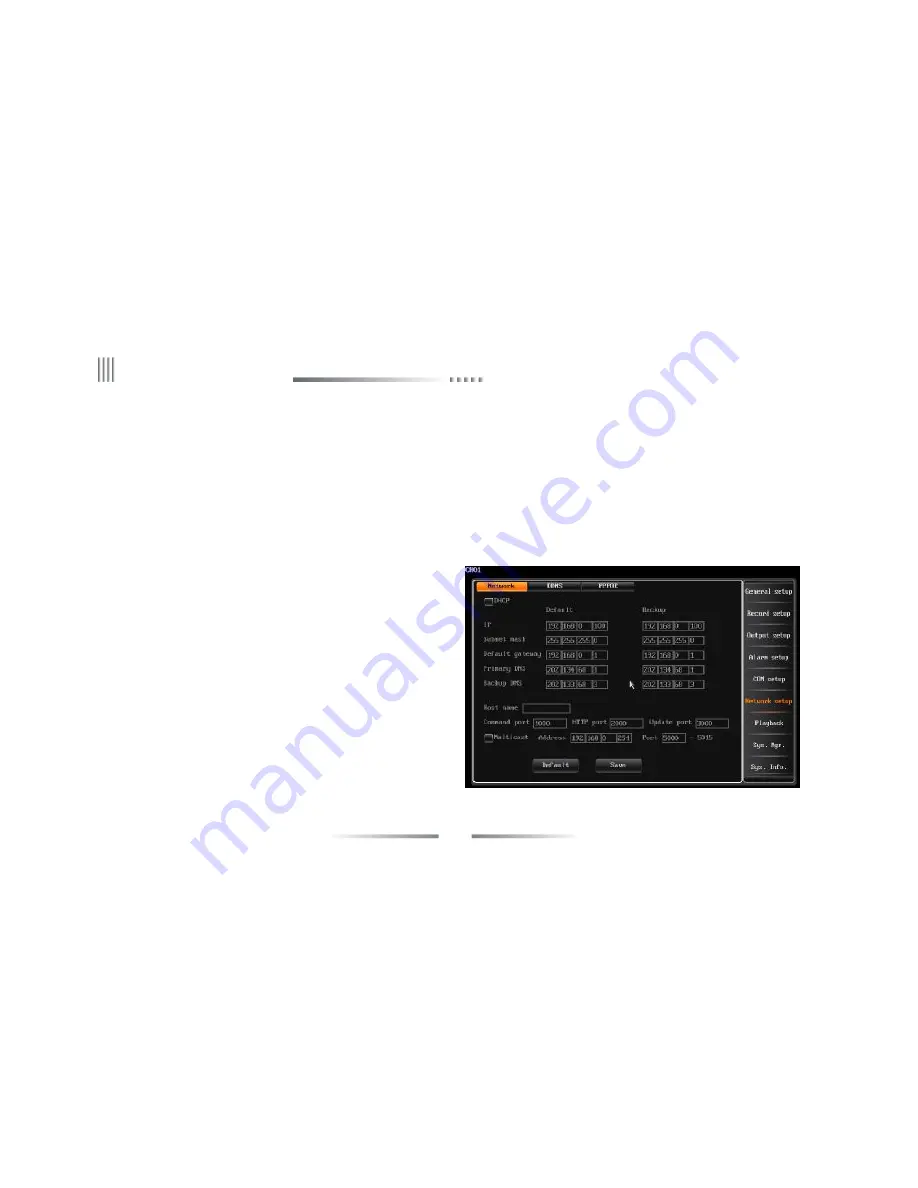
72
User Manual
3. Please refer to
“
Client user guide
”
for further operation.
n
If there is a fixed WAN IP address that can be allocated to the DVR host, the DVR host can directly access wide-area network, and can be visited after
set up IP, subnet mask and gateway.
n
The host-setting steps are as follows: after logging, click the
“
Menu
”
button, enter
“
Network Settings
”
, then choose and enter the
“
Dial-up Settings
”
interface, input the user name and password, and click on the
“
Link
”
to make the DVR host access Internet by dial-up. After dial-up successfully, Net
DVR will display relevant information. User can input the host IP address in windows IE and visit the host through network.
2. WAN Operation Instructions
If you want to connect multiple DVRs to wide area network with only
one IP, please refer to the following instruction:
Firstly, set up IP, subnet mask and gateway in the
“
IP set up
”
interface
of
“
network setting
”
in the main menu of host DVR. Note: Gateway must be
set the same as the mapping router
’
s LAN IP. After set-up, connect the
host to LAN to make the network mapping on the dial-up internet router.
(Note: The instruction is for TCP protocol mapping)
Through the router mapping:
Host network interface settings are as following:
Note: The values of command port and HTTP port indicated by red box
were 8101 and 80. Users can customize the value of the two ports. After
setting and saving, DVR will restart to take the setting into effect.
Fig 1
Summary of Contents for DVR7004
Page 17: ...17 Net DVR 3 3 The Back Panel Instructions of DVR 3 3 1 The Back Panel Chart DVR7008M DVR7016 ...
Page 25: ...25 Net DVR 3 4 Front Panel Description 3 4 1 Front Panel and Layout Description ...
Page 30: ...30 User Manual 3 6 IR Remote Control ...
Page 32: ...32 User Manual 3 7 Menu Operation Description 3 7 1 Menu Structure Chart ...