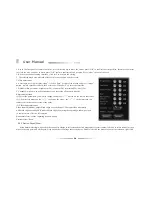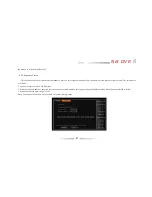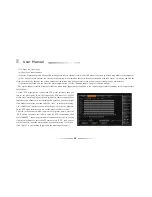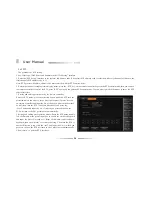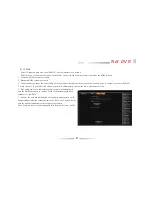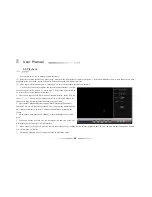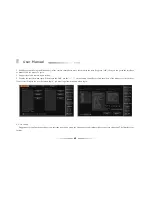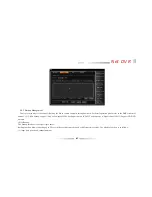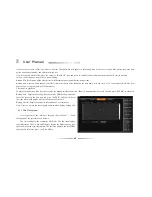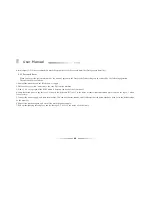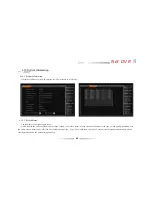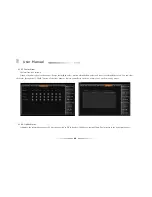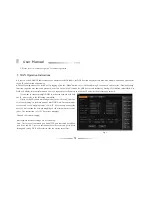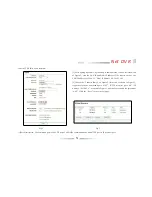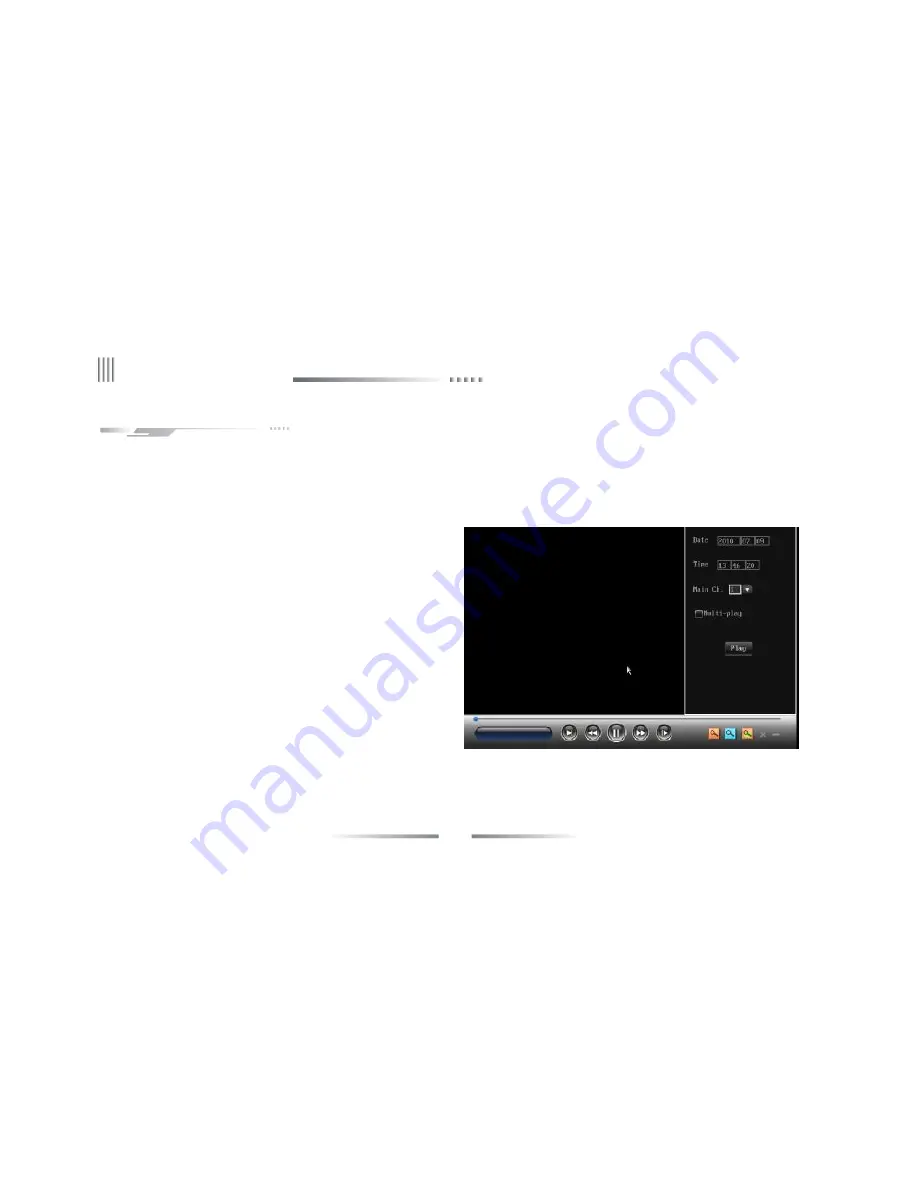
58
User Manual
Click the blue zoom key to enter the record inquire interface, you can
choose record files by period or record type. Click yellow zoom mark to
switch to the accurate playback interface.
l
There are 4 types record file: manual, schedule, motion, alarm. You can
press
“
+
”
or
“
-
”
button on the remote controller or left click mouse to
choose file type. System default list all record types files.
l
Full channel playback:System support multi-playback (8channels)
function.They are all real time playback. You can press the number button
on remote controller to switch to another channel when playback the
record.
l
After choose time period and channel, system will update the record
data.
l
When you choose a record file, the start/stop time and size of the file
will display at the lower part of the interface.
l
Move cursor to the file you want by remote controller, press
“
confirm
”
button to start playback the file.you can also use this function by double
left click mouse on the file.
l
Click page up/down key for category search in different pages.
4.8 Playback
System has two ways to enter playback interface:
(1) Enter the playback interface by press
“
play
”
button on the front palnel or remote controller . Click yellow magnifier icon to start the accurate time
playback,press
“
playback
”
again you can switch to the record file inquiry interface.
(2) After login, click
“
main menu
”
->
“
playback
”
to enter the playback interface as follows:
Summary of Contents for DVR7004
Page 17: ...17 Net DVR 3 3 The Back Panel Instructions of DVR 3 3 1 The Back Panel Chart DVR7008M DVR7016 ...
Page 25: ...25 Net DVR 3 4 Front Panel Description 3 4 1 Front Panel and Layout Description ...
Page 30: ...30 User Manual 3 6 IR Remote Control ...
Page 32: ...32 User Manual 3 7 Menu Operation Description 3 7 1 Menu Structure Chart ...