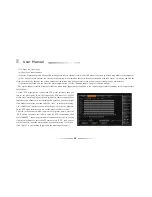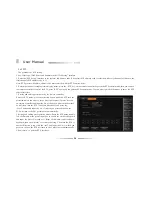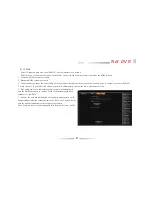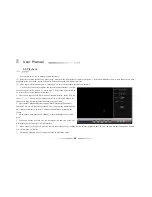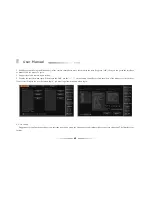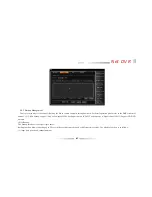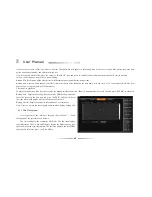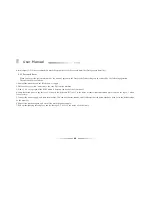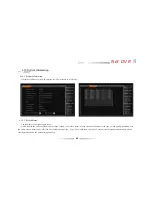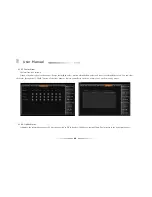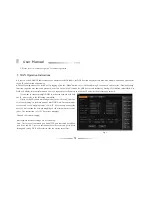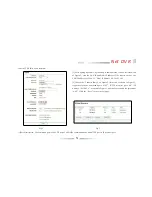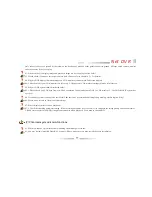62
User Manual
(2) Move the cursor to
“
ADD
”
and press to confirm. The added file will appear in the backup files list. For more record files, please select the time
period and channel number and add them to the list.
(3) After you add all the files, move the cursor to
“
BACKUP
”
icon and press to confirm, then system would automatically start to backup.
(4) You can backup any record files without waiting.
Backup files list: Display added record files for different channels and different time periods.
Backup host: User can name the host to differ it from other hosts. After setting up the host name, user can click
“
save
”
to confirm it.(Note: The host
name can be set up to maximum 32 characters.)
2.Backup file playback
To playback the backup files, user has to enter the backup interface and click
“
Inquire
”
button,select the record file and press
“
ENTER
”
to playback.
Backup date: Display the backup files in current HDD backup partition.
Move the cursor on the date icon and press
“
ENTER
”
, and the file list at
the right side would display all files information of the date.
Backup file list: Display backup file information of a certain date.
Note: User can not use the fast forward function when display backup file.
4.9.3 Disk Management
After login,enter the interface through
“
Main Menu
”
->
“
Disk
Management
”
,the interface is as follows:
The 1st line displays the connective HDD NO.. The 2nd line displays
the HDD status. The 3rd, 4th and 5th lines display the HDD capacity, free
space and partition type information. The last line displays the total HDD
capacity and total free space of all the HDDs.
Summary of Contents for DVR7004
Page 17: ...17 Net DVR 3 3 The Back Panel Instructions of DVR 3 3 1 The Back Panel Chart DVR7008M DVR7016 ...
Page 25: ...25 Net DVR 3 4 Front Panel Description 3 4 1 Front Panel and Layout Description ...
Page 30: ...30 User Manual 3 6 IR Remote Control ...
Page 32: ...32 User Manual 3 7 Menu Operation Description 3 7 1 Menu Structure Chart ...