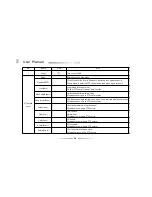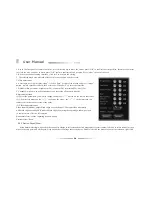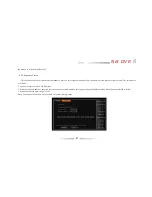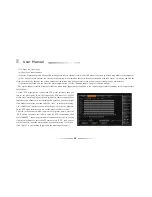38
User Manual
Chapter 4 Device Operation
4.1 Power On/off and Login /Lock
Power on: After connected up the power cable, the front panel of the DVR will start and enter the standby state. Click the
“
power
”
button on the
remote controller for 3 seconds to enter the running state.
Power off: When the system is under the running state, click
“
power
”
button on the remote controller to popup the shut down interface. And clicked
the
“
confirm
”
button, the system will enter the standby state.
Login/Lock:To avoid unauthorized user using the machine or influencing the system
’
s normal working, we specially set the key lock and unlock
function for the machine.
4.1.1 Keystroke Unlock/Lock
When multi DVRs are put to work together, using the remote controller may influence the machines which users do not intend to control. So we
set system key lock function correspond to remote control. Under the system management of DVR main menu, please enter series configuration and
setup device number, then enable key lock and save it. Now to press the DN button on the remote controller, the DVR is locked, and you will see the
"LOCK" light on the front panel is on.To unlock the DVR ,please press the DN button and input the corresponding DVR device number(Device
number range is 0-99,default set is 1).
Note: If the remote control does not respond, please check if this function is enabled.
Summary of Contents for DVR7004
Page 17: ...17 Net DVR 3 3 The Back Panel Instructions of DVR 3 3 1 The Back Panel Chart DVR7008M DVR7016 ...
Page 25: ...25 Net DVR 3 4 Front Panel Description 3 4 1 Front Panel and Layout Description ...
Page 30: ...30 User Manual 3 6 IR Remote Control ...
Page 32: ...32 User Manual 3 7 Menu Operation Description 3 7 1 Menu Structure Chart ...