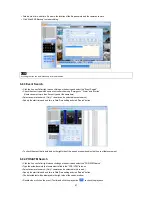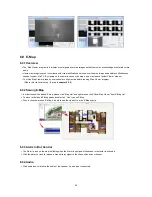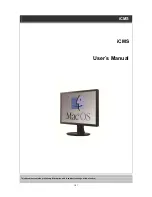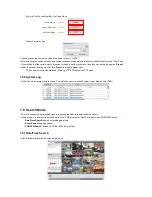97
Select a start time, end time, file name, the location of the file, password and the cameras to store.
Click “Start EXE Backup” to start archiving.
NOTE
Archiving function can be initiated only in time bar search.
6.8.3 Event Search
Click the “connect” after right mouse clicking on the device and select the “Event Search”.
Check the event type which users wish to search among “Emergency”,” Alarm” and “Motion”.
(Users can select more than 2 event types at the same time)
Select a camera to search. (Only 1 camera can be selected in event search.)
Specify the start time and end time in Date/Time setting and click “Search” button.
To check the event that is detected on the right side of the search window, double click the event that users want.
6.8.4 POS/ATM Search
Click the “connect” after right mouse clicking on the device and select the “POS/ATM Search”.
Type the actual keyword that users want to find in the “POS / ATM” text box.
Select a camera to search. (Only 1 camera can be selected in this search.)
Specify the start time and end time in Date/Time setting and click “Search” button.
The detected text will be displayed in the right side of the search window.
Double click or click on the event (Text In) and click the play button “
” to check the playback.
Summary of Contents for HD-960H
Page 1: ...REV Nov14 Ness IQ Premium DVRs Series III HD SDI 960H Hybrid User s Manual ...
Page 11: ...C Type 16 channel IQ Series 960H DVR ...
Page 12: ...E Type 4 channel IQ Series HD SDI DVR ...
Page 13: ...F Type 8 16 channel IQ Series HD SDI DVR ...