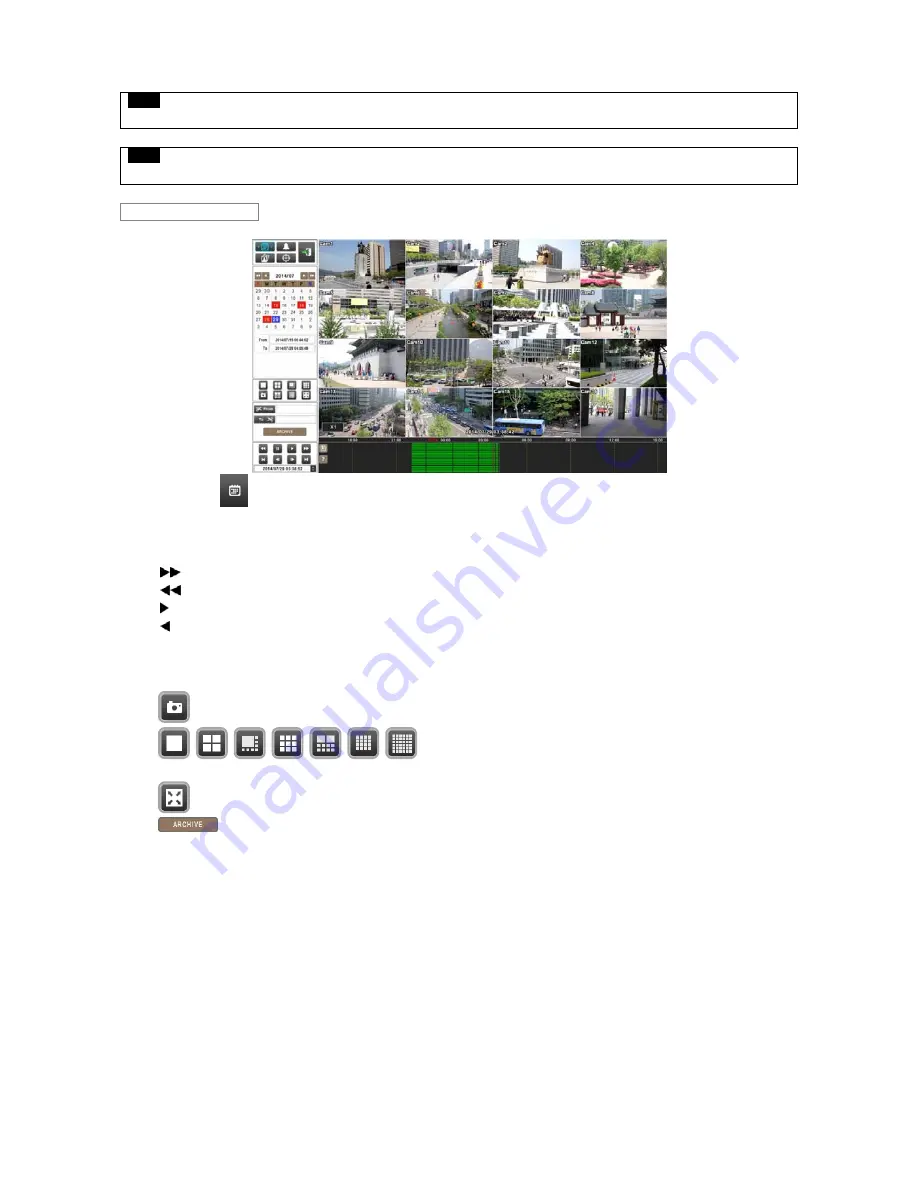
NOTE
Time period on the time indication bar can be adjusted by mouse
scroll
. It can be adjusted by 1 min to 3 hour time duration blocks.
NOTE
If you don’t use mouse or front button while the DVR is playing recorded data, the DVR would stop playback in 10 minutes automatically.
As enter Search mode following will display.
Please Click (
)
to do Calendar Search. (Default display)
Dates and Time with recorded data available will be high-lighted in Red color.
Follow the procedure below to search video by calendar.
①
Select Year and Month by using the arrow buttons in the calendar.
-
: Move to next ‘Year’
-
: Move to previous ‘Year’
-
: Move to next ‘Month’
-
: Move to previous ‘Month’
②
Click (
) on a certain date wish to playback. The date will be displayed in Blue color.
③
Click (
) on the time bar and Red line will move to the selected time and playback will begin instantly.
There are four other functions in this mode;
-
: This function allows users to take screenshot and save to USB in jpeg format.
-
: This function allows users to choose split mode among 1, 4, 8, 9, 10,
16 and 32.
-
: This function allows users to use full screen mode.
-
: The Archive function allows users to copy the recorded video in EXE or AVI format to a storage device (USB
memory stick or DVD-RW). Refer to
5.5 Archive
for more information.
Calendar Search
Summary of Contents for HD-960H
Page 1: ...REV Nov14 Ness IQ Premium DVRs Series III HD SDI 960H Hybrid User s Manual ...
Page 11: ...C Type 16 channel IQ Series 960H DVR ...
Page 12: ...E Type 4 channel IQ Series HD SDI DVR ...
Page 13: ...F Type 8 16 channel IQ Series HD SDI DVR ...






























