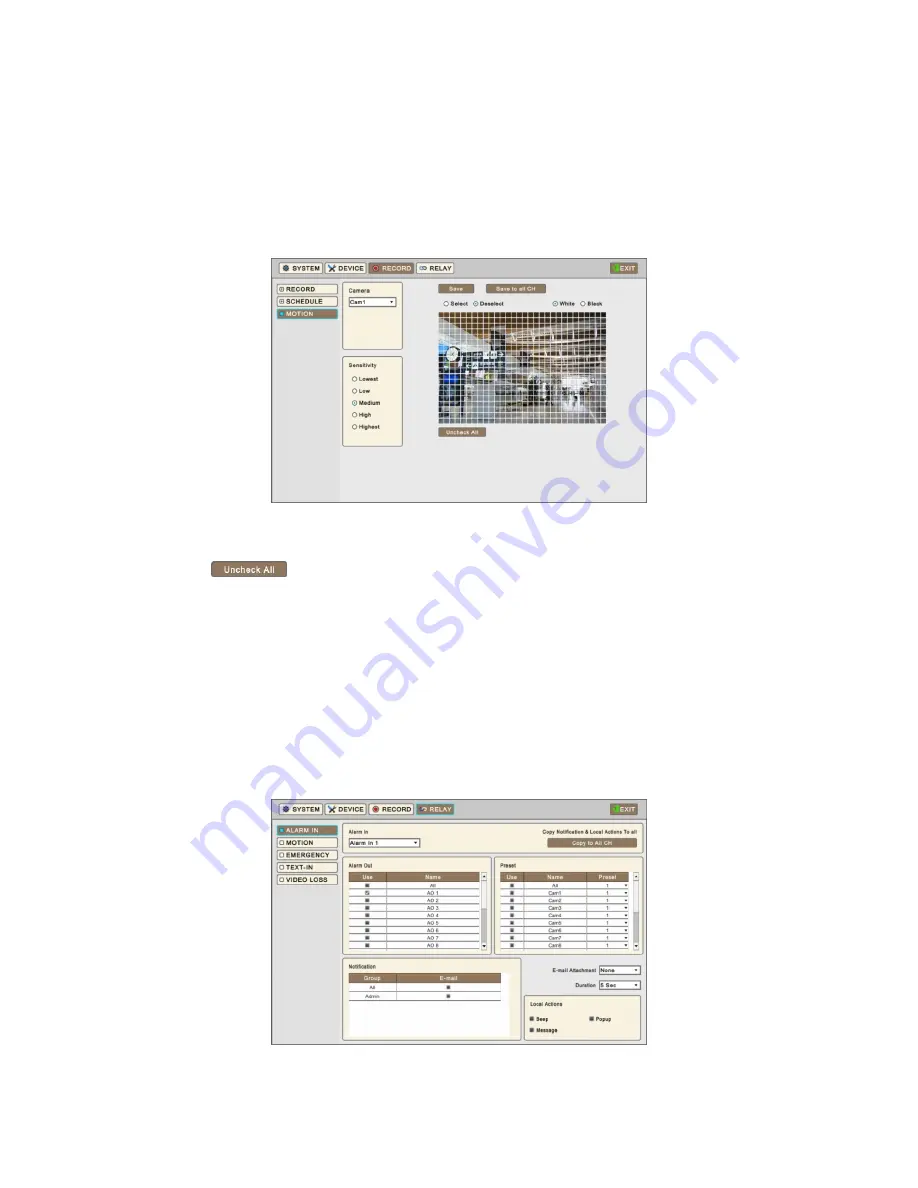
51
②
Click (
) on date needed to be registered as holiday.
③
Click (
) ADD button and Virtual keyboard will display to input description of holiday
④
Please choose ‘OK’ to confirm the input and the date will be copied to the Holidays table.
⑤
If wish to delete the registration of a certain holiday, please Click
button next to the Holiday table.
Since holidays may vary every year, we recommend user to update on a regular basis.
4.4.3 Motion
Please Click (
) RECORD>Motion
and the following screen will display.
Click (
) Drop-down list of Camera box to select Camera.
Please set the motion detection area as follows:
①
Select Sensitivity in Sensitivity box (Lowest, Low, Medium, High and Highest)
②
Click (
)
to Deselect the area first.
③
Click (
) ‘Select’ and will be able to select the area of detection on the grid.
④
Click blocks to activate.
⑤
Click (
) Save button to save setting
Drag and Drop Mouse Cursor on Blocks and rows/columns to select/unselect the areas.
Repeat the procedure for Camera No. 2 to 16. If users want every camera to have the same mode, please Click (
) “Save to
all CH” button.
Click (
) White or Black to change color of line on the grid.
4.5 RELAY
Please Click (
)
RELAY
and the following screen will display.
The Relay menu allows users to setup action plans when events (Alarm In, Motion, Emergency, Text-In, and Video Loss)
happen. Users may activate Alarm Out, PTZ Preset, Email Notification, Beeping, OSD popup and Message by those.
Summary of Contents for HD-960H
Page 1: ...REV Nov14 Ness IQ Premium DVRs Series III HD SDI 960H Hybrid User s Manual ...
Page 11: ...C Type 16 channel IQ Series 960H DVR ...
Page 12: ...E Type 4 channel IQ Series HD SDI DVR ...
Page 13: ...F Type 8 16 channel IQ Series HD SDI DVR ...






























