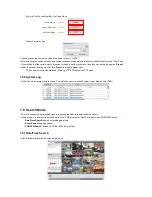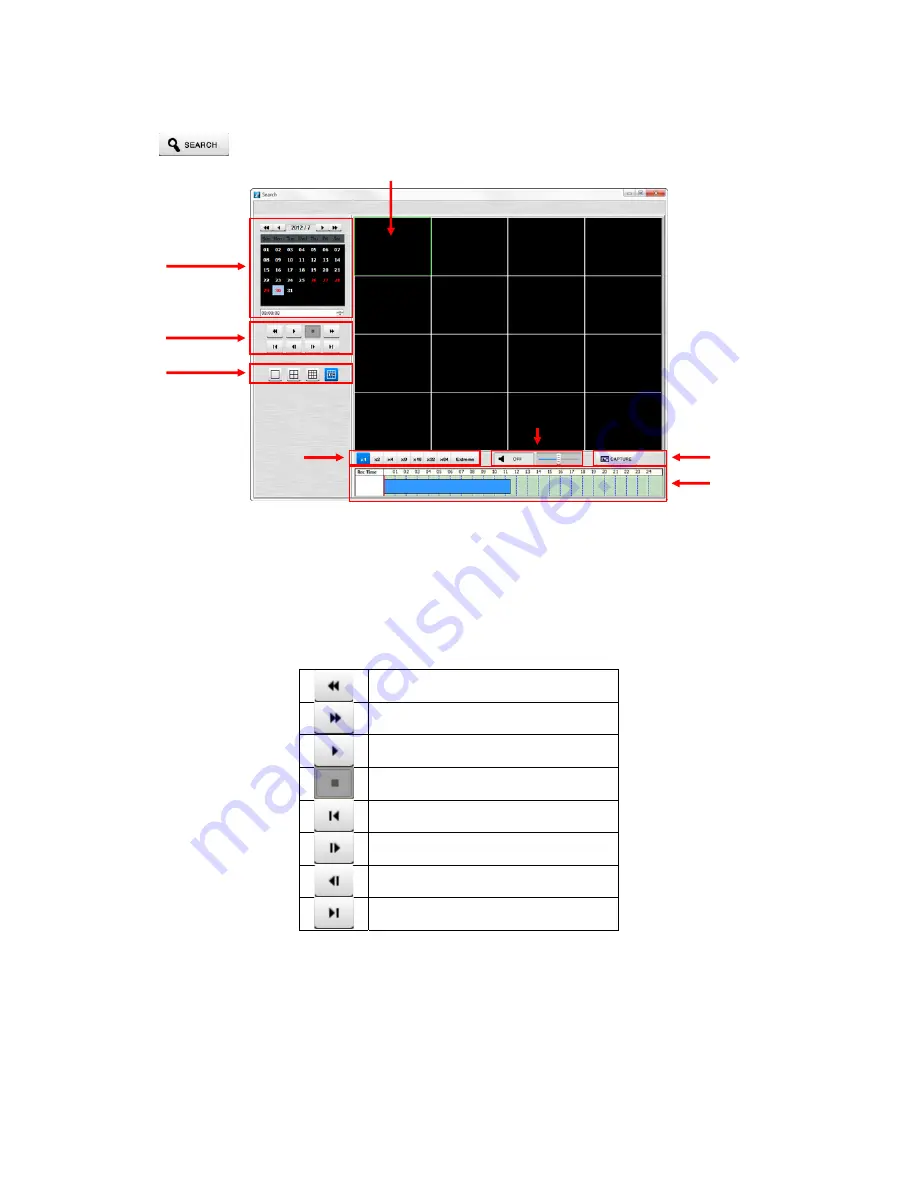
8.4 Search Screen
Click
then following screen will display on a new window.
The screen contains following features:
①
Searched playback video displays.
②
Setting Date/Time to search.
-
Click a date in calendar, and then recorded data will be showed up in Time bar.
-
Start Time: Setting starts time.
-
Camera: Choosing camera number from 1~16 individually or all channels.
③
Play functions for playback.
Fast Backward Play
Fast Forward Play
Play
Stop
Go to the First Image
Go to the Last Image
Go to the Previous Image
Go to the Next Image
④
Select display split mode. Users can choose 1, 4,9,16 split displays consequently.
⑤
Indicate the recorded data in Time bar figure.
⑥
Select playback speed. Users can choose x1, x2, x4, x8, x16, x32, x64 and Extreme.
⑦
Audio controller
-
Able to turn on/off Audio.
-
Able to control the volume
⑧
Capturing the image of selected channel.
②
③
④
⑤
⑥
⑦
⑧
Summary of Contents for HD-960H
Page 1: ...REV Nov14 Ness IQ Premium DVRs Series III HD SDI 960H Hybrid User s Manual ...
Page 11: ...C Type 16 channel IQ Series 960H DVR ...
Page 12: ...E Type 4 channel IQ Series HD SDI DVR ...
Page 13: ...F Type 8 16 channel IQ Series HD SDI DVR ...