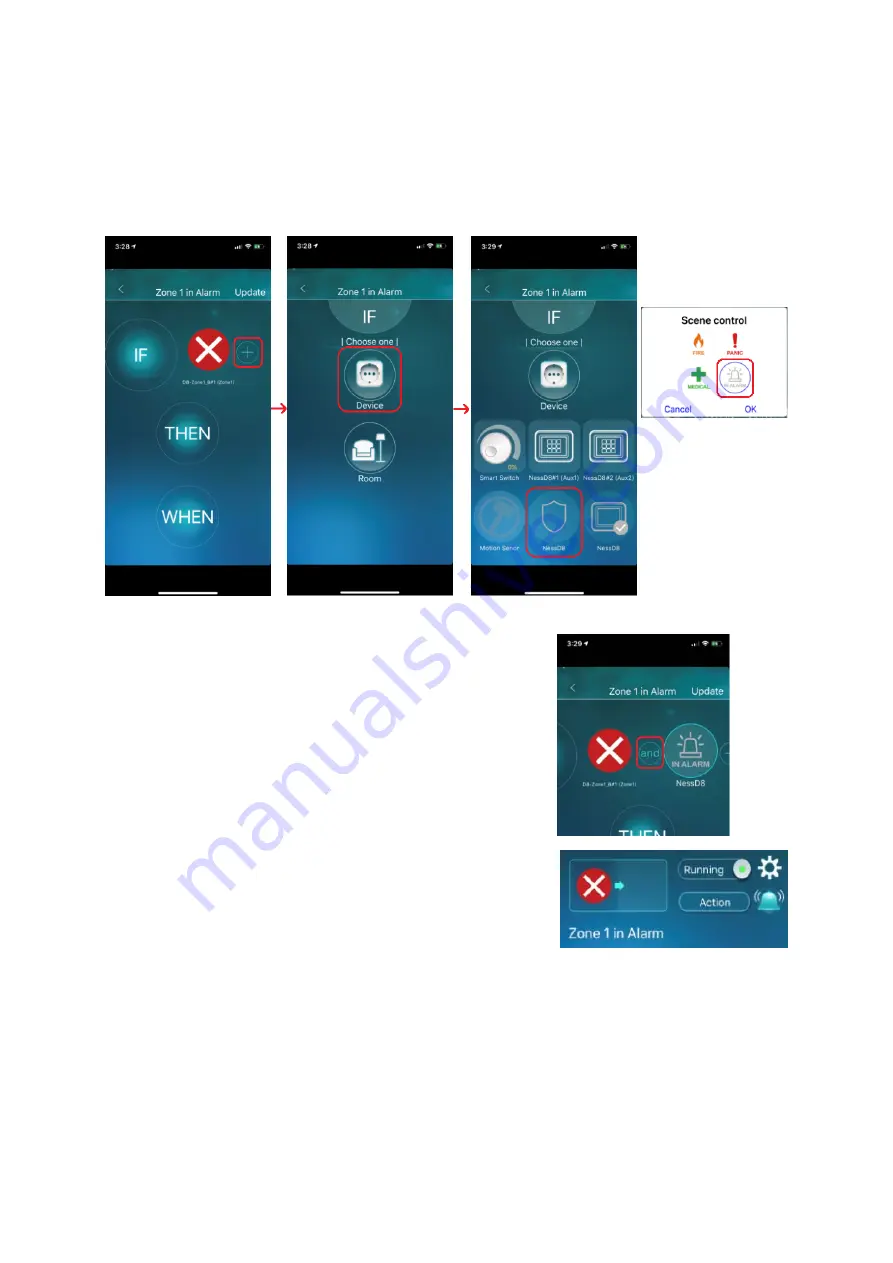
40
Tap on the Plus (+) button to add another condition.
Select ‘Device’ and select the NessD8 option. You may need to slide across the menu to find this option.
Select the ‘In alarm’ icon and tap on OK.
Tap on the ‘or’ button so it shows ‘and’ like shown in the right
image.
Now Zone 1 AND system in alarm need to be triggered before this
scene can trigger.
Tap on the ‘update’ button up the top right
(No need to add a THEN or WHEN events.)
The scene should now look like the image on the right.
Make sure the bell icon is enabled.
Close the app and arm the panel and trigger the zone. As long as
the zone is violated while the system is in alarm the push
notification will display.
If you are triggering an entry delay zone, then it is recommend not to have the zone as per of the IF
condition in the scene, and only have the ‘in alarm’ condition in the scene.
Summary of Contents for G1
Page 5: ...5 TYPICAL CONFIGURATION ...

























