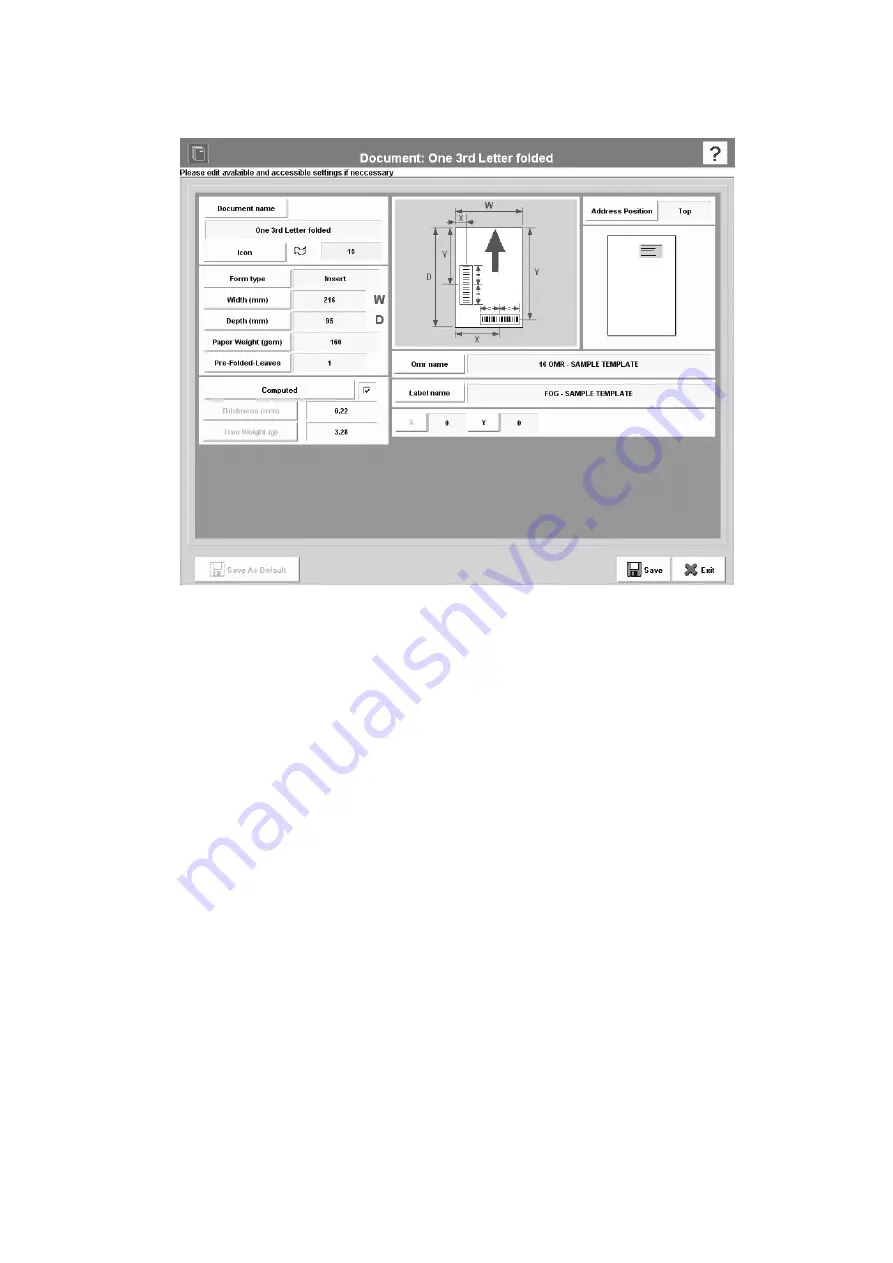
25
MaxiMailer HD Operator Manual
Press
name
and edit the name as required, either by typing it or by using
the on-screen keyboard. Any changes made here will be reflected in the
Documents list box when the above screen is saved and exited.
Warning! Do not edit the name for a Document currently used in any
configuration. If you do, the factory default document ‘A4’ will be
used instead.
Icon:
Select the icon from a preset list - this icon that will then appear in the
graphic on the Configuration screen (see page 29).
form type:
Select the form type from a preset list.
Width/Depth/Paper Weight:
Press the appropriate button and enter the
required setting for the form or insert width, depth and weight (in the units
shown) - see also
Thickness & True Weight
below.
Pre-folded leaves:
If the insert consists of more than one leaf (eg. a ‘Z’
folded flyer), click the button and enter the number of leaves.
Thickness:
If the insert is a booklet or other thick material, press the
‘Computed’ button to uncheck the box, and then press the ‘Thickness’ button.
Enter the required figure in mm. Note that if this function is used
Paper
Weight
will not be active.
editing
the setup
name.
editing the
settings.
From this screen you can edit the Form/Insert setup that was selected in the list box (see
page 20) or press ‘New’ if creating a new setup. The setup name and all form or insert
parameters can be changed as required.
5.7 The Documents screen






























