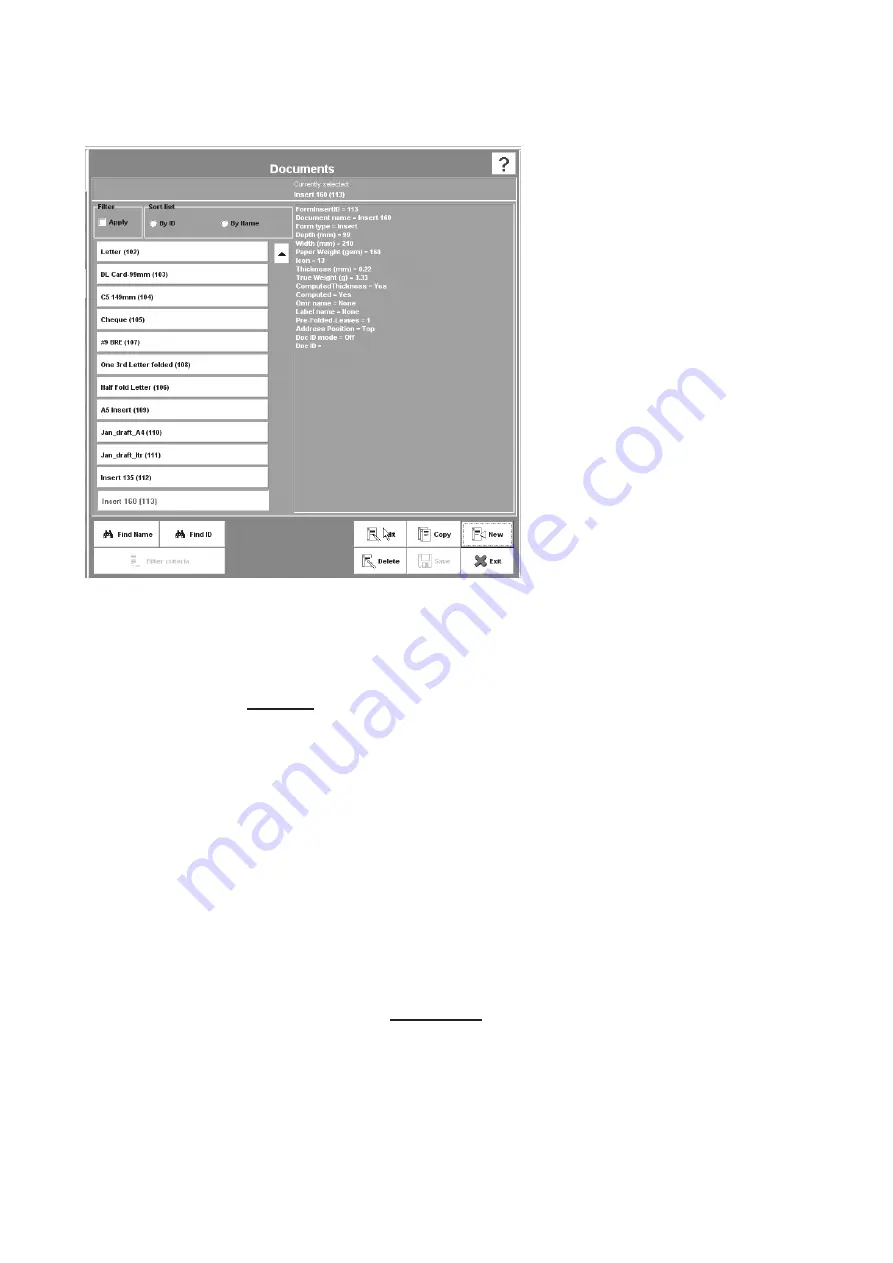
20
MaxiMailer HD Operator Manual
Press any of the buttons on
the Setup screen to display a
list box. Shown left is the list
box for the Document, and is
similar for all of the buttons
on the Setup screen. The list
box shows all of the setups
that have been defined so far.
Select any of the setups shown
and this can then be edited,
copied or deleted by clicking on
the appropriate button at the
bottom of the box. New setups
can also be created by pressing
on the
new
button, and the
newly created item can then be
edited as required. Note that
each name is allocated an ID
number by the software, this
being appended to the name.
You can sort the list by ID or
name, and if the list is long and
a scroll bar appears, you can
also search the list by name
or ID using the buttons at the
bottom. A filter can also be applied, to list only names or IDs containing criteria, such as a
keyword or a part of it.
When either the
new
or
edit
buttons are clicked, the edit screen for that particular setup is
displayed. These are explained in detail on the page indicated below:
list box
OMR Code:
Page 21
barcode/labels:
Page 23
Documents:
Page 25
envelopes:
Page 27
Configuration:
Page 29
Job:
Page 38
Users:
Page 39
If any changes are made to the list box (ie. if an existing item is copied or deleted), the
save
button will be active. Press this to save the changes, and click
exit
. Note that if an
item is edited, changes will be saved on that particular edit screen, and the
save
button will
remain dimmed.
Warning!!
for the ‘OMR Code’, ‘bar Code’, ‘Documents’ and ‘envelopes’ list boxes, do
not
delete a setup that is currently used in any configuration. If you do, the
configuration that uses the setup will be substituted with the factory configuration
named ‘Default Config’, which cannot be deleted or edited (for further details of
Configurations, see page 29).
5.4.2 The list box
















































