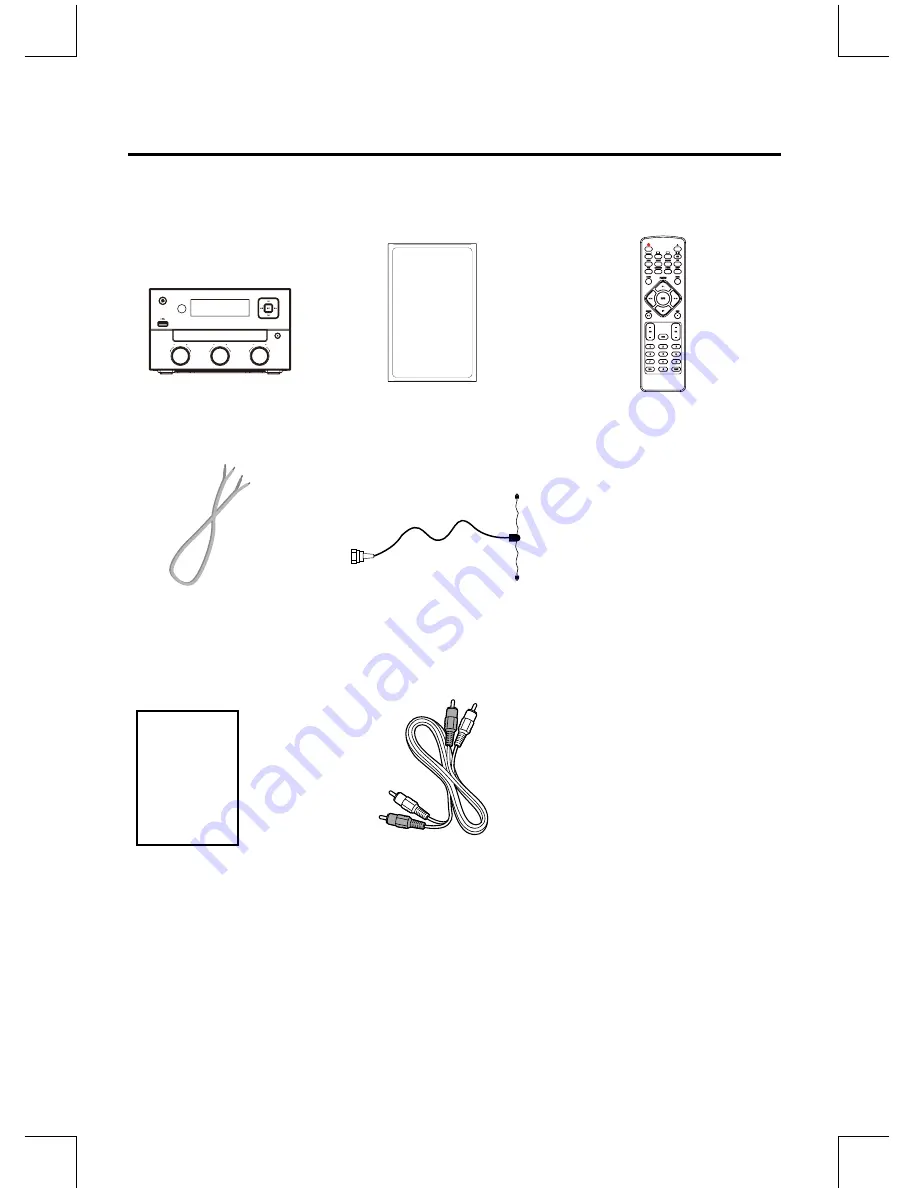
NE-7
Unpacking
Remove all packaging from the unit. Retain the packaging. If you dispose of it please do so according to local regulations.
The following items are included:
Speakers x 2
Speaker Cable x 2
Remote Control
The Unit
Instruction Manual
FM Antenna
User Manual
Audio L/R Cable x 1
BASS
TREBLE
VOLUME
SOURCE
CD
USB
FM/DAB
INTRO
P-EQ
LOUDNESS
CLOCK
PRESET
TIMER
INFO
PAIRING
SCAN
ALB
MUTE
VOL
1
2
3
4
5
6
7
8
9
10+
0
PROG
S-BASS
SLEEP
REPEAT
RANDOM
DIM
AUX









































