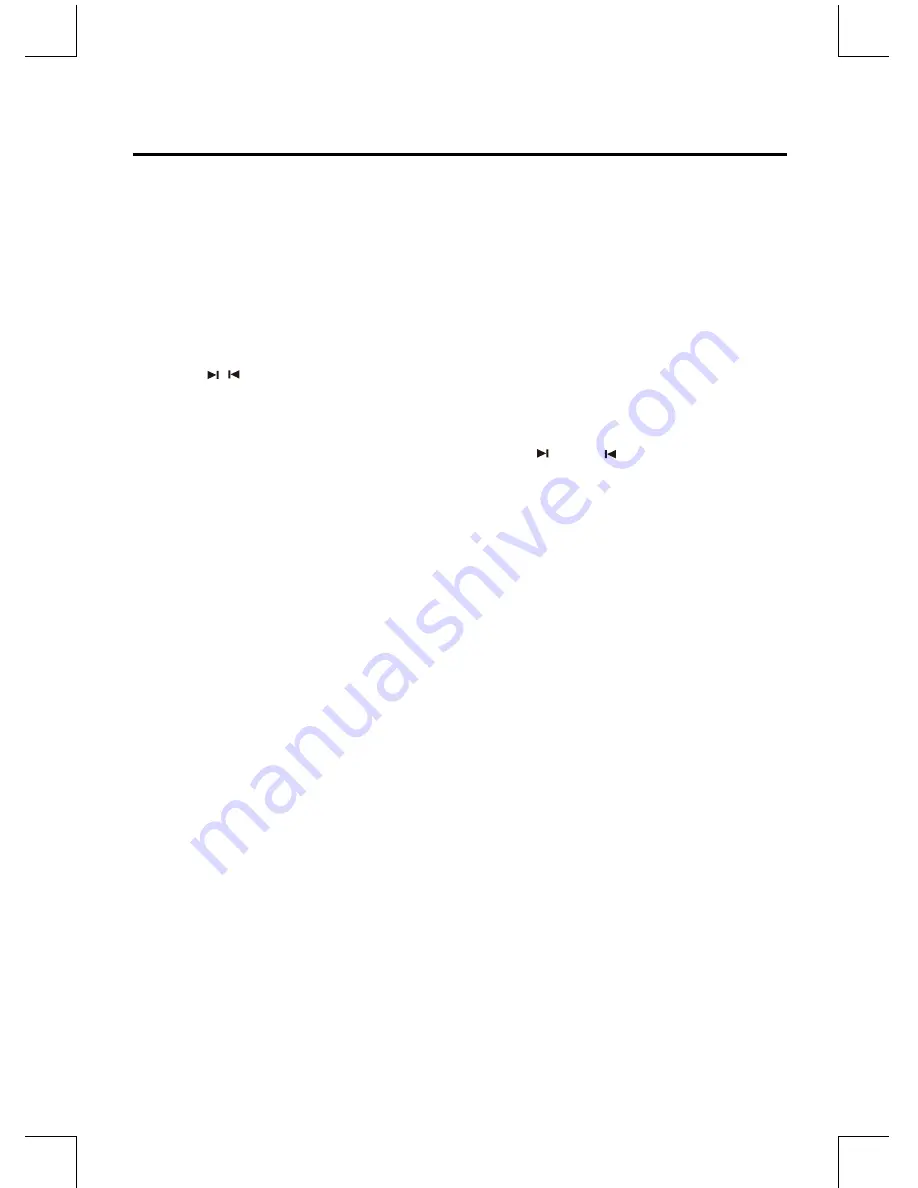
NE-18
MP3/WMA Disc Playing
Note: MP3/WMA music playback from a CD maybe be affected due to the type and format of the disc or condition of the
recording. If you are having trouble playing a certain disc, it is recommended to use the USB input instead for best MP3/
WMA playback.
1. Press the
SOURCE
button on the unit or press the
CD
button on the remote control. “DISC” will be shown on the
display.
2. Press the
K
button to open the disc door and place the MP3/WMA disc on the disc tray.
3. Press the Display button on the remote control, ID3 information (song title and artist) will be displayed or “NO ID3” if
there is no ID3 information. Press this button again, the title, artist, or album will be displayed if available.
4. When playing MP3/WMA discs, the current album and track will be displayed.
5. Press the / buttons to select the previous/next track. When pressing the
D
/
C
buttons for a few seconds, it
will search backward or search forward.
6. Press the
ALBUM UP
button or
ALBUM DOWN
button on the remote control to select the next/previous album, and play
the first track of this album. If the playing has ended, press the
ALBUM UP
button or
ALBUM DOWN
button on the remote
control to select the next/previous album.Then choose the track with the button or button.
7. Press the
BF
button to start playing the disc.
8. Press the
L
button to stop playback.
Note: Play will continue to the final track when the selected tracks have been played.The first 2 digits of the display is the
album number, the next 3 digits is the track number and the remaining digits display the minutes and seconds.
Playing Repeatedly (MP3 disc)
・
ONE, ALB and ALL repeat play can be set by pressing the
REPEAT
button.
- First press :To repeat the same track, “REP” will be displayed on the display.
- Second press :To repeat playing album, “REP ALB” will be displayed on the display.
- Third press :To repeat playing all tracks on a disc, the words “REP ALL” will be displayed on the display.
- Fourth Press :return to the normal playback state.
・
Press the (RANDOM)
- First Press : To play tracks randomly, “SHUF” will be displayed on the display.
- Second Press: To cancel the repeat playing, “SHUF” will be disappeared on the display.






















