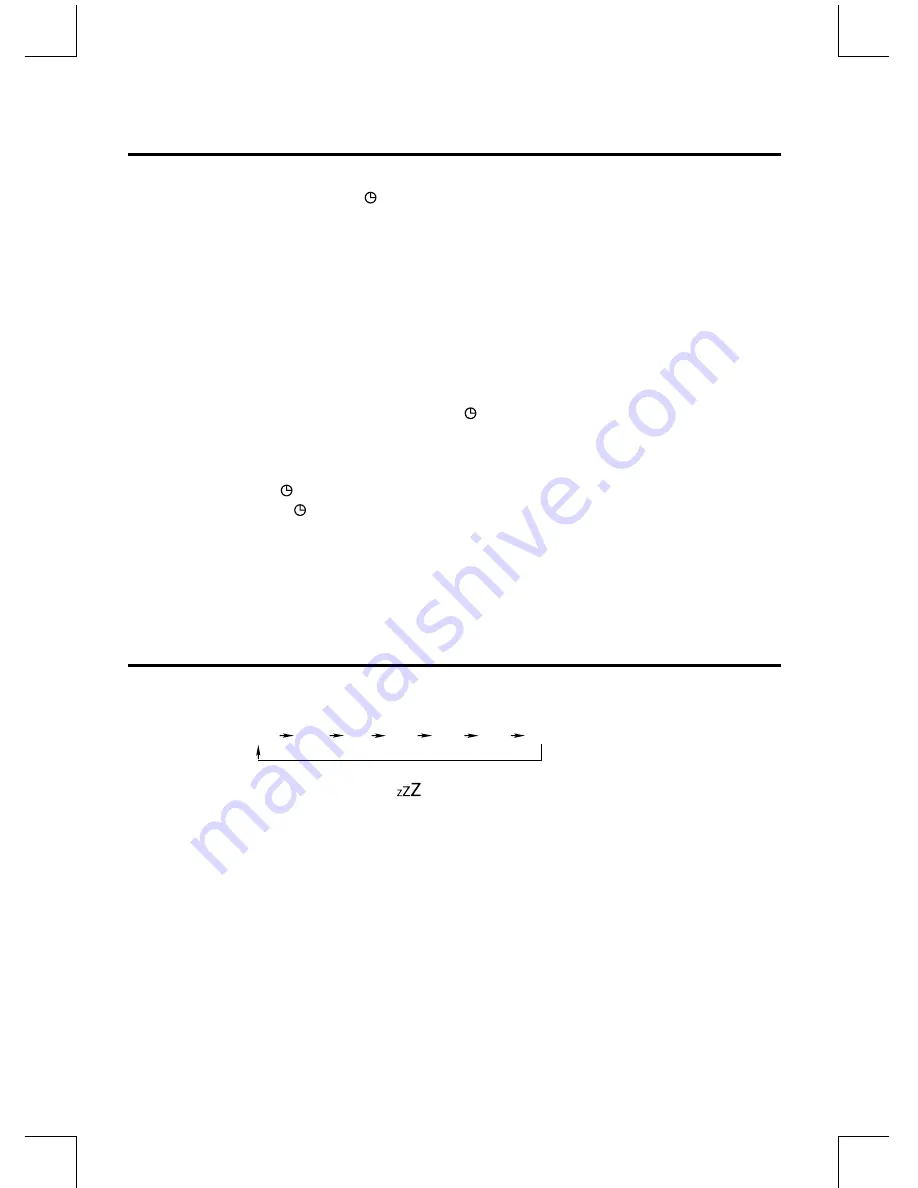
NE-21
Setting the Daily on Timer
You can use the setting timer to make the unit automatically turn on at a certain time everyday from standby. When
the setting timer is on, the timer indicator “ ” will be displayed.The clock must be correctly set for the timer to operate
correctly.
1. In standby mode, press and hold the timer button
(
TIMER
)
on the remote control, until [TIMER SET] scrolls on the display.
- Then the source is displayed, e.g. DISC.
2. Press the
FM
, or
DISC
, or
USB
button or
VOL+/-
button to select a source.
3. Press the
TIMER
button,
the hour indicator will blink.
4. Set the hour with the
VOL+/-
button.
5. Press the
TIMER
button, the minute indicator will blink.
6. Set the minute with the
VOL+/-
button.
7. Press the
TIMER
button, the volume indicator will blink.
8. Adjust volume with the
VOL+/-
button.
9. Press the
TIMER
button, the timer is set and activated, and “ ” is displayed.
To deactivate or re-activate an alarm timer
In standby mode, press the
TIMER
button to activate or deactivate the timer.
- If the timer is activated, “ ”will be displayed on the display.
- If the timer is deactivated, “ ”will disappear on the display.
Caution:
*If disc/USB source is selected and the audio cannot be played, TUNER is automatically activated.
Set sleep timer
This unit can switch to clock mode automatically after a set period of time.
1. When the unit is turned on, press the
SLEEP
button repeatedly to select a preset period (in minutes).
When the sleep timer is activated, SLEEP icon “
” is displayed.
* To deactivate the sleep timer, press the
SLEEP
button repeatedly until [
OFF
] (sleep off) is displayed.
OFF 120 90 60 45 30 15



















