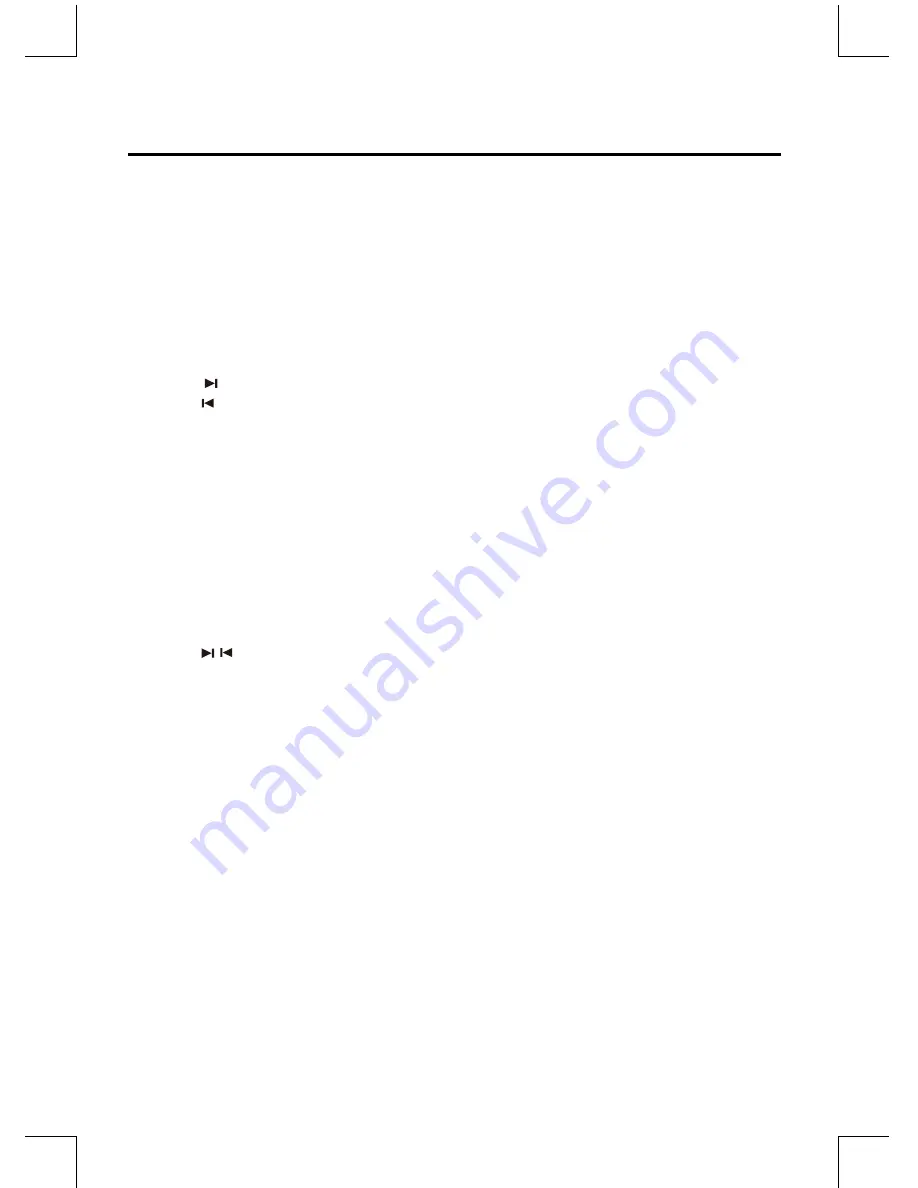
NE-17
CD Operation
CD Playing
1. Repeatedly press the
SOURCE
button on the front panel of the unit or press the
CD
button on the remote control. “DISC”
will be shown on the display.
2. Press the
K
button on the unit to open the disc door and place the disc on the disc tray (with the printed side up).
3. Press the K button to close the disc door, the unit will read the disc and play it automatically.
Note:
If in stop mode, please press the
BF
button to start playing the disc.
4. Press the
BF
button to pause the playing, press again to continue play.
5. Press the
L
button to stop the disc playing.
To Skip Search and Play
・
Press the button once or more to skip previous one or more tracks on the disc.
・
Press the button once or more to skip forward one or more tracks on the disc.
To Search
Press and hold the
D
or
C
button to search for the position that you intend to start playing.
Text Display During Playback
Press the
DISPLAY
button to select display information during play.
Programme Play
You can programme up to 20 tracks to play in any desired order. The unit must be in STOP mode only with a CD inserted.
1. Insert a disc and press the
L
button when it starts playing.
2. Press the
PROG
button , “ 001 P--01” will be displayed on the display.
3. Press the / buttons on the remote control to select the desired track number.
4. Press the
PROG
button to confirm the track number to be stored.
5. Repeat steps 3-4 to select and store all desired tracks.
6. Press the
BF
button to start programme play.
7. Press the
L
button once to stop the programme play. Press the
L
button twice to clear theprogramme.
Note:
Random play will not shuffle the programmed music list.
・
Playing Repeatedly (CD)
・
ONE, ALL repeat play can be set by pressing the REPEAT button.
- First press :To repeat the same track, “REP” will be displayed on the display.
- Second press :To repeat playing all tracks on a disc, “REP ALL” will be displayed on the display.
- Third Press :Returns to the normal playback state.
・
Press the (RANDOM)
- First Press : To play tracks randomly, “SHUF” will be displayed on the display.
- Second Press: To cancel the repeat playing, “SHUF” will be disappeared on the display.























